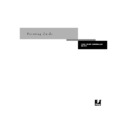Sharp AR-PE1 (serv.man15) User Manual / Operation Manual ▷ View online
6
6-7
Tracking and Managing Print Jobs
Preferences
Click the preferences checkbox in the main window to view the Preferences dialog box.
You can set the following options for tracking print jobs, monitoring servers, or both:
• Show/hide tool tips
• Show/hide animations
• Enable/disable stack alerts
• Enable/disable processing error notification
• Enable/disable printing error notification
• Enable/disable file printed notification
• Enable/disable consumable warnings notification
6
6-8
Tracking and Managing Print Jobs
My Fiery List
Click the Fiery checkbox
in the main window to access the My Fiery List. You
can use My Fiery List to specify the Fiery X4 servers you want to monitor using Fiery
Link. For information on setting up and changing the My Fiery List, see Getting
Started.
Link. For information on setting up and changing the My Fiery List, see Getting
Started.
A
A-1
Print Options
Print options give you access to all the special features of your copier and Fiery X4.
Print options can be specified in several places—in Fiery X4 Setup, from the printing
application, from Fiery Downloader, from ColorWise Pro Tools, from the Command
WorkStation, from Fiery WebSpooler, and from Fiery Spooler. The table in this
appendix briefly describes each print option, gives its default setting, and provides
information on any constraints or requirements in effect.
Print options can be specified in several places—in Fiery X4 Setup, from the printing
application, from Fiery Downloader, from ColorWise Pro Tools, from the Command
WorkStation, from Fiery WebSpooler, and from Fiery Spooler. The table in this
appendix briefly describes each print option, gives its default setting, and provides
information on any constraints or requirements in effect.
Where to set print options
• During Setup
Some settings are specified during Setup by the administrator. For information on
the current default server settings, check with the administrator or the operator.
the current default server settings, check with the administrator or the operator.
• From applications
With the Adobe PostScript printer drivers, you can specify job settings when you
print a job. See Chapter 1, “Printing from Windows Computers” and Chapter 2,
“Printing from Mac OS Computers” for information about specifying job settings
from applications.
print a job. See Chapter 1, “Printing from Windows Computers” and Chapter 2,
“Printing from Mac OS Computers” for information about specifying job settings
from applications.
• From Fiery Downloader
Only a few settings—Copies, Page Range (for PDF files only), and Brightness (for
PostScript and EPS files only)—can be specified when printing jobs with Fiery
Downloader. To change options in Fiery Downloader, select a job in the Files to be
Downloaded (Windows) or Files to Download (Mac OS) list and click Options. For
more information, see Chapter 5, “Downloading Files and Fonts.”
PostScript and EPS files only)—can be specified when printing jobs with Fiery
Downloader. To change options in Fiery Downloader, select a job in the Files to be
Downloaded (Windows) or Files to Download (Mac OS) list and click Options. For
more information, see Chapter 5, “Downloading Files and Fonts.”
• From ColorWise Pro Tools
You can set the default RGB Source Profile, CMYK Simulation Profile, Output
Profile, CMYK Simulation Method, and RGB Separation settings. See the Color
Guide for more information on using ColorWise Pro Tools.
Profile, CMYK Simulation Method, and RGB Separation settings. See the Color
Guide for more information on using ColorWise Pro Tools.
Appendix A:
Print Options
Print Options
A
A-2
Print Options
• Overrides from the Command WorkStation, Fiery WebSpooler, and Fiery Spooler
To change job settings from the Command WorkStation, double-click a job to
display the Properties dialog box. To change job settings from Fiery WebSpooler and
from Fiery Spooler, double-click a job to display the Override Print Settings dialog
box. For more information, see the Job Management Guide.
display the Properties dialog box. To change job settings from Fiery WebSpooler and
from Fiery Spooler, double-click a job to display the Override Print Settings dialog
box. For more information, see the Job Management Guide.
Print option override hierarchy
The override hierarchy is as follows:
• A user’s printer driver settings override the Fiery X4 Setup and ColorWise Pro Tools
settings.
• Settings made from the Command WorkStation, Fiery WebSpooler, or Fiery Spooler
override the user’s printer driver settings.
Default settings
In the following table, underlined settings in the “Option and settings” column
indicate default printer driver settings (PPD defaults). In other words, if you do not
use the printer driver interface to configure a particular option, the Fiery X4 prints the
job with the underlined setting.
indicate default printer driver settings (PPD defaults). In other words, if you do not
use the printer driver interface to configure a particular option, the Fiery X4 prints the
job with the underlined setting.
For options that can be configured during Setup from the Control Panel, Command
WorkStation, or WebSetup choosing
WorkStation, or WebSetup choosing
Printer’s default
results in the Fiery X4 printing
the job with the Setup setting specified. For options that cannot be configured during
Setup, the Fiery X4 prints the job with a pre-configured “Printer’s default” setting. For
more information, see the “Requirements, constraints, and information” column.
Setup, the Fiery X4 prints the job with a pre-configured “Printer’s default” setting. For
more information, see the “Requirements, constraints, and information” column.
To find out about the current Setup defaults, print the Configuration page from the
Command WorkStation or from the Fiery X4 Control Panel.
Command WorkStation or from the Fiery X4 Control Panel.
Click on the first or last page to see other AR-PE1 (serv.man15) service manuals if exist.