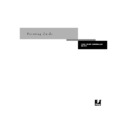Sharp AR-PE1 (serv.man15) User Manual / Operation Manual ▷ View online
C
C-5
Troubleshooting
Problems with Fiery Downloader
Color output is incorrect.
•
Check with the operator or administrator about the current calibration information.
The copier may need to be recalibrated because it has been too long since it was
calibrated or because it is using a different target.
calibrated or because it is using a different target.
Color file prints in black and
white.
white.
•
In the Color Matching dialog box, make sure that Color/Grayscale or ColorSync Color
Matching or PostScript Color Matching is selected (not Black and White).
Matching or PostScript Color Matching is selected (not Black and White).
•
Make sure that the Color Mode print option is set to CMYK or Standard Color/Expert
Color (Windows 95/98) and not Grayscale.
Color (Windows 95/98) and not Grayscale.
Desktop Color Separations
(DCS) format images print
incorrectly.
(DCS) format images print
incorrectly.
•
Make sure that you selected the correct options to send separations in the application’s
Print dialog box.
Print dialog box.
•
Make sure that you have the file for every layer of separation that you are printing.
•
Set the Combine Separations option to On.
This combines the high-resolution files for an image and prints them. With Combine
Separations Off, the low-resolution master file will print.
Separations Off, the low-resolution master file will print.
QuickDraw fill patterns print
as solids.
as solids.
•
Use the Adobe PostScript Printer driver (or the Apple LaserWriter 8.3 or later printer
driver).
driver).
Too much black toner on the
page
page
•
If there is too much black toner on a printed page (blasting) when you print four-color
black, set the Toner Reduction option to On.
black, set the Toner Reduction option to On.
If this happens:
Try this:
General problems
•
Make sure that you are using the latest version.
If you are updating your Fiery X4 to new system software, delete the previous version of
Fiery Downloader from your Windows or Mac OS computer and install the latest
version to insure full compatibility.
Fiery Downloader from your Windows or Mac OS computer and install the latest
version to insure full compatibility.
•
Make sure the connection is configured correctly.
For instructions, see Getting Started.
You cannot connect to the
Fiery X4 from Fiery
Downloader.
Fiery X4 from Fiery
Downloader.
•
Make sure that the Fiery X4 is not being calibrated from the Control Panel.
If the Fiery X4 is being calibrated from the Control Panel, you can select it in the
Chooser, but you cannot connect to it. This insures that only one person is calibrating
the server at any time and that print jobs do not use unexpected calibration.
Chooser, but you cannot connect to it. This insures that only one person is calibrating
the server at any time and that print jobs do not use unexpected calibration.
If this happens:
Try this:
C
C-6
Troubleshooting
Problems with Fiery Scan
Problems with Fiery WebTools
You can’t print an EPS file
using Fiery Downloader.
using Fiery Downloader.
•
Try printing using the ‘showpage’ after EPS files (Windows) or ‘showpage’ (Mac OS)
option in the Download PostScript File dialog box.
option in the Download PostScript File dialog box.
This option adds a showpage PostScript language command at the end of the print job.
Certain applications omit this necessary PostScript language command when they
generate EPS files. You’ll need to select the Append Showpage option when printing
EPS files generated by these applications.
Certain applications omit this necessary PostScript language command when they
generate EPS files. You’ll need to select the Append Showpage option when printing
EPS files generated by these applications.
If you continue having difficulties printing an EPS file with Fiery Downloader, try
printing the file from the application in which it was created.
printing the file from the application in which it was created.
•
Make sure the EPS file was saved without a preview image header.
Preview image headers are useful when images are placed in documents with page
layout applications, but they cause problems when images are downloaded directly.
layout applications, but they cause problems when images are downloaded directly.
•
Make sure that the job does not contain a PostScript error.
Check with the operator, or use the Command WorkStation, Fiery WebSpooler, or
Fiery Spooler to check the job’s status. Jobs with a PostScript error appear with an Error
icon.
Fiery Spooler to check the job’s status. Jobs with a PostScript error appear with an Error
icon.
You have problems
downloading a font with
Fiery Downloader.
downloading a font with
Fiery Downloader.
•
Check with the administrator to make sure that the Direct connection is enabled.
The Direct connection must be used to download fonts.
Extra blank page prints after a
Fiery Downloader job.
Fiery Downloader job.
•
Turn off the ‘showpage’ after EPS files (Windows) or ‘showpage’ (Mac OS) option.
This option adds a special PostScript command that will cause an extra blank page to
print if it is not needed.
print if it is not needed.
If this happens:
Try this:
Fiery Scan main window does
not appear after launching.
not appear after launching.
•
Check to see if the TWAIN module(s) installed by Adobe Photoshop are located in the
correct Plugins subfolder. If not, reinstall Adobe Photoshop software.
correct Plugins subfolder. If not, reinstall Adobe Photoshop software.
If this happens:
Try this:
General problems
•
Clear the cache (Netscape Communicator) or history (Microsoft Internet Explorer).
If this happens:
Try this:
Index
Numerics
2-sided printing, see Duplex option
A
Absolute Colorimetric rendering style
option A-13
Adobe Font Downloader, see Font
Downloader
Adobe Photoshop
scanning with 4-10
transfer functions 5-7
transfer functions 5-7
Adobe Type 1 fonts B-1
B
Black Overprint option A-3, A-9
Brightness option A-1, A-3
BSD 3-2
Brightness option A-1, A-3
BSD 3-2
C
Calibrated RGB option 4-15
canceling scanning 4-15
CMYK Simulation Method option 4-9, A-3
CMYK Simulation Profile option 4-9, A-3,
canceling scanning 4-15
CMYK Simulation Method option 4-9, A-3
CMYK Simulation Profile option 4-9, A-3,
A-10
Color Conversion option in Fiery Scan 4-15
Color Mode option A-4
color problems C-5
ColorWise Pro Tools 4-9
Color Mode option A-4
color problems C-5
ColorWise Pro Tools 4-9
job overrides A-1
Combine Separations option A-4, A-11
Command WorkStation xiii
Command WorkStation xiii
managing print jobs 6-1
overriding FreeForm Master number 4-3
overriding Printer Setup settings 1-3,
overriding FreeForm Master number 4-3
overriding Printer Setup settings 1-3,
1-14
using Fiery Downloader from 5-1
Control Panel, overriding printer
settings 1-14
Create Master option 4-2
Cyan-Magenta-Yellow-Black (color model),
see CMYK
D
DCS (Desktop Color Separations) C-5
default settings, see printer default settings
DIC simulation goal 4-9, A-10
Direct connection
default settings, see printer default settings
DIC simulation goal 4-9, A-10
Direct connection
access xvi
downloading fonts 5-8
not in Chooser, Mac OS 2-2
required to download fonts C-6
downloading fonts 5-8
not in Chooser, Mac OS 2-2
required to download fonts C-6
Downloader, see Fiery Downloader
downloaders, LaserWriter 5-1
Duplex option 4-9, A-4, A-11
downloaders, LaserWriter 5-1
Duplex option 4-9, A-4, A-11
E
EFIRGB ICC file 4-10
EFIRGB.icm file 4-10
EPS (Encapsulated PostScript) files
EFIRGB.icm file 4-10
EPS (Encapsulated PostScript) files
downloading 5-1, 6-3
downloading from Mac OS 2-6
downloading from Windows 1-1, 1-16
problems downloading C-6
downloading from Mac OS 2-6
downloading from Windows 1-1, 1-16
problems downloading C-6
Euroscale simulation goal 4-9, A-10
F
Fiery Downloader
Brightness option 5-7
choosing a printer 5-3
Command WorkStation 5-1
Connection Type 5-5
downloading file or font 5-4 to 5-7
Download Progress bar 5-2
Hard Disk area 5-2
installing printer fonts 5-9
job overrides A-1
Mac OS 2-6
PDF files 1-1
choosing a printer 5-3
Command WorkStation 5-1
Connection Type 5-5
downloading file or font 5-4 to 5-7
Download Progress bar 5-2
Hard Disk area 5-2
installing printer fonts 5-9
job overrides A-1
Mac OS 2-6
PDF files 1-1
Index
I-2
Index
printing from 5-4
Print Status area 5-2
problems with C-5
Queue 5-5
RIP Status area 5-2
Toolbar 5-3
using 5-1
Windows 1-16
Print Status area 5-2
problems with C-5
Queue 5-5
RIP Status area 5-2
Toolbar 5-3
using 5-1
Windows 1-16
Fiery Link 6-4
File Info tool 6-6
Input Trays tool 6-6
My Fiery List 6-4, 6-8
preferences 6-4, 6-7
Queue Position tool 6-5
selecting a print job 6-4
selecting a server 6-4
Status tool 6-5
Support tool 6-6
Toner tool 6-6
Input Trays tool 6-6
My Fiery List 6-4, 6-8
preferences 6-4, 6-7
Queue Position tool 6-5
selecting a print job 6-4
selecting a server 6-4
Status tool 6-5
Support tool 6-6
Toner tool 6-6
Fiery Scan plug-in for Photoshop
problems with C-6
Fiery WebTools
accessing xvi, 6-1, 6-2
home page 6-2
overview 6-3
problems with C-6
Status 6-2
WebDownloader 1-16, 2-6
WebLink 6-3
WebSpooler 1-3, 1-14
home page 6-2
overview 6-3
problems with C-6
Status 6-2
WebDownloader 1-16, 2-6
WebLink 6-3
WebSpooler 1-3, 1-14
File Info tool 6-6
File name entry field 5-6
File port, saving files to 1-16
Files of type menu (Windows) 5-5
Font Downloader 5-1
font list
File name entry field 5-6
File port, saving files to 1-16
Files of type menu (Windows) 5-5
Font Downloader 5-1
font list
Adobe Type 1 B-1
displaying 5-3, 5-10
PostScript B-1 to B-5
printing 5-3, 5-10
TrueType B-5
displaying 5-3, 5-10
PostScript B-1 to B-5
printing 5-3, 5-10
TrueType B-5
Font List button 5-3
fonts
fonts
Adobe Type 1 5-8, B-1
downloading and managing 5-1, 5-6,
downloading and managing 5-1, 5-6,
5-8
installing 5-9
PostScript 5-8
printer fonts 5-8
printer fonts on server 5-10
screen fonts 5-8
substitution with PDF files 5-9
TrueType 5-8, B-5
PostScript 5-8
printer fonts 5-8
printer fonts on server 5-10
screen fonts 5-8
substitution with PDF files 5-9
TrueType 5-8, B-5
Font Substitution Table 5-8
FreeForm
FreeForm
Master number 4-3
printing variable data documents 4-1
printing variable data documents 4-1
G
Gamma option A-5
H
Heavy Paper option A-12
Hold queue xvi, 2-2
Hold queue xvi, 2-2
I
Input Trays tool 6-6
installing printer fonts 5-9
Instructions field 1-4, 2-5
installing printer fonts 5-9
Instructions field 1-4, 2-5
J
job overrides
(Other) Gamma option A-5
(Other) Phosphors option A-5
(Other) White Point option A-5
Black Overprint option A-3, A-9
Brightness option A-3
CMYK Simulation Method option A-3
CMYK Simulation Profile option A-3,
(Other) Phosphors option A-5
(Other) White Point option A-5
Black Overprint option A-3, A-9
Brightness option A-3
CMYK Simulation Method option A-3
CMYK Simulation Profile option A-3,
A-10
Color Mode option A-4
Combine Separations option A-4, A-11
Duplex option A-4, A-11
Combine Separations option A-4, A-11
Duplex option A-4, A-11
Click on the first or last page to see other AR-PE1 (serv.man15) service manuals if exist.