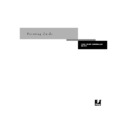Sharp AR-PE1 (serv.man15) User Manual / Operation Manual ▷ View online
1
1-7
Printing from applications
T
O
DELETE
SAVED
SETTINGS
:
1.
From the Fiery Printing tab, click the Settings button.
2.
Select the settings you wish to delete and click Delete.
3.
Click Yes to confirm deletion then click OK.
T
O
MODIFY
SAVED
SETTINGS
:
1.
From the Fiery Printing tab, click in the Saved Settings pop-up menu.
2.
Choose the settings you want to modify.
The options for Paper Source, Destination, Layout, Finishing, Watermarks,
ColorWise, Image Quality, FreeForm, and Owner Information are automatically
configured with the currently saved settings.
ColorWise, Image Quality, FreeForm, and Owner Information are automatically
configured with the currently saved settings.
Click the Settings button
1
1-8
Printing from Windows Computers
3.
Configure your new settings from the Paper Source, Destination, Layout, Finishing,
Watermarks, ColorWise, Image Quality, FreeForm, and Owner Information print option
bars, then click the Disk button.
Watermarks, ColorWise, Image Quality, FreeForm, and Owner Information print option
bars, then click the Disk button.
4.
Click OK to save the modified settings.
T
O
E
XPORT
SAVED
SETTINGS
:
1.
From the Fiery Printing tab, click in the Settings button.
2.
Select the Saved Settings you want to export, then click Export.
Click the Disk button
1
1-9
Printing from applications
3.
Browse to the location where you want to save the file, enter a file name, then click
OK.
OK.
N
OTE
:
The file name must include the .sav extension and can be up to eight characters
long (not including the extension). The file name does not have to match the Settings
Name.
Name.
4.
Click OK in the Settings dialog box.
T
O
IMPORT
SAVED
SETTINGS
:
1.
From the Fiery Printing tab, click the Settings button.
2.
Click the Import button.
3.
Browse to the location of the saved settings file you wish to import.
4.
Select the file, then click OK.
1
1-10
Printing from Windows Computers
5.
Click OK in the Settings dialog box.
N
OTE
:
When you import saved settings, they appear in the Saved Settings menu under
their Settings Name, not the file name. In the example above, the file present.sav (file
name) was imported, but it appears in the Saved Settings menu as Presentation
(Settings Name).
name) was imported, but it appears in the Saved Settings menu as Presentation
(Settings Name).
Using Shortcuts
The Shortcuts section of the driver interface displays the current settings for some of
the most common print options. You can access and change these settings quickly and
easily using the Shortcuts. You can also access some page layout and finishing options
by right-clicking the image of the page directly below Shortcuts.
the most common print options. You can access and change these settings quickly and
easily using the Shortcuts. You can also access some page layout and finishing options
by right-clicking the image of the page directly below Shortcuts.
Click on the first or last page to see other AR-PE1 (serv.man15) service manuals if exist.