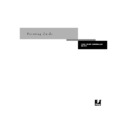Sharp AR-PE1 (serv.man15) User Manual / Operation Manual ▷ View online
1
1-15
Printing from applications
T
O
SET
DEFAULT
PRINT
OPTIONS
FOR
ALL
W
INDOWS
NT 4.0
JOBS
USING
THE
A
DOBE
PS
PRINTER
DRIVER
:
1.
Click the Start button, point to Settings, and click Printers.
2.
Right-click to select the Fiery X4 and choose Document Defaults.
3.
Click the Page Setup tab.
4.
Specify the page setup default settings for your print jobs as described in step 3 on
page 1-13.
page 1-13.
5.
Click the Advanced tab.
6.
Specify the advanced default settings for your print jobs as described in step 4 on
page 1-14.
page 1-14.
7.
Click OK.
1
1-16
Printing from Windows Computers
Saving files to print at a remote location
If you do not have a Fiery X4 and are preparing files to take to a service bureau or other
location, print the final files to the File port (as opposed to one of the local ports). You
can also print to the File port to create a file to download using Fiery Downloader. For
instructions on printing to the File port, see your Windows documentation.
location, print the final files to the File port (as opposed to one of the local ports). You
can also print to the File port to create a file to download using Fiery Downloader. For
instructions on printing to the File port, see your Windows documentation.
Printing with Fiery Downloader or WebDownloader
Downloading files with Fiery Downloader or WebDownloader is generally faster than
printing from application software. You can use Fiery Downloader or WebDownloader
to print PostScript, EPS, or PDF files.
printing from application software. You can use Fiery Downloader or WebDownloader
to print PostScript, EPS, or PDF files.
T
O
PRINT
USING
F
IERY
D
OWNLOADER
:
1.
Create a PostScript, EPS, or PDF file. Specify the appropriate print options and include
(embed) any necessary fonts that are not resident on the Fiery X4.
(embed) any necessary fonts that are not resident on the Fiery X4.
For a list of fonts resident on the Fiery X4, see Appendix B.
2.
Launch Fiery Downloader and connect to the Fiery X4.
For instructions on setting up Fiery Downloader, see Getting Started.
3.
Select the file(s) you want to download, and specify any necessary options.
4.
Click Download File(s).
For details, see Chapter 5, “Downloading Files and Fonts.”
1
1-17
Printing with Fiery Downloader or WebDownloader
T
O
PRINT
USING
W
EB
D
OWNLOADER
:
1.
Create a PostScript, EPS, or PDF file. Specify the appropriate print options and include
(embed) any necessary fonts that are not resident on the Fiery X4.
(embed) any necessary fonts that are not resident on the Fiery X4.
For a list of fonts resident on the Fiery X4, see Appendix B
2.
Launch Fiery WebTools and click WebDownloader.
See “Fiery WebTools” on page 6-1 for information on how to access WebDownloader.
3.
Select the queue and the file you want to download.
4.
Click Download.
Click on the first or last page to see other AR-PE1 (serv.man15) service manuals if exist.