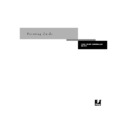Sharp AR-PE1 (serv.man15) User Manual / Operation Manual ▷ View online
2
2-1
Printing from applications
You can print to the Fiery X4 just as you would print to any other printer from any
application software. First, select the Fiery X4 as the current printer in the Chooser,
and then print the file from within the application.
application software. First, select the Fiery X4 as the current printer in the Chooser,
and then print the file from within the application.
Another way to print from a Mac OS computer is to download PostScript,
Encapsulated PostScript (EPS), or Portable Document Format (PDF) files using Fiery
Downloader or WebDownloader. Basic instructions are provided at the end of this
chapter; for details on using Fiery Downloader and WebDownloader, see Chapter 5,
“Downloading Files and Fonts.”
Encapsulated PostScript (EPS), or Portable Document Format (PDF) files using Fiery
Downloader or WebDownloader. Basic instructions are provided at the end of this
chapter; for details on using Fiery Downloader and WebDownloader, see Chapter 5,
“Downloading Files and Fonts.”
Printing from applications
Before you can print to the Fiery X4 from applications, you must select the Fiery X4 in
the Chooser. Then, using the Adobe PostScript printer driver and the correct
PostScript Printer Description file (PPD), you can control many Fiery X4 printing
features by specifying job settings from print dialog boxes.
the Chooser. Then, using the Adobe PostScript printer driver and the correct
PostScript Printer Description file (PPD), you can control many Fiery X4 printing
features by specifying job settings from print dialog boxes.
For information on achieving the best printing results from specific applications, see
the Color Guide.
the Color Guide.
Selecting the Fiery X4 in the Chooser
Before you print a job, make sure the Fiery X4 is the currently selected printer.
N
OTE
:
For information about setting up the Fiery X4 in the Chooser, see Getting
Started.
T
O
SELECT
THE
F
IERY
X4
AS
THE
CURRENT
PRINTER
:
1.
Make sure the Fiery X4 is connected to the network and turned on.
2.
Choose Chooser from the Apple menu.
3.
Click the AdobePS icon to select it.
N
OTE
:
Make sure AppleTalk is set to Active.
Chapter 2:
Printing
from Mac OS
Computers
Printing
from Mac OS
Computers
2
2-2
Printing from Mac OS Computers
4.
If your network is divided into zones, select the zone in which the Fiery X4 is located.
5.
Select the Fiery X4 by <Server Name>_<Device Name>_<Queue Name> from the
“Select a PostScript Printer” list.
“Select a PostScript Printer” list.
The names of all supported printers in the zone appear in the scroll list on the right.
N
OTE
:
If your system administrator has not enabled the connection to the Print queue
or the Direct connection, the corresponding names will not appear in this list. For
example, if your site has an operator who controls the flow of print jobs from the
Command WorkStation, you may be able to print only to the Hold queue. See the
Configuration Guide for more information on enabling printer connections.
example, if your site has an operator who controls the flow of print jobs from the
Command WorkStation, you may be able to print only to the Hold queue. See the
Configuration Guide for more information on enabling printer connections.
6.
Close the Chooser window.
The Fiery X4 remains selected as the current printer until you choose a new printer in
the Chooser.
the Chooser.
2
2-3
Printing from applications
Setting options and printing from Mac OS computers
In Mac OS applications, print options are set from both the Page Setup dialog box and
the Print dialog box. For details on specific print options, see Appendix A, “Print
Options”
the Print dialog box. For details on specific print options, see Appendix A, “Print
Options”
N
OTE
:
Some default print options are set by the administrator during Setup. Check
with the administrator or the operator for information on the current server default
settings.
settings.
T
O
SET
PRINT
OPTIONS
AND
PRINT
WITH
THE
A
DOBE
PS
PRINTER
DRIVER
:
1.
Open a file and choose Page Setup from the application’s File menu.
2.
In the dialog box that appears, specify the Page Attributes settings for your print job.
Make sure to select the Fiery X4 in the “Format for” menu.
N
OTE
:
Page Setup dialog boxes vary across applications.
3.
Click OK.
2
2-4
Printing from Mac OS Computers
4.
Choose Print from the application’s File menu.
Make sure the Fiery X4 is selected as your printer and specify settings for the print
options displayed.
options displayed.
N
OTE
:
Print dialog boxes vary across applications.
From the
Paper Source
pop-up menu, choose the paper tray for the job. For example,
you can specify that the job should be printed on pages in Tray 1. The Paper Source
selection is valid for the current job only.
selection is valid for the current job only.
N
OTE
:
If paper loaded in the selected tray is a different size, orientation, and/or media
type than that of the job you are sending, the Fiery X4 displays an error message and
the job will not print. You should then load the correct paper in the selected tray or
cancel the job.
the job will not print. You should then load the correct paper in the selected tray or
cancel the job.
Click on the first or last page to see other AR-PE1 (serv.man15) service manuals if exist.