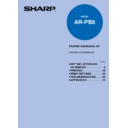Sharp AR-PB8 (serv.man11) User Manual / Operation Manual ▷ View online
3
SETTING UP FOR USE AS PRINTER
Note
Note
CONNECTING TO A COMPUTER
There are two ways of using this printer with your computer:
●
Connect the printer to the parallel port of an IBM PC/AT or compatible computer
●
Use the printer in network environment *
* Requires the optional print server card.
To connect this printer to your computer, you will need to obtain an interface cable or
network cable suitable for your computing environment.
network cable suitable for your computing environment.
Connecting the Parallel Interface Cable
1
Obtain a parallel interface cable (IEEE 1284 compliant printer
cable).
cable).
●
For its standards, refer to "Parallel Interface Specifications" (page 36).
2
Confirm that the power to the printer and your computer is
switched off.
switched off.
3
Plug the appropriate end of the cable into the interface
connector on the printer and secure the clips on the sides of the
connector.
connector on the printer and secure the clips on the sides of the
connector.
4
Plug the other end of the cable into the parallel interface
connector of your computer.
connector of your computer.
The interface connector position of the computer differs between
computers. Refer to the manual of your computer.
computers. Refer to the manual of your computer.
The printer sends and receives data bi-directionally and at high
speed. Some switch boxes and pass-through devices cannot
support high-speed, bi-directional transfer of data, and using them
may cause printing errors.
speed. Some switch boxes and pass-through devices cannot
support high-speed, bi-directional transfer of data, and using them
may cause printing errors.
Connecting to a Computer
4
SETTING UP FOR USE AS PRINTER
Note
Connecting to a Network
This printer can be used in a network environment by installing the optional print server card.
For details about settings, refer to the manuals that came with your print server card and network OS.
The cables and adaptors required for connection with a network depend on the
network environment. You should ensure that you have the necessary cables and
adaptors, and that they fulfill the specifications of your network.
network environment. You should ensure that you have the necessary cables and
adaptors, and that they fulfill the specifications of your network.
CONNECTING TO A COMPUTER
Connecting to a Computer
5
SETTING UP FOR USE AS PRINTER
Note
Note
INSTALLING THE PRINTER DRIVER
To use this printer with your computer, you must install the printer driver.*
*
What is a printer driver?
A printer driver is software designed to convert print data from any application into
data understandable by the printer so that the printer can quickly and efficiently print
out the data.
data understandable by the printer so that the printer can quickly and efficiently print
out the data.
Install the printer driver using the supplied CD-ROM. This kit is supplied with the following printer
drivers:
drivers:
●
PCL6 for Windows 95/98
●
PCL6 for Windows NT4.0
●
PCL5e for Windows 95/98
●
PCL5e for Windows NT4.0
It is recommended that you install the PCL6 printer driver. If you have a problem
printing from older software using the PCL6 driver, remove it and install the PCL5e
driver.
printing from older software using the PCL6 driver, remove it and install the PCL5e
driver.
Before installation, make sure that:
●
You read the README.TXT file which is contained on the installation CD-ROM. This file
contains the latest information and restrictions for using the printer. Please read this file before
installing the printer driver.
contains the latest information and restrictions for using the printer. Please read this file before
installing the printer driver.
●
The printer is connected properly with the computer or network. (page 4)
●
The printer is loaded with paper.
●
The printer is turned on and on-line (the ON LINE light is lit). (page 18)
●
You quit all application software that is running on your computer.
●
Your computer meets the following hardware and software requirements:
Computer Type
IBM PC/AT or compatible computer equipped with a bi-directional parallel
interface and CD-ROM drive
interface and CD-ROM drive
Operating System
Windows 95, Windows 98, Windows NT 4.0
CPU
Windows 95 :
486SX or better
Windows 98 :
486DX/66MHz or better
(Pentium or better is recommended.)
(Pentium or better is recommended.)
Windows NT 4.0 :
486/25MHz or better
RAM
Windows 95 :
8MB or more (12MB or more is recommended.)
Windows 98 :
16MB or more (32MB or more is recommended.)
Windows NT 4.0 :
16MB or more
This procedure uses the following drive names in examples:
Drive R: CD-ROM drive (holds the CD-ROM containing the printer drivers)
Drive C: Hard disk drive (where the printer driver will be installed)
Drive C: Hard disk drive (where the printer driver will be installed)
Change the drive names as required according to your environment.
Installing the Printer Driver
6
SETTING UP FOR USE AS PRINTER
Note
Note
Note
Installing onto Windows 95
This printer is compatible with plug & play*. If your computer is incompatible with plug & play or if
you want to use this printer as a network printer, refer to "Installing onto Windows 95/98 without Using
the Plug & Play Function" (page 11).
you want to use this printer as a network printer, refer to "Installing onto Windows 95/98 without Using
the Plug & Play Function" (page 11).
*
What is plug & play?
Plug & play is a feature of Windows 95/98 that allows you to easily install hardware
such as printers.
The plug & play feature is effective if both the computer and peripheral equipment are
equipped with IEEE 1284 compliant parallel interface.
such as printers.
The plug & play feature is effective if both the computer and peripheral equipment are
equipped with IEEE 1284 compliant parallel interface.
1
Turn the computer on and start Windows 95.
Depending on which version of Windows you are using, the display
examples in this step may differ from those on your system.
examples in this step may differ from those on your system.
●
Either the "Update Device Driver Wizard" window or the "New Hardware
Found" window may appear automatically.
Found" window may appear automatically.
If neither the "Update Device Driver Wizard" window nor the "New
Hardware Found" window appear, refer to "Installing Windows 95/
98 without Using the Plug & Play Function" (page 11)
Hardware Found" window appear, refer to "Installing Windows 95/
98 without Using the Plug & Play Function" (page 11)
●
If the "Update Device Driver Wizard" window appears, click the [Next]
button and proceed to step 2.
button and proceed to step 2.
INSTALLING THE PRINTER DRIVER
Installing the Printer Driver
Click on the first or last page to see other AR-PB8 (serv.man11) service manuals if exist.