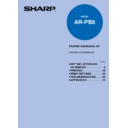Sharp AR-PB8 (serv.man11) User Manual / Operation Manual ▷ View online
15
SETTING UP FOR USE AS PRINTER
Note
6
Click the [Have Disk...] button.
7
Insert the SHARP Software CD-ROM into the CD-ROM drive, type
R:\English\WinNT and click the [OK] button.
R:\English\WinNT and click the [OK] button.
8
Choose the appropriate printer driver from those listed below
and click the [Next] button.
and click the [Next] button.
●
PCL6 Printer Driver:
SHARP AR-160/200 Series PCL6
●
PCL5e Printer Driver:
SHARP AR-160/200 Series PCL5e
It is recommended that you install the PCL6 printer driver. If you
have a problem printing from older software using the PCL6 driver,
remove it and install the PCL5e driver.
have a problem printing from older software using the PCL6 driver,
remove it and install the PCL5e driver.
INSTALLING THE PRINTER DRIVER
Installing the Printer Driver
16
SETTING UP FOR USE AS PRINTER
9
Set the printer name.
①
If you want to change the printer name, enter a new name in the space provided.
②
If the program displays, "Do you want your Windows-based programs to use
this printer as the default printer?", check "Yes".
this printer as the default printer?", check "Yes".
③
Click the [Next] button.
10
Make the appropriate settings for your environment.
●
When using print sharing, choose "Shared" and enter a share name. If necessary
for your environment, select Windows 95 from the list of operating systems.
for your environment, select Windows 95 from the list of operating systems.
●
If you are not using shared printing, choose "Not shared".
After making the settings on this screen, click the [Next] button.
INSTALLING THE PRINTER DRIVER
Installing the Printer Driver
17
SETTING UP FOR USE AS PRINTER
Note
Changing Printer Configuration Settings
After installing the printer driver use the procedure in this section to change the printer configuration
settings. Also refer to the print driver help for more information.
settings. Also refer to the print driver help for more information.
Windows 95/98
1
Click the Start button, point to "Settings", and choose "Printers".
2
Right-click the appropriate printer and choose "Properties" from
the menu.
the menu.
3
Click the Configuration tab and change the printer settings.
Windows NT 4.0
1
Click the Start button, point to "Settings", and choose "Printers".
2
Right-click the appropriate printer and choose "Properties" from
the menu.
the menu.
3
Click the Configuration tab and change the printer settings.
INSTALLING THE PRINTER DRIVER
Installing the Printer Driver
11
Print a test page by clicking the [Finish] button.
If you check "No" and click the [Finish] button, the printer does not
print a test page after the installation.
print a test page after the installation.
●
The printer driver installation begins.
12
When the test page is printed properly, click the [Yes] button.
●
The machine is ready for printing.
18
PRINTING
Note
STARTING PRINTING
This section explains how to perform actual printing with this printer. Read this section together with
the manual of the application used. Before you start to print, always confirm that:
the manual of the application used. Before you start to print, always confirm that:
●
The printer driver of this printer is installed in your computer. If not, refer to "INSTALLING THE
PRINTER DRIVER" (page 5) and install the printer driver.
PRINTER DRIVER" (page 5) and install the printer driver.
●
The printer is specified as a default printer in your computer.
●
The printer and your computer (or network) are connected properly. If not, refer to
"CONNECTING TO A COMPUTER" (page 3) and make the appropriate connections.
"CONNECTING TO A COMPUTER" (page 3) and make the appropriate connections.
To print a document, do the following:
1
Make sure that the paper tray is loaded with paper of the
required size and set the power switch to the "ON" position.
required size and set the power switch to the "ON" position.
●
For information about suitable paper and how to load the tray, refer to "Types
and sizes of copy paper" and "LOADING COPY PAPER" in the copier operation
manual.
and sizes of copy paper" and "LOADING COPY PAPER" in the copier operation
manual.
When using the manual bypass tray
for printing be sure to place paper in
the tray such that the short edge of
the paper is fed into the printer as
shown in the illustration.
for printing be sure to place paper in
the tray such that the short edge of
the paper is fed into the printer as
shown in the illustration.
2
Switch the computer on and start the application you want to
use.
use.
3
Set print-related options from the application (for example, the
desired number of printed pages and paper type).
desired number of printed pages and paper type).
4
Confirm that the ON LINE light is lit, and print a file from the
application of the computer.
application of the computer.
ON LINE light
Starting Printing
ON position
Click on the first or last page to see other AR-PB8 (serv.man11) service manuals if exist.