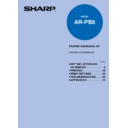Sharp AR-PB8 (serv.man11) User Manual / Operation Manual ▷ View online
19
PRINTING
Note
Note
5
The printed document is output.
●
If the optional job separator tray kit is installed, the printed document is output on
the job separator tray.
the job separator tray.
The output tray full indicator lights up and printing stops when
approximately 100 printed sheets are output to the job separator tray.
Similarly, the output tray full indicator blinks and copying stops
when approximately 150 copied sheets are output to the lower tray
(with the job separator installed).
If this happens, remove the documents from the tray and press the
CLEAR ALL key to resume printing or copying.
approximately 100 printed sheets are output to the job separator tray.
Similarly, the output tray full indicator blinks and copying stops
when approximately 150 copied sheets are output to the lower tray
(with the job separator installed).
If this happens, remove the documents from the tray and press the
CLEAR ALL key to resume printing or copying.
●
When copying is performed, copying always overrides any print job. Print data is held
while copies are being made. After completion of copying, the waiting print job will
start when any of the following occur:
while copies are being made. After completion of copying, the waiting print job will
start when any of the following occur:
●
The auto clear time elapses.
*
●
60 seconds elapses (when the auto clear time is disabled
*
).
●
You press the CLEAR ALL key on the operation panel.
*
For more information on the auto clear time setting, refer to "
USER PROGRAMS
" in the
copier operation manual.
●
When you send a print job in the preheat mode or auto power shut-off mode, the
printer automatically leaves these modes, warms up if necessary, and starts printing.
printer automatically leaves these modes, warms up if necessary, and starts printing.
●
Proper printing cannot be done if the paper size specified on the computer differs from
that loaded in this printer. Re-set the paper size or load this printer with the correct
paper specified on the computer.
that loaded in this printer. Re-set the paper size or load this printer with the correct
paper specified on the computer.
STARTING PRINTING
Starting Printing
Job separator tray
20
PRINTING
OPERATION PANEL
Located on the front of the printer is the operation panel, which consists of indicator lights, a liquid
crystal display and six keys. Use the operation panel to make print settings and confirm the printer
status.
For complete information on making print settings, refer to "Using the Operation Panel to Make Print
Settings" (page 23).
crystal display and six keys. Use the operation panel to make print settings and confirm the printer
status.
For complete information on making print settings, refer to "Using the Operation Panel to Make Print
Settings" (page 23).
DATA
ON LINE
MENU
ITEM
ENTER
Display
Left Arrow key
Right Arrow key
ENTER key
ITEM key
MENU key
LINE key
ON LINE light
DATA light
Display
Shows the following:
●
On-line indication
●
Emulation mode indication (PCL or HEX is displayed when the printer is on-line, beneath the on-line
indication).
indication).
●
Print setting menu and items and their values (off-line mode)
●
Print job interruption indication (off-line mode)
●
Various messages indicating error conditions
(Indication example)
Indicator Lights
The indicator lights show printer status as described below:
Indicator Light On-Off Status
Description
ON LINE light
DATA light
Lit
Extinguished
Lit
Flickering
Extinguished
Indicates that the printer is on-line and data can be transferred and printed.
Indicates that the printer is offline and data cannot be transferred or printed.
Make settings from the operation panel in this mode. Note, however, that
you cannot make settings if the "Data Remaining" message is displayed.
Make settings from the operation panel in this mode. Note, however, that
you cannot make settings if the "Data Remaining" message is displayed.
Indicates that the printer is receiving or processing print data.
Indicates that there is print data remaining in memory that has not yet been
printed.
printed.
Indicates that there is no data being received or processed.
Operation Panel
21
PRINTING
Operation Keys
To make print settings from the operation panel, use the operation keys which have the following
functions:
functions:
Operation Key
Description
ON LINE
MENU
ITEM
ENTER
LINE key
MENU key
ITEM key
Left arrow key
Right arrow key
ENTER key
Changes between the on-line and off-line modes.
When the printer is on-line, it can receive data from the computer with which it
is connected.
When the printer is off-line, you can use operation panel keys to make print
settings.
Note, however, that you cannot make settings if the "Data Remaining"
message is displayed.
When the printer is on-line, it can receive data from the computer with which it
is connected.
When the printer is off-line, you can use operation panel keys to make print
settings.
Note, however, that you cannot make settings if the "Data Remaining"
message is displayed.
Used to show setting menus on the display in sequence.*
Used to show the setting items of the selected menu in sequence.*
Used to change the value of any item.*
Used to enter a new value.
*Invalid when the printer is on-line.
OPERATION PANEL
Operation Panel
22
PRINTING
INTERRUPTING PRINTING
To interrupt a print job in progress, press the LINE key. While printing is stopped, you can receive faxes
if the optional facsimile expansion kit* has been installed.
* The optional facsimile expansion kit is not available in certain areas.
if the optional facsimile expansion kit* has been installed.
* The optional facsimile expansion kit is not available in certain areas.
Stopping Printing
Press the LINE key.
●
The display panel shows the "Data Remaining"
message and printing stops.
message and printing stops.
Restarting Printing
Press the LINE key.
●
The printer comes on-line and resumes printing.
DATA
ON LINE
MENU
ITEM
ENTER
DATA
ON LINE
MENU
ITEM
ENTER
Interrupting Printing
Click on the first or last page to see other AR-PB8 (serv.man11) service manuals if exist.