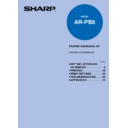Sharp AR-PB8 (serv.man11) User Manual / Operation Manual ▷ View online
27
PRINT SETTINGS
SETTING THE NETWORK
Use the following procedure to set the network if the optional print server card is installed:
1
Press the LINE key to switch the printer
to the offline mode.
to the offline mode.
2
Press the MENU key to display the
Network Menu.
Network Menu.
3
Press the ITEM key to display the
required item.
required item.
●
This example shows setting the IP address. The
procedure for setting the subnet mask and default
gateway is similar.
procedure for setting the subnet mask and default
gateway is similar.
4
Press the Left or Right arrow key to
change "No
change "No
*
" to "Yes".
DATA
LINE
MENU
ITEM
ENTER
DATA
ON LINE
MENU
ITEM
ENTER
DATA
ON LINE
MENU
ITEM
ENT
DATA
ON LINE
MENU
ITEM
ENT
Setting the Network
28
PRINT SETTINGS
5
Press the ENTER key.
●
The display shows "Yes
*
", and after about 2
seconds, you can set the address.
6
Press the Left or Right arrow key to
enter the address.
enter the address.
●
Enter the numerals in the underlined portions of
the display with the appropriate arrow key.
Pressing the right arrow key scrolls up through
the numerals. Pressing the left arrow key scrolls
down through the numerals. Holding down the
left or the right arrow key for more than 2
seconds scrolls quickly through the numerals.
the display with the appropriate arrow key.
Pressing the right arrow key scrolls up through
the numerals. Pressing the left arrow key scrolls
down through the numerals. Holding down the
left or the right arrow key for more than 2
seconds scrolls quickly through the numerals.
①
Enter the leftmost digits.→ Press the ENTER
key.→ The underline moves to the digits shown
in position 2 in the illustration.
key.→ The underline moves to the digits shown
in position 2 in the illustration.
②
Enter a numeral in position 2.→ Press the
ENTER key.→ The underline moves to the digits
shown in position 3.
ENTER key.→ The underline moves to the digits
shown in position 3.
③
Enter a numeral in position 3.→ Press the
ENTER key.→ The underline moves to the digits
shown in position 4.
ENTER key.→ The underline moves to the digits
shown in position 4.
④
Enter a numeral in position 4.→ Press the
ENTER key.
ENTER key.
7
Press the ITEM key.
●
You can now enter the subnet mask and default
gateway in a similar manner.
gateway in a similar manner.
SETTING THE NETWORK
1
2
3
4
Setting the Network
DATA
NE
MENU
ITEM
ENTER
29
PRINT SETTINGS
TEST PRINTING
To test print the configuration page and font list, use the following procedure:
1
Press the LINE key to switch the printer
to the offline mode.
to the offline mode.
2
Press the MENU key to display the Test
Menu.
Menu.
3
Press the ITEM key to display the
required item.
required item.
4
Press the ENTER key.
●
The test page prints.
DATA
ON LINE
MENU
ITEM
ENTER
DATA
ON LINE
MENU
ITEM
ENT
DATA
ON LINE
MENU
ITEM
ENT
DATA
NE
MENU
ITEM
ENTER
Test Printing
30
TROUBLESHOOTING
CHECKLIST
Before contacting your authorized SHARP dealer, please check that the solution to your problem is not
deseribed below.
deseribed below.
Checklist
Front cover not closed completely
Gently close the 1) front cover and 2) side cover in that
order.
order.
Paper not loaded properly
Load the paper tray with paper properly. Refer to
"LOADING COPY PAPER" in the Copy Function Manual.
"LOADING COPY PAPER" in the Copy Function Manual.
Paper / bypass tray overloaded
Non-standard paper
Remove excess sheets of paper from the paper / bypass tray.
Paper curled or wet
Do not use curled or folded paper. When the printer will
be idle for long periods of time, remove the paper from the
trays, pack it to prevent moisture absorption, and store it
in a cold, dark place.
be idle for long periods of time, remove the paper from the
trays, pack it to prevent moisture absorption, and store it
in a cold, dark place.
Paper scraps remaining inside
Open the side and front covers and remove paper scraps.
Paper guides of paper tray not
positioned properly
positioned properly
Position them properly according to the paper size.
Check that the paper conforms to the specification. Refer
to "Types and sizes of copy paper" in the copier operation
manual.
to "Types and sizes of copy paper" in the copier operation
manual.
TD cartridge or drum cartridge
not installed properly
not installed properly
Make sure that the TD cartridge or drum cartridge is
installed properly.
installed properly.
Problem
Remedy
Probable Cause
Power cord not connected
Securely plug the power cord into the machine power
connector and the receptacle.
connector and the receptacle.
Power switch not on
Set the power switch to "ON". (page 18)
Side cover not closed completely
Gently close the side cover.
Machine
inoperative
inoperative
Paper jam
Paper not loaded properly
Load paper into the paper / bypass tray properly.
Paper tray overloaded
Remove excess sheets of paper from the paper / bypass tray.
Computer hard disk running out of
free space to install printer driver
free space to install printer driver
Delete unnecessary files and application software to
increase the free space of the hard disk.
increase the free space of the hard disk.
Operating system being used is
inappropriate
inappropriate
Check to see if the operating system is as specified in
"Computer Requirements". (page 5)
"Computer Requirements". (page 5)
Printer driver
uninstallable
uninstallable
Paper not fed
Click on the first or last page to see other AR-PB8 (serv.man11) service manuals if exist.