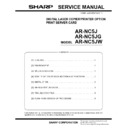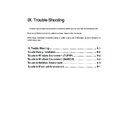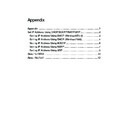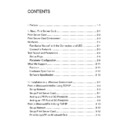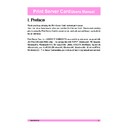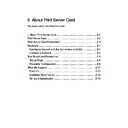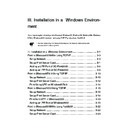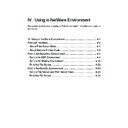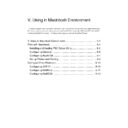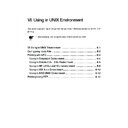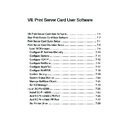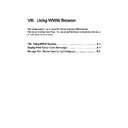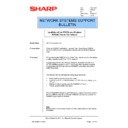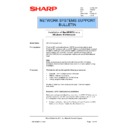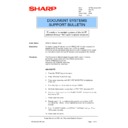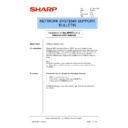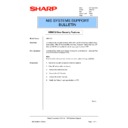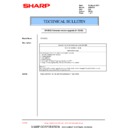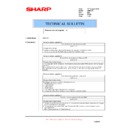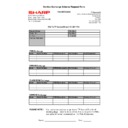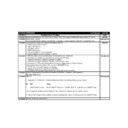Sharp AR-NC5J Service Manual ▷ View online
AR-NC5J/NC5JG/NC5JW - 8
1) Single selection
When only one printer is selected from the list on the main menu:
First the upload start confirmation display is shown. Selecting YES
in this menu deletes the firmware and starts uploading. During
uploading, the process indication bar is displayed on the firmware
upload menu.
in this menu deletes the firmware and starts uploading. During
uploading, the process indication bar is displayed on the firmware
upload menu.
After completion of uploading, the firmware upload menu is closed
and the control returns to the main menu.
and the control returns to the main menu.
2) Plural selection (without confirmation)
When two or more printers are selected from the list on the main
menu, and a check mark is not put to "When uploading to multiple
units, display a confirmation prompt for each unit."
menu, and a check mark is not put to "When uploading to multiple
units, display a confirmation prompt for each unit."
In this case, the upload start confirmation menu is displayed only
once when starting the first writing. Selecting YES in this menu
starts writing the firmware to the selected printers continuously.
The operations during and after writing are the same as "Single
selection."
once when starting the first writing. Selecting YES in this menu
starts writing the firmware to the selected printers continuously.
The operations during and after writing are the same as "Single
selection."
3) Plural selection (with confirmation)
When two or more printers are selected from the list on the main
menu, and a check mark is put to "When uploading to multiple
units, display a confirmation prompt for each unit."
menu, and a check mark is put to "When uploading to multiple
units, display a confirmation prompt for each unit."
In this case, the upload start confirmation menu is displayed and
delete/uploading of the firmware is made for each of the selected
printers. (This series of operations is repeated for each printer.) If
NO is selected in the confirmation menu, uploading is not per-
formed and the control goes to the confirmation menu of the next
printer. The operations during and after writing are the same as
"Single selection."
delete/uploading of the firmware is made for each of the selected
printers. (This series of operations is repeated for each printer.) If
NO is selected in the confirmation menu, uploading is not per-
formed and the control goes to the confirmation menu of the next
printer. The operations during and after writing are the same as
"Single selection."
Upload start confirmation menu
(Single selection/Plural selection (with confirmation))
Upload start confirmation menu
(Plural selection (without confirmation))
Firmware delete menu
Firmware upload menu
E. Test print
After selecting a desired printer from the list, select COMMUNICATION
a TEST PRINT on the menu or press the TEST PRINT button, and the
test print of the selected printer will be performed. This function is used
for troubleshooting.
a TEST PRINT on the menu or press the TEST PRINT button, and the
test print of the selected printer will be performed. This function is used
for troubleshooting.
Similarly to the firmware uploading, there are three patterns: Single
selection, Plural selection (without confirmation), and Plural selection
(with confirmation).
selection, Plural selection (without confirmation), and Plural selection
(with confirmation).
If the test print packet that is sending fails, an error message is dis-
played. (Refer to "5. Error message list." In the case of normal comple-
tion, no message is displayed.
played. (Refer to "5. Error message list." In the case of normal comple-
tion, no message is displayed.
Test print confirmation menu
(Signal selection/Plural selection (with confirmation))
Test print confirmation menu
(Plural selection (without confirmation))
<Example of TEST PRINT>
4. Notes during/after uploading
During and after uploading, take care of the following notes:
(a) During uploading, the printer power should not be turned off and
the network cable should not be disconnected. If they should,
uploading will not performed normally and the firmware will be bro-
ken.
uploading will not performed normally and the firmware will be bro-
ken.
If the firmware should be broken due to an accident during upload-
ing, retrieval by the version up tool may not be responded. In such
a case, reboot the printer with the jumper switch No. 1 at ON, and
the network card will be booted in the forcible loader mode to make
responding to retrieval.
This operation is performed similarly to both cases when the IPX/
SPX protocol is used and when the packet driver is used. There
are no limitations.
ing, retrieval by the version up tool may not be responded. In such
a case, reboot the printer with the jumper switch No. 1 at ON, and
the network card will be booted in the forcible loader mode to make
responding to retrieval.
This operation is performed similarly to both cases when the IPX/
SPX protocol is used and when the packet driver is used. There
are no limitations.
(b) When the composition of the setup information differs between dif-
ferent versions before and after uploading, the content of setup
may be broken after completion of uploading. (This information will
be given with version-up bin file.)
In such a case, the setup shadd be returned to the initial factory
setup. Then use the setup tool and a Web browser to make setup
again.
may be broken after completion of uploading. (This information will
be given with version-up bin file.)
In such a case, the setup shadd be returned to the initial factory
setup. Then use the setup tool and a Web browser to make setup
again.
AR-NC5J/NC5JG/NC5JW - 9
5. Error message list
The table below shows the error messages list of the version up tool.
6. Check for defectiveness of the AR-NC5J
∗
If there is another printer than those which conform to the AR-NC5J,
install the AR-NC5J to be checked, and perform the same proce-
dures to check.
install the AR-NC5J to be checked, and perform the same proce-
dures to check.
Error message
Occurring conditions
Invalid firmware file. Select a
correct file.
correct file.
The Bin file of the selected firmware
was improper.
(Example: A BIN file of other unit than
the AR-NC5J was selected.)
was improper.
(Example: A BIN file of other unit than
the AR-NC5J was selected.)
Can’t operate more than 32
units at the same time.
units at the same time.
Printers of over 32 units were selected
and Uploading or test print was
performed
and Uploading or test print was
performed
Upload failed.
A communication error occurred
during uploading.
during uploading.
Failed starting
communication with
XX:XX:XX:XX:XX:XX.
communication with
XX:XX:XX:XX:XX:XX.
Immediately after completion of
firmware uploading, the printer could
not enter the loader mode.
firmware uploading, the printer could
not enter the loader mode.
No response after sending
the commands to
XX:XX:XX:XX:XX:XX.
the commands to
XX:XX:XX:XX:XX:XX.
After sending the test print command,
there was no response from the AR-
NC5J.
there was no response from the AR-
NC5J.
Timeout time is not available. A value other than 1 - 99 or a
character is entered for time out setup.
Failed to initialize packet
driver.
driver.
Initialization of the packet driver failed
when a single network adapter was
installed under Win95/98/Me
environment.
when a single network adapter was
installed under Win95/98/Me
environment.
Failed to initialize packet
driver. Do you want to use
other network adapter?
driver. Do you want to use
other network adapter?
Initialization of the packet driver failed
in an adapter after selecting the
adapter when plural network adapters
were installed under Win95/98/Me
environment.
in an adapter after selecting the
adapter when plural network adapters
were installed under Win95/98/Me
environment.
This program does not work
in WindowsNT/2000
environment where IPX
protocol is not installed.
Install IPX protocol or execute
in Windows95/98/Me
environment.
in WindowsNT/2000
environment where IPX
protocol is not installed.
Install IPX protocol or execute
in Windows95/98/Me
environment.
The version up tool was executed
under Windows NT/2000 without
installing the IPX/SPX protocol.
under Windows NT/2000 without
installing the IPX/SPX protocol.
AR-NC5J Normal
TEST PRINT
Refer to [8]
Refer to [4]-2
Is the TEST PRINT
normal ?
Use the cross cable
between AR-NC5J and PC.
NO
YES
AR-NC5J Normal
Troubles other than the AR-NC5J
Troubles other than the AR-NC5J
Is the TEST PRINT
normal ?
Return the setup to the
initial factory setup.
NO
NO
NO
YES
AR-NC5J Normal
Troubles other than the AR-NC5J
Troubles other than the AR-NC5J
AR-NC5J Normal
Troubles other than the AR-NC5J
Troubles other than the AR-NC5J
Is the TEST PRINT
normal ?
YES
AR-NC5J Trouble
∗
YES
Does the printer print
individually ?
(When the AR-NC5J is
removed from the machine.)
ADVARSEL !
Lithiumbatteri – Eksplosionsfare ved fejlagtig håndtering.
Udskiftning må kun ske med batteri
af samme fabrikat og type.
Levér det brugte batteri tilbage til leverandoren.
Caution !
Danger of explosion if battery is incorrectly replaced.
Replace only with the same or equivalent type
recommended by the manufacturer.
“BATTERY DISPOSAL”
CONTAINS MANGANESE DIOXIDE LITHIUM BATTERY
MUST BE DISPOSED OF PROPERLY.
REMOVE THE BATTERY FROM THE PRODUCT AND
CONTACT FEDERAL OR STATE ENVIRONMENTAL
AGENCIES FOR INFORMATION ON RECYCLING
AND DISPOSAL OPTIONS.
“BATTERY DISPOSAL”
CONTAINS LITHIUM-ION BATTERY.
MUST BE DISPOSED OF PROPERLY.
REMOVE THE BATTERY FROM THE PRODUCT AND
CONTACT FEDERAL OR STATE ENVIRONMENTAL
AGENCIES FOR INFORMATION ON RECYCLING
AND DISPOSAL OPTIONS.
VAROITUS
Paristo voi räjähtää, jos se on virheellisesti asennettu.
Vaihda paristo ainoastaan laitevalmistajan suosittelemaan
tyyppiin. Hävitä käytetty paristo valmistajan ohjeiden
mukaisesti.
ATTENTION
Il y a danger d’explosion s’ il y a remplacement incorrect
de la batterie. Remplacer uniquement avec une batterie du
même type ou d’un type équivalent recommandé par
le constructeur.
Mettre au rebut les batteries usagées conformément aux
instructions du fabricant.
VARNING
Explosionsfara vid felaktigt batteribyte.
Använd samma batterityp eller en ekvivalent
typ som rekommenderas av apparattillverkaren.
Kassera använt batteri enligt fabrikantens
instruktion.
Achtung
Explosionsgefahr bei Verwendung inkorrekter Batterien.
Als Ersatzbatterien dürfen nur Batterien vom gleichen Typ oder
vom Hersteller empfohlene Batterien verwendet werden.
Entsorgung der gebrauchten Batterien nur nach den vom
Hersteller angegebenen Anweisungen.
CAUTION FOR BATTERY REPLACEMENT
(Danish)
(English)
(Finnish)
(French)
(Swedish)
(German)
Printed
Trademark Acknowledgments
Microsoft Windows, MS-DOS, Windows NT, Windows 2000 are trademarks of Microsoft
Corporation in the U. S. A. and other countries.
Corporation in the U. S. A. and other countries.
Macintosh, Power Macintosh, Mac OS, LaserWriter, and AppleTalk are registered trademarks of
Apple Computer, Inc.
Apple Computer, Inc.
IBM, PC/ AT, and PowerPC are trademarks of International Business Machines Corporation.
Pentium is a registered trademark of Intel Corporation.
PCL is a trademark of the Hewlett- Packard Company.
PostScript
is a registered trademark of Adobe Systems Incorporated.
NetWare is a registered trademark of Novell, Inc.
Digital Document Systems Group
Quality & Reliability Control Center
Yamatokoriyama, Nara 639-1186, Japan
Quality & Reliability Control Center
Yamatokoriyama, Nara 639-1186, Japan
2001 April Printed