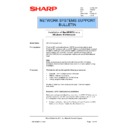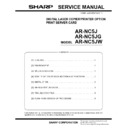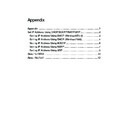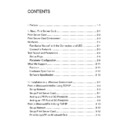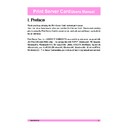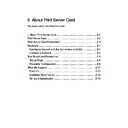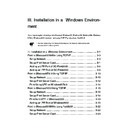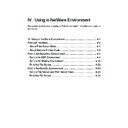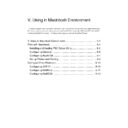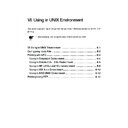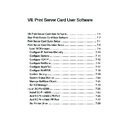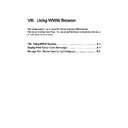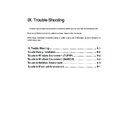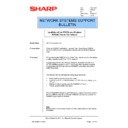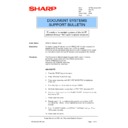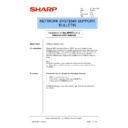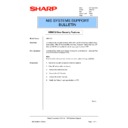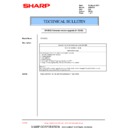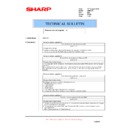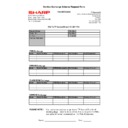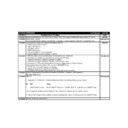Sharp AR-NC5J (serv.man32) Service Manual / Technical Bulletin ▷ View online
Sharp Electronics (UK) Ltd., Network Systems Support
NIS Bulletin 041.doc
Page: 1 of 15
Installation of the ARNC5J on a
Windows NT4 Network
Model Name:
ARNC5J Network Card
Pre-requisites:
Windows NT4 workstation/Server, TCP/IP protocol installed on each
Windows NT4 computer with a valid IP Address and Subnet Mask assigned.
If NetBEUI printing is to be used the NetBEUI protocol must be installed on
each Windows NT4 computer. Leopard/Tiger Printer Driver CDROM,
ARNC5J CDROM and a copier/printer installed with an ARNC5J Network
Card.
Windows NT4 computer with a valid IP Address and Subnet Mask assigned.
If NetBEUI printing is to be used the NetBEUI protocol must be installed on
each Windows NT4 computer. Leopard/Tiger Printer Driver CDROM,
ARNC5J CDROM and a copier/printer installed with an ARNC5J Network
Card.
Note:
It may be necessary to use the Microsoft Windows NT4 CD during
installation. Items in italics indicate icons, buttons or menu options during
installation.
It may be necessary to use the Microsoft Windows NT4 CD during
installation. Items in italics indicate icons, buttons or menu options during
installation.
Procedure:
This bulletin will run through the following procedures:
• Microsoft TCP/IP Printing service installation
• ARNC5J Network Card set-up
• Printer Driver Installation & LPR Port set-up
• Printing using the NetBEUI protocol
If NetBEUI printing is to be used, jump to page 12 for the required
instructions.
instructions.
Microsoft TCP/IP Printing Service installation
Before we can begin installing the printer driver, the TCP/IP Printing service
must be installed on the NT4 computer that will share the printer or on all
NT4 computers if they are to print directly to the copier/printer.
must be installed on the NT4 computer that will share the printer or on all
NT4 computers if they are to print directly to the copier/printer.
1. To begin installation, click on Start-Settings-Control Panel on the NT4
Workstation or Server. Double click the Network icon.
Date:
1st May 2001
Model: ARNC5J
Ref:
Ref:
002
Colour Code:
Orange (C)
Page:
1 of 15
NETWORK SYSTEMS SUPPORT
BULLETIN
Sharp Electronics (UK) Ltd., Network Systems Support
NIS Bulletin 041.doc
Page: 2 of 15
2. In
the
Network applet, click on the Protocols tab.
3. Confirm that the TCP/IP Protocol is installed, and configured with a valid IP address, subnet
mask, and default gateway by clicking on the TCP/IP Protocol and clicking on Properties.
This information must be obtained from the Network Administrator.
This information must be obtained from the Network Administrator.
Sharp Electronics (UK) Ltd., Network Systems Support
NIS Bulletin 041.doc
Page: 3 of 15
4. If the TCP/IP Protocol is not already in the list of protocols, perform the following steps:
• Click
Add
• Double click on TCP/IP Protocol.
• Insert the Windows NT CD-ROM or enter the equivalent source path.
• Enter the TCP/IP address, Subnet Mask, and Default Gateway as supplied by the Network
Administrator.
5. Click on the Services tab to verify Microsoft TCP/IP Printing is installed. If Microsoft TCP/IP
Printing is not already installed, perform the following steps.
• Click
Add.
• Double-click
on
Microsoft TCP/IP Printing.
• Insert the Windows NT CD-ROM or enter the equivalent source path as requested.
6. Click
OK to close the Network applet and reboot the PC to load the service. Note, that although
NT4 tells you that a reboot is required the service will still work even if you do not reboot.
Although this is not recommended it could be useful for those customers that cannot reboot
during the day.
Although this is not recommended it could be useful for those customers that cannot reboot
during the day.
Sharp Electronics (UK) Ltd., Network Systems Support
NIS Bulletin 041.doc
Page: 4 of 15
Setting up the network Card in the copier
7.
Insert the CDROM that accompanies the ARNC5J network card. If your CDROM drive is set to
autorun CD’s, the following screen will appear. If this screen does not appear automatically,
browse to the CDROM and double click on Autorun.exe.
browse to the CDROM and double click on Autorun.exe.
8. Click on English and the following options will appear.
• Readme file (It is always recommended that you read this latest info before proceeding).
• Print Server Card Quick Set-up (A step by step process for first time users)
• Print Server Card Standard Set-up (An alternative set-up process for advanced users)
• Install the SC-Print2000 software (An IP redirector/LPR Spooler)
• Online Manual (The complete operation manual in an Adobe Acrobat PDF format)