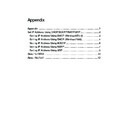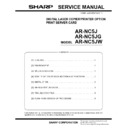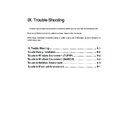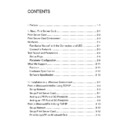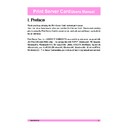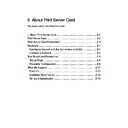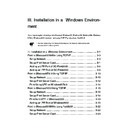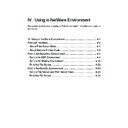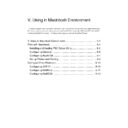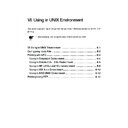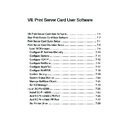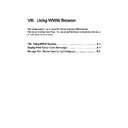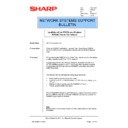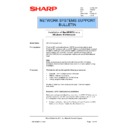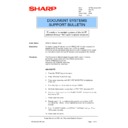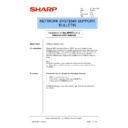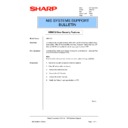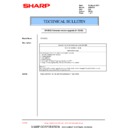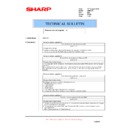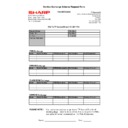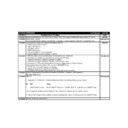Sharp AR-NC5J (serv.man2) User Manual / Operation Manual ▷ View online
Appendix
Appendix ..........................................................................................1
Set IP Address Using DHCP/BOOTP/RARP/ARP ...........................2
Setting IP Address Using DHCP (WindowsNT4.0) .......................2
Setting IP Address Using DHCP (Windows2000) .........................4
Setting IP Address Using BOOTP .................................................6
Setting IP Address Using RARP ...................................................7
Setting IP Address Using ARP ......................................................8
About NetBEUI ...............................................................................10
About TELNET ...............................................................................12
2
Appendix
Print Server Card
Users Manual
Set IP Address Using DHCP/BOOTP/RARP/ARP
Setting IP Address Using DHCP (WindowsNT4.0)
This section explains how to set up IP address using DHCP of Windows NT4.0 server.
* Register IP address and Ethernet address on WindowsNT4.0 DHCP server. IP address will
be set to Print Server Card by turning the power on.
* If you do not register the IP address, a different address will be assigned every time you turn
on the power of the printer which Print Server Card is installed.
1.
Go to
Control Panel - Network and
select
Service. In Network Service,
add
Microsoft DHCP Server.
* You need to have the right to log in.
2.
Go to
Control Panel select Service
and start
Microsoft DHCP Server.
TIP
TIP
NOTE
3
Appendix
Print Server Card
Users Manual
4.
Select
Scope - Create and set up IP
address pool.
5.
Select
Scope - Add Reservation
and set up configuring IP address
and Ethernet address.
* Step 5 is unnecessary if you do not
need to fix IP address.
6.
Select
Scope and activate the
created scope. Turn on the power
of printer which the Print Server
Card is inserted.
* Selecting
Scope - Active Lease
will enable you to check the IP
address assigning status.
TIP
3.
From
Program go to
Administrative Tools (Common)
start DHCP manager.
NOTE
4
Appendix
Print Server Card
Users Manual
Setting IP Address Using DHCP (Windows2000)
This section explains how to set up IP address using DHCP of Windows2000 server.
* Register IP address and Ethernet address on Windows2000 DHCP server. IP address will be
set to Print Server Card by turning the power on.
* If you do not register the IP address, a different address will be assigned every time you turn
on the power of the printer which Print Server Card is installed.
1.
Go to
Start - Setting - Control Panel - Add/Remove Programs - Add/Remove
Windows Components and open Windows Components Wizard. In Component,
select Other
Network Files and Print Services. Select Dynamic Host
Configuration Protocol (DHCP) and click OK. You will return to the Windows
components Wizard. Click Next. When all the setups are completed, click Finish.
2.
From
Control Panel go to
Administrative Tools start DHCP
manager.
* You need to have the right to log in.
* Starts
DHCP Server service in
advance.
3.
From
Add - New go to Scope start
Add Scope Wizard.
Follow the wizard to setup.
* Please refer to the help of
Windows2000 for detail.
TIP
NOTE
TIP
TIP