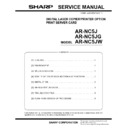Sharp AR-NC5J Service Manual ▷ View online
AR-NC5J/NC5JG/NC5JW - 4
2. AR-NC5J setup items
After completion of installation, perform setup of the environmental variables. Explanations on the variables are given below.
A. General
B. TCP/IP and related items
C. NetWare and related items
Name
Factory setup
Descriptions
Telnet
Web page
NIC Manager
Change root
Password
Password
Change Admin
password
password
Admin
Password
Password
Sharp
The administrator password of the AR-NC5J is set with ASCII
character codes. This password is used for identification when
changing setup by Telnet, a Web page, or a setup utility.
Remark: Indicated as "*" for security.
character codes. This password is used for identification when
changing setup by Telnet, a Web page, or a setup utility.
Remark: Indicated as "*" for security.
Print status after
Boot-up
Boot-up
Print status after
Boot-up
Boot-up
Print status after
Boot-up
Boot-up
NO
When booting the AR-NC5J, select whether to print the status page or
not.
not.
Name
Factory setup
Descriptions
Telnet
Web page
NIC Manager
TCP/IP Protocol TCP/IP Protocol TCP/IP protocol
is used.
ENABLE
Used to enable/disable TCP/IP protocol. This setup will affect the
operations of LPR, FTP, TELNET, SNMP, HTTP, and the setup utility
(for TCP/IP).
operations of LPR, FTP, TELNET, SNMP, HTTP, and the setup utility
(for TCP/IP).
DHCP/BOOTP
DHCP/BOOTP
DHCP/BOOTP
is used.
is used.
ENABLE
Used to enable/disable the operation of DHCP/BOOTP protocol. The
DHCP/BOOTP protocol acquires an IP address from the DHCP server
or the BOOTP server when booting. To set an IP address of the AR-
NC5J, a DHCP server or a BOOTP server which has been properly
set should be operating in the sub network. The AR-NC5J
automatically recognizes DHCP and BOOTP, and employs as its
address whichever replies to it first.
DHCP/BOOTP protocol acquires an IP address from the DHCP server
or the BOOTP server when booting. To set an IP address of the AR-
NC5J, a DHCP server or a BOOTP server which has been properly
set should be operating in the sub network. The AR-NC5J
automatically recognizes DHCP and BOOTP, and employs as its
address whichever replies to it first.
RARP
RARP
RARP is used.
ENABLE
Use to disable/enable the RARP protocol operation. The RARP
protocol acquires an IP address from the RARP server. To set an IP
address of the AR-NC5J by RARP, the RARP server which has been
properly set should be operating in the sub network.
protocol acquires an IP address from the RARP server. To set an IP
address of the AR-NC5J by RARP, the RARP server which has been
properly set should be operating in the sub network.
IP Address
IP Address
IP Address
0.0.0.0
Used to set an IP address of the AR-NC5J. The set value is in the
form of decimal number of "xxx.xxx.xxx.xxx."
form of decimal number of "xxx.xxx.xxx.xxx."
Subnet Mask
Subnet Mask
Subnet Mask
0.0.0.0
Used to set the subnet mask of the AR-NC5J. The set value is in the
form of decimal number of "xxx.xxx.xxx.xxx." When "0.0.0.0" is set,
this item is disabled, and the subnet mask corresponding to the IP
address is automatically used.
form of decimal number of "xxx.xxx.xxx.xxx." When "0.0.0.0" is set,
this item is disabled, and the subnet mask corresponding to the IP
address is automatically used.
Default
Gateway
Gateway
Default
Gateway
Gateway
Default
Gateway
Gateway
0.0.0.0
Used to set an IP address of the gateway. The set value is in the form
of decimal number of "xxx.xxx.xxx.xxx." The gateway must exist in the
same sub network as the AR-NC5J. When "0.0.0.0" is set, this item is
disabled.
of decimal number of "xxx.xxx.xxx.xxx." The gateway must exist in the
same sub network as the AR-NC5J. When "0.0.0.0" is set, this item is
disabled.
Use FTP/LPD
Banner
Banner
Use FTP/LPD
Banner
Banner
Use FTP/LPD
Banner
Banner
NO
Used to set whether to output the banner page when printing with LPR
or FTP.
or FTP.
Name
Factory setup
Descriptions
Telnet
Web page
NIC Manager
Netware
Protocol
Protocol
Netware
Protocol
Protocol
Use Netware
Protocol.
Protocol.
ENABLE
Used to disable/enable the NetWare protocol operation. This setup
will affect the operations of the print server, the remote printer, and the
setup utility (for IPX/SPX).
will affect the operations of the print server, the remote printer, and the
setup utility (for IPX/SPX).
Frame Type
Frame Type
Frame Type
802.2
Used to set the default frame type which is used by the AR-NC5J. If
the set frame type does not work, another frame type is automatically
selected.
the set frame type does not work, another frame type is automatically
selected.
Operation Mode Operation Mode Operation Mode PSERVER
Used to set the priority operation mode (print server/remote printer) of
the AR-NC5J. If the set mode does not work, another mode is
automatically selected and tried.
the AR-NC5J. If the set mode does not work, another mode is
automatically selected and tried.
Printer Name
Printer Name
Printer Name
"SCxxxxxx-prn1"
(xxxxxx is the lower 6
digits of Mac address.)
(xxxxxx is the lower 6
digits of Mac address.)
Used to set the printer name which is registered in the print server
information in the NetWare server. This setup must be identical to the
setup of the printer name registered in the NetWare server.
information in the NetWare server. This setup must be identical to the
setup of the printer name registered in the NetWare server.
Print Server
Name
Name
Print Server
Name
Name
Print Server
Name
Name
"SCxxxxxx"
(xxxxxx is the lower 6
digits of Mac address.)
(xxxxxx is the lower 6
digits of Mac address.)
Used to set the print server name when the AR-NC5J is booted in the
print server mode. Since this setup is used as an identification
element in a network with the NetWare protocol, it must be different
from the other NetWare product names. It is used as the login name to
log in the NetWare server.
print server mode. Since this setup is used as an identification
element in a network with the NetWare protocol, it must be different
from the other NetWare product names. It is used as the login name to
log in the NetWare server.
AR-NC5J/NC5JG/NC5JW - 5
D. AppleTalk and related items
E. NetBEUI and related items
Login Password Login Password Login Password No (No password)
Used to set the password authenticated when the AR-NC5J logs in
the file server as a print server. The password can be set in max. 31
characters. However, it is not recommendable to use Chinese
characters and Katakana character in a password. When a password
is set for the AR-NC5J, the same password must be set to the
corresponding file server. (Setup of a password on the file server is
made from "Print server information.") When connecting to two or
more file servers, the same password must be set to all of them.
* Note: The AR-NC5J uses a null character array for the default
password. That is, even though a password is set to the AR-NC5J and
no password is set to the print server information (a null character
array is set), connection and printing are allowed. This, however, is an
exceptional process. In the normal process, the password set to the
AR-NC5J must be identical to that for the print server information.
the file server as a print server. The password can be set in max. 31
characters. However, it is not recommendable to use Chinese
characters and Katakana character in a password. When a password
is set for the AR-NC5J, the same password must be set to the
corresponding file server. (Setup of a password on the file server is
made from "Print server information.") When connecting to two or
more file servers, the same password must be set to all of them.
* Note: The AR-NC5J uses a null character array for the default
password. That is, even though a password is set to the AR-NC5J and
no password is set to the print server information (a null character
array is set), connection and printing are allowed. This, however, is an
exceptional process. In the normal process, the password set to the
AR-NC5J must be identical to that for the print server information.
Job Polling
(sec)
(sec)
Job Polling
interval (sec)
interval (sec)
Job Polling
interval
interval
4
Used to specify the time interval (sec) between job inquiries from the
AR-NC5J to the filer server. Normally there is no need to change the
default setup, 4sec.
AR-NC5J to the filer server. Normally there is no need to change the
default setup, 4sec.
Bindary Mode
Bindary Mode
Bindary setup
ENABLE
Used to disable/enable the bindary mode operation. When disabled,
only the NDS mode operation is valid. This is set to DISABLE only
when only the NDS mode is used.
only the NDS mode operation is valid. This is set to DISABLE only
when only the NDS mode is used.
FSERVER
Name 1 – 8
Name 1 – 8
File server
name 1 – 8
name 1 – 8
Filer server
name to be
connected
name to be
connected
""
Used to set the priority file server name with max. 31 characters.
When operating in the print server mode, the file server specified in
this setup is logged in. If this setup is empty, the AR-NC5J
automatically retrieves a file server to log in.
When operating in the print server mode, the file server specified in
this setup is logged in. If this setup is empty, the AR-NC5J
automatically retrieves a file server to log in.
NDS Tree
NDS Tree name NDS Tree name ""
Used to set the NDS tree to be connected. Since it is automatically
acquired, there is no need to set in normal cases. If there are two or
more trees in a network, it must be set.
acquired, there is no need to set in normal cases. If there are two or
more trees in a network, it must be set.
NDS Context
NDS Context
NDS Context
""
Used to set the NDS context connected in the print server mode. In
this item, the context which formed the print server on the file server is
set.
this item, the context which formed the print server on the file server is
set.
PSERVER
Name 1 – 8
Name 1 – 8
Print Server
name 1 – 8
name 1 – 8
Print Server
name to be
connected
name to be
connected
""
Used to set the print server name to be connected in priority. When
operating in the remote printer mode, connection is made to the print
server set in this setup. If this setup is empty, the AR-NC5J
automatically retrieves a print server to connect.
operating in the remote printer mode, connection is made to the print
server set in this setup. If this setup is empty, the AR-NC5J
automatically retrieves a print server to connect.
Job Timeout
(sec)
(sec)
Job Timeout
(sec)
(sec)
Job Timeout
10
Used to set the timeout for the AR-NC5J to judge the completion of a
job when operating in the remote printer mode. Usually the default
value is used.
job when operating in the remote printer mode. Usually the default
value is used.
Name
Factory setup
Descriptions
Telnet
Web page
NIC Manager
AppleTalk
Protocol
Protocol
AppleTalk
Protocol
Protocol
Use AppleTalk
Protocol.
Protocol.
ENABLE
Used to disable/enable the AppleTalk protocol operation.
Zone Name
Zone Name
Zone Name
"*"
Used to set the zone name which the AR-NC5J belongs to. If this
setup is "*", The AR-NC5J belongs to the default zone set in the
AppleTalk router in the network.
setup is "*", The AR-NC5J belongs to the default zone set in the
AppleTalk router in the network.
Printer Name
Printer Name
Printer Name
"SCxxxxxx" (xxxxxx is
the lower 6 digits of
Mac address.)
the lower 6 digits of
Mac address.)
Used to set the AppleTalk printer name. The set printer name is visible
from the selector. The special codes (=:@*) of the AppleTalk protocol
cannot be used in this character array.
from the selector. The special codes (=:@*) of the AppleTalk protocol
cannot be used in this character array.
Name
Factory setup
Descriptions
Telnet
Web page
NIC Manager
NetBEUI
Protocol
Protocol
NetBEUI
Protocol
Protocol
Use NetBEUI
Protocol.
Protocol.
ENABLE
Used to disable/enable the NetBEUI protocol operation.
Computer
Name
Name
Computer
Name
Name
Computer name "SCxxxxxx" (xxxxxx is
the lower 6 digits of
Mac address.)
Mac address.)
Used to set the computer name. The set name is displayed in
Window's Explorer. The name must be different from the other
computer names.
Window's Explorer. The name must be different from the other
computer names.
Work Group
Work Group
Work Group
"Sharp-Printer"
Used to set the work group which the AR-NC5J belongs to. Use the
default work group name or an existing work group name. A new work
group name which does not exist in the network cannot be displayed
as a work group.
default work group name or an existing work group name. A new work
group name which does not exist in the network cannot be displayed
as a work group.
Comment
Comment
Comment
"Sharp AR-NC5J"
Used to set the comment on the AR-NC5J. The set contents are
displayed as the comment on the AR-NC5J by Window's Explorer.
displayed as the comment on the AR-NC5J by Window's Explorer.
Name
Factory setup
Descriptions
Telnet
Web page
NIC Manager
AR-NC5J/NC5JG/NC5JW - 6
[7] TROUBLESHOOTING
1. Obstacles to introduction
A. Test print is not outputted.
Check that the printer is ready for printing. (Online/Offline, etc.)
Check that the data reception lamp of the printer is on. If it is on, turn it
off and press the paper exit button to discharge paper.
off and press the paper exit button to discharge paper.
2. Obstacles in Windows environments
(TCP/IP)
A. NICManager retrieval cannot find out the AR-
NC5J.
Check that the network cable is properly connected.
In the NICManager menu bar "Option", select "Search by TCP/IP" and
perform retrieval.
perform retrieval.
B. Printing cannot be made.
Check that the network cable is properly connected.
When the TCP/IP protocol is used, check that there is a reply of ping
for the IP address assigned to the AR-NC5J.
for the IP address assigned to the AR-NC5J.
Check that the printer JOB lamp is on. If it is on, turn it off and press
the paper exit button to discharge paper.
the paper exit button to discharge paper.
3. Obstacles in Windows environments
(NetBEUI)
A. Work Group of "Sharp Printer" is not found in the
entire network.
Check that the network group is properly connected.
Check the network setup of Windows.
It may take several minutes to find the work group in the network.
4. Obstacles in NetWare environments
A. NICManager retrieval cannot find out the AR-
NC5J.
Check that the network cable is properly connected.
In the NICManager menu bar "Option", select "Search by IPX/SPX"
and perform retrieval.
and perform retrieval.
B. Cannot connect to the NetWare server in the
remote printer mode.
Check that the packet type and the NetWare operation mode are
proper.
proper.
The AR-NC5J switches automatically, however it may take some time
depending on the use environment.
depending on the use environment.
Check that the print server which the AR-NC5J is registered in is nor-
mally working in the NetWare server.
mally working in the NetWare server.
Check that the print server name is properly set. If the print server
name registered in the AR-NC5J is specified, check that the print
server name is identical to what is working on the file server.
name registered in the AR-NC5J is specified, check that the print
server name is identical to what is working on the file server.
Do not use a same port name in different products.
C. Cannot connect to the NetWare server in the print
server mode.
Check that the packet type and the NetWare operation mode are
proper.
proper.
The AR-NC5J switches automatically, however it may take some time
depending on the use environment.
depending on the use environment.
When a file server is specified to the AR-NC5J, check that the name of
the file server which is used is identical to the set name.
the file server which is used is identical to the set name.
Check that the printer port name is properly set. Check that the printer
port name set to the AR-NC5J is identical to the printer port name set
to the NetWare server. If there are two or more units of the AR-NC5J,
do not use the same name for different AR-NC5J, and do not use the
same port name for different ports.
port name set to the AR-NC5J is identical to the printer port name set
to the NetWare server. If there are two or more units of the AR-NC5J,
do not use the same name for different AR-NC5J, and do not use the
same port name for different ports.
Check that the NetWare login password is correct.
Check that the machine name is identical to the print server name.
D. Printing cannot be performed.
Check that the network cable is properly connected.
Check that the printer job lamp is on. If it is on, turn it off and press the
paper exit button to discharge.
paper exit button to discharge.
5. Obstacles in Macintosh environments
A. Not recognized with the selector.
Check that the network cable is properly connected.
When there is a zone in the network, check that the selector connects
to the proper zone (which the printer is connected to) and check that
the zone name is the same as what is set by a utility, etc.
to the proper zone (which the printer is connected to) and check that
the zone name is the same as what is set by a utility, etc.
Check that the printer conforming to the printer is selected.
Check that the AppleTalk indicated at the right lower side of the selec-
tor is set to "Use."
tor is set to "Use."
Check that "AppleTalk (*1) (Network)(*2) setup is proper to the use
environment.
environment.
*1: In the case of AppleTalk
Check that "Ethernet" is selected. When an AppleTalk router is
used to connect the AR-NC5J with LocalTalk, check that "Printer
port" or "MODEM port" is selected.
used to connect the AR-NC5J with LocalTalk, check that "Printer
port" or "MODEM port" is selected.
*2: In the case of Network
Check that "Ethernet" is selected. When an AppleTalk router is
used to connect the AR-NC5J with LocalTalk, check that "Local-
Talk" is selected.
used to connect the AR-NC5J with LocalTalk, check that "Local-
Talk" is selected.
Print the setup contents and check that the AppleTalk protocol is not
disabled. Setup can be made by using Telnet, Windows utility, or setup
utility for Macintosh.
disabled. Setup can be made by using Telnet, Windows utility, or setup
utility for Macintosh.
Print the setup content and check that the printer name is not empty.
B. When printing, "Insufficient memory" is
displayed and printing cannot be made./When
printing, only Chinese characters are printed or
blank paper is outputted.
printing, only Chinese characters are printed or
blank paper is outputted.
It may be caused by insufficient memory capacity for the application.
Click the icon of the using application, select "See information" in the
file menu, and increase the use memory size of the application.
Click the icon of the using application, select "See information" in the
file menu, and increase the use memory size of the application.
Terminate the other applications which are acting.
Increase the starting disk capacity.
[8] FLASH ROM VERSION UP
PROCEDURE
1. Operating environment
The version up tool requires the operating environment of Windows95/
98/Me/NT/2000.
98/Me/NT/2000.
• In the Windows NT/2000 environment, communication is performed
by use of the I PX/SPX protocol. So the I PX/SPX protocol must be
installed.
installed.
• In the Windows 95/98/Me environment, both the packet driver and
the IPX/SPX protocol are retrieved for use of communication, and an
available communication means is used to perform uploading. (If
both are available, the IPX/SPX protocol has priority.)
available communication means is used to perform uploading. (If
both are available, the IPX/SPX protocol has priority.)
AR-NC5J/NC5JG/NC5JW - 7
If the IPX/SPX protocol is available and there is a NetWare server in
the environment, a network number may be obtained from the Net-
Ware server to allow communication (retrieval and upload) with a print
server card which is outside of the router. In the other environments,
communication with a device outside the router cannot be made.
the environment, a network number may be obtained from the Net-
Ware server to allow communication (retrieval and upload) with a print
server card which is outside of the router. In the other environments,
communication with a device outside the router cannot be made.
2. Making of execution environment
The version up tool is provided in a form of self-extracting compression
files. You may extract necessary files in your desired folder without any
special installing program.
files. You may extract necessary files in your desired folder without any
special installing program.
For multi language use, the self-extracting file is provided in each lan-
guage. The tool is not provided with a UI for selection of language.
guage. The tool is not provided with a UI for selection of language.
In addition, one PC cannot operate two or more displays simulta-
neously.
neously.
3. Procedures
A. Establishment of communication means
(In the case of Windows 95/98/Me)
When the tool is executed, if two or more network adapters are
installed, the network adapter selection menu is displayed. Select the
Ethernet network adapter in this menu and press the OK key, retrieval
will be executed. If, however, initialization of the packet driver is failed
with the selected network adapter, the machine returns to the network
adapter selection menu. Pressing the CANCEL key terminates the tool
operation.
installed, the network adapter selection menu is displayed. Select the
Ethernet network adapter in this menu and press the OK key, retrieval
will be executed. If, however, initialization of the packet driver is failed
with the selected network adapter, the machine returns to the network
adapter selection menu. Pressing the CANCEL key terminates the tool
operation.
When only one network adapter is installed, this selection menu is not
displayed.
displayed.
Network adapter selection menu
(In the case of Windows NT/2000)
When this tool is executed, installation of the IPX/SPX protocol is
checked. If the IPX/SPX protocol is not installed, the error message is
displayed and the tool is terminated. If installed, retrieval is performed.
checked. If the IPX/SPX protocol is not installed, the error message is
displayed and the tool is terminated. If installed, retrieval is performed.
IPX not-installed error message
When the communication means is established, as described above,
the tool retrieves for the AR-NC5J installed in the network. During
retrieval, the process status bar is displayed.
the tool retrieves for the AR-NC5J installed in the network. During
retrieval, the process status bar is displayed.
Retrieval process status display
B. Main menu
When retrieval is completed, the main menu of the tool is displayed,
and the list of retrieval results is displayed.
and the list of retrieval results is displayed.
Main menu
Clicking the heading of the list changes the sort conditions.
When a BIN file name is selected, it is displayed in the column below
the Browse button.
the Browse button.
The menu is composed as shown in the table below. The names in [ ]
show buttons of the same function on the main menu.
show buttons of the same function on the main menu.
C. File selection dialog
In the main menu, select FILE a OPEN or press the Browse button,
and the file selection dialog will be opened. Select a BIN file to write
into the AR-NC5J.
and the file selection dialog will be opened. Select a BIN file to write
into the AR-NC5J.
If a BIN file which is not for the AR-NC5J is selected, an error occurs.
File selection dialog
D. Firmware upload
Select a desired printer from the list and a Bin file. Under this condition,
select COMMUNCIATION a UPLOAD or press the UPLOAD button,
and the firmware will be uploaded. There are following three patterns
of writing procedures:
select COMMUNCIATION a UPLOAD or press the UPLOAD button,
and the firmware will be uploaded. There are following three patterns
of writing procedures:
Group name
Sub menu name
Function
File
Open [Browse]
Displays the file selection dialog
to select and change a BIN file to
write into.
to select and change a BIN file to
write into.
Refresh
[Refresh]
[Refresh]
Retrieves a printer on the network
and revises the list.
and revises the list.
Exit
Terminates the program.
Communication Upload [Upload] Starts writing of the Bin file to the
selected printer.
Test print
[Test print]
[Test print]
Sends the test print command to
the selected printer to perform test
printing.
the selected printer to perform test
printing.
Options
Opens the option setup dialog.
Help
About
Opens the version information
display.
display.
Click on the first or last page to see other AR-NC5J service manuals if exist.