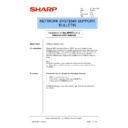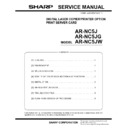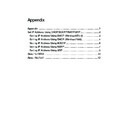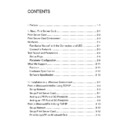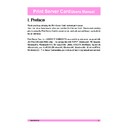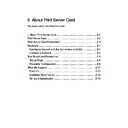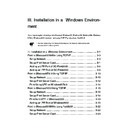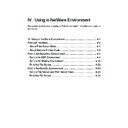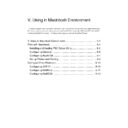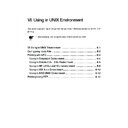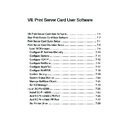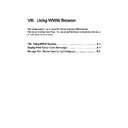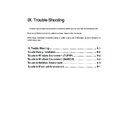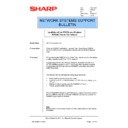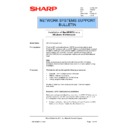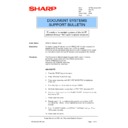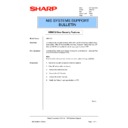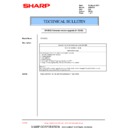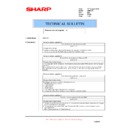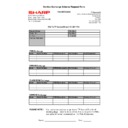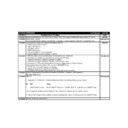Sharp AR-NC5J (serv.man28) Service Manual / Technical Bulletin ▷ View online
Sharp Electronics (UK) Ltd., Network Systems Support
NIS Bulletin 042a.doc
Page: 17 of 19
Configuring the Printer Driver
32. Right click the installed printer driver and select Properties from the bottom of the menu. Click on
32. Right click the installed printer driver and select Properties from the bottom of the menu. Click on
the Configuration tab as shown. We can now configure the options installed on the copier/printer.
Setting the Printer Driver Defaults
33. Close down the above screen and right click the installed printer driver. Select Printing
Preferences from the menu. Typical default settings that may be configured could be the paper
size, output tray, staple selection etc.
size, output tray, staple selection etc.
Installing Printer Drivers for additional Operating Systems (Optional)
As with Windows NT4, Windows 2000 also offers the automatic printer driver download feature. This
feature is used by many administrators to aid the installation of print drivers over a larger scale
network. Unlike Windows NT4, the installation of these additional printer drivers are not performed as
part of the standard Add Printer process.
To add additional printer drivers in Windows 2000, follow the points below.
feature is used by many administrators to aid the installation of print drivers over a larger scale
network. Unlike Windows NT4, the installation of these additional printer drivers are not performed as
part of the standard Add Printer process.
To add additional printer drivers in Windows 2000, follow the points below.
34. Right click the installed printer driver and select Properties from the menu. Click on the Sharing
Tab as below. Here we can see that our printer is already shared.
Sharp Electronics (UK) Ltd., Network Systems Support
NIS Bulletin 042a.doc
Page: 18 of 19
35. Click on Additional Drivers to view the drivers that have so far been installed.
36. To add additional drivers, highlight the type of driver you wish to install and press the OK button.
37. You will now be prompted for the source file of the alternative printer drivers. Follow the screen
prompts that appear, to install the alternative printer driver on the Windows 2000 system.
Sharp Electronics (UK) Ltd., Network Systems Support
NIS Bulletin 042a.doc
Page: 19 of 19
Printing using the NetBEUI protocol
To print on a Peer-Peer network using NetBEUI you must ensure that the NetBEUI protocol is
installed on each workstation and that the protocol has been enabled on the network card within the
copier. Once NetBEUI is enabled you should then be able to view the printer from within Network
Neighbourhood. By default the printer will appear within a workgroup called Sharp-Printer. This setting
and the name of the printer can be altered using the methods below.
The protocol can be enabled on the network card using the Quick set-up shown earlier in this bulletin
or by using the standard set-up and accessing the network card through the NIC Manager software. If
TCP/IP is also installed on a workstation, the final option available would be to use a Web Browser
and connect directly to the network cards IP Address.
Below I have used the NIC Manager software to list the ARNC5J printers on the network. This
software can be accessed by running the Print Server Card Standard Set-up or by browsing the
CDOM that accompanies the network card and running the NICMGR.exe file in the Utility/NICMGR
directory.
To print on a Peer-Peer network using NetBEUI you must ensure that the NetBEUI protocol is
installed on each workstation and that the protocol has been enabled on the network card within the
copier. Once NetBEUI is enabled you should then be able to view the printer from within Network
Neighbourhood. By default the printer will appear within a workgroup called Sharp-Printer. This setting
and the name of the printer can be altered using the methods below.
The protocol can be enabled on the network card using the Quick set-up shown earlier in this bulletin
or by using the standard set-up and accessing the network card through the NIC Manager software. If
TCP/IP is also installed on a workstation, the final option available would be to use a Web Browser
and connect directly to the network cards IP Address.
Below I have used the NIC Manager software to list the ARNC5J printers on the network. This
software can be accessed by running the Print Server Card Standard Set-up or by browsing the
CDOM that accompanies the network card and running the NICMGR.exe file in the Utility/NICMGR
directory.
38. Double click on the required printer and then enter the admin password (Sharp) to change the
settings or click Guest to enter in read only mode. Click on the NetBEUI tab and the following will
be seen. The Workgroup setting is the name where the printer will appear within Network
Neighbourhood. The name and comment can also be changed. Below are the defaults.
be seen. The Workgroup setting is the name where the printer will appear within Network
Neighbourhood. The name and comment can also be changed. Below are the defaults.
Sharp Electronics (UK) Ltd., Network Systems Support
NIS Bulletin 042a.doc
Page: 20 of 19
39. Here is a screen shot if we had opened up a web browser to connect to the network card. By
clicking on Network Card and then NIC Set-up we can enter the user name of admin and the
password of Sharp to have full access to alter any setting within the network card.
password of Sharp to have full access to alter any setting within the network card.
40. To set-up the printer using NetBEUI we can now browse the network, find the printer, right click it
and select install.
41. Follow the prompts and fully install the printer. You have now completed the installation on a
NetBEUI network.
Right click the
printer and
select Install
The printer can
be seen in the
Sharp-Printers
workgroup within
Network
Neighbourhood