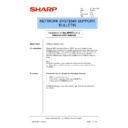Sharp AR-NC5J (serv.man28) Service Manual / Technical Bulletin ▷ View online
Sharp Electronics (UK) Ltd., Network Systems Support
NIS Bulletin 042a.doc
Page: 13 of 19
25. The next window will allow you to enter a name for the printer or you can keep the default name.
This name will appear in the printers list when selecting printers from within an application. It is
generally recommended to use the printers default name.
generally recommended to use the printers default name.
26. Now we have the option to share the printer. On a server computer you will probably want to
share the printer so that client computers can print through this shared print queue. If this is so,
click on the Share As button and give the shared printer a name as below.
click on the Share As button and give the shared printer a name as below.
27. You can also supply a location name for this shared printer and include other comments.
Sharp Electronics (UK) Ltd., Network Systems Support
NIS Bulletin 042a.doc
Page: 14 of 19
28. You are now asked if you wish to perform a test page. (Although you still need to set-up the
machines configuration and printer driver default settings, you can perform a test print at this point
to test the connection to the machine).
to test the connection to the machine).
29. The settings you have entered throughout the installation process are now listed for you to check
before the printer driver installation is completed. Click Finish to complete this part of the
installation.
installation.
Sharp Electronics (UK) Ltd., Network Systems Support
NIS Bulletin 042a.doc
Page: 15 of 19
30. At this point, a message may appear saying that this software has not been tested for Windows
2000. You may ignore this and press Yes to continue the installation, or abort this installation and
obtain the latest signed drivers.
obtain the latest signed drivers.
31. We can now see the installed shared printer driver. This printer driver must now be configured for
any additional options such as a finisher, additional memory etc. The printer driver defaults will
also need to be set-up.
also need to be set-up.
Sharp Electronics (UK) Ltd., Network Systems Support
NIS Bulletin 042a.doc
Page: 16 of 19
Alternatively, the Sharp Auto Installer could have been used to install the print driver. To Use the
Sharp Auto Installer insert the CDROM containing the printer drivers. If your CDROM drive is set to
autorun CD’s, the program will start automatically. If the program does not start, browse to the CD
and click on Setup.exe.
The following screens will appear. Follow through the prompts to install the printer.
Sharp Auto Installer insert the CDROM containing the printer drivers. If your CDROM drive is set to
autorun CD’s, the program will start automatically. If the program does not start, browse to the CD
and click on Setup.exe.
The following screens will appear. Follow through the prompts to install the printer.
After you have selected either the PCL5e or PCL6 printer driver, click on Next and again follow the
prompts.
Note:
Within the installer you are not given the option to set-up a new port. Because of this, you will either
need to set up a port prior to running the installer or set the driver to LPT1 during the installer and
then set up a Standard TCP/IP Port and redirect the driver afterwards.
The Postscript Printer driver is not included on the standard CD. A separate CD accompanies the
Postscript option and this CD includes the Postscript print driver.
Click on the first or last page to see other AR-NC5J (serv.man28) service manuals if exist.