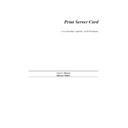Sharp AR-NC3D (serv.man4) User Manual / Operation Manual ▷ View online
NetWare Configuration-21
9. Set the First and Next intervals for notifying users about printer problems. The
First interval is the number of seconds the network waits before it notifies users
about a job problem. The Next interval specifies how often in seconds users are
notified.
10. Press the Esc key and save changes.
11. Repeat steps 7, 8, and 9 to add more users or groups to the notify list.
12. When finished, press the ESC key to return to the Available Option menu.
13. Press Esc key once more to exit PCONSOLE.
Windows Peer-to-Peer Configuration-1
5
Windows Peer-to-Peer Configuration
5.1 Windows IPX Peer-to-Peer Printing
Windows Peer-to-Peer printing allows Windows 95/98 workstations and Windows NT
4.0 workstations and servers to print to Print Server Card printers without an interven-
ing server and without using IP. The main features of the Windows IPX Peer-to-Peer
printing are as follows:
4.0 workstations and servers to print to Print Server Card printers without an interven-
ing server and without using IP. The main features of the Windows IPX Peer-to-Peer
printing are as follows:
• Runs on Windows-95 workstations and on Windows NT 4.0 workstations or servers
"out of the box".
• Runs on networks which do not have a NetWare file server, as well as those that do.
• Implements IPX peer-to-peer bi-directional printing between Windows workstations
and Print Server Card printers.
5.1.1 Introduction and Preparation
The Peer-to-Peer implementation uses the IPX/SPX stacks that are provided with
Windows 95/98 or Windows NT 4.0. The redirector software provided will establish a
connection with the printers supporting IPX Peer-to-Peer, without using an intermedi-
ate file server, whether or not your network uses Novell NetWare.
Windows 95/98 or Windows NT 4.0. The redirector software provided will establish a
connection with the printers supporting IPX Peer-to-Peer, without using an intermedi-
ate file server, whether or not your network uses Novell NetWare.
When configuring the network capabilities for the Windows computer, you must
include the "IPX/SPX Compatible Protocol". If you are not using NetWare, you do
not need to activate any NetWare Client application.
include the "IPX/SPX Compatible Protocol". If you are not using NetWare, you do
not need to activate any NetWare Client application.
This inclusion of IPX/SPX can also be done after initial Windows installation by
going to the Network setup function under Control Panel. To complete the installation,
you will need the Windows CD.
going to the Network setup function under Control Panel. To complete the installation,
you will need the Windows CD.
Note:
Because Peer-to-Peer uses the IPX/SPX Protocol, Novell operation must remain
enabled on the Print Server Card, even if traditional Novell printing facilities are
not being used. The name of the Peer-to-Peer printer, as it appears in the Windows
Port List, is the same as the Novell Print Server name, and may be changed by
changing the Novell Print Server name using the MAP utility or IP browser.
If a NIC is being moved from a site that had active Novell to a site that does not, the
unit should be reset to factory default to clear the frame type and network number
information. Refer to the printer's Owner Manual for instructions on how to do this.
unit should be reset to factory default to clear the frame type and network number
information. Refer to the printer's Owner Manual for instructions on how to do this.
Windows Peer-to-Peer Configuration-2
5.1.2 Installation and Operation
The IPX Peer-to-Peer redirector can be installed using the self running CD or it can be
installed manually.
installed manually.
5.1.2.1 Auto-Install
1.Start Windows on workstation.
2.Insert CD supplied in Print Server card into the CD ROM drive.
3. Once, the CD's self running program has started, follow the directions on the screen.
4.When the installation is complete, remove the CD from the CD drive.
5.1.2.2 Manual-Install
1. Insert CD supplied in Print Server card into the CD ROM drive.
2. Select Run from the Windows Start menu.
3. At Run, type <CDROM drive>:\IPX-P2P\SETUP.EXE and click on the OK button.
4. Follow the instructions provided in the installation program screens.
5. When the installation is complete, remove the CD from the CD drive.
Note: If setup detected a previous installation of the IPX Peer-to-Peer Redirector, it will
prompt you to have Setup delete the old driver and continue the installation proce-
dure. Click on Yes.
Once the redirector is installed, each printer on the network that supports this peer-to-
peer capability will appear as a Port under Printer Properties.
peer capability will appear as a Port under Printer Properties.
To use the Peer-to-Peer connection, create a logical printer using the Add Printer
Wizard according to the instructions for your printer. Set up the printer as a LOCAL
printer. Use the driver that came with your printer.
Wizard according to the instructions for your printer. Set up the printer as a LOCAL
printer. Use the driver that came with your printer.
When the Add Printer Wizard asks you to choose the Port, select the name of the
Peer-to-Peer printer you wish to print to. When you complete the installation, select
the Print Test Page option.
Peer-to-Peer printer you wish to print to. When you complete the installation, select
the Print Test Page option.
Windows Peer-to-Peer Configuration-3
5.2 Windows IP Peer-to-Peer Printing
For more detailed information on TCP/IP setup and printing, see Chapter 7.
Windows IP Peer-to-Peer printing allows Windows 95/98 workstations and Windows
NT 4.0 workstations and servers to print to Print Server Card printers without an inter-
vening server and without using IPX. The main features of the Windows IP Peer-to-
Peer printing are as follows:
NT 4.0 workstations and servers to print to Print Server Card printers without an inter-
vening server and without using IPX. The main features of the Windows IP Peer-to-
Peer printing are as follows:
• Runs on Windows 95/98 workstations and on Windows NT 4.0 workstations or
servers "out of the box".
• Implements IP peer-to-peer bi-directional printing between Windows workstations
and Print Server Card printers.
5.2.1 Introduction and Preparation
The Peer-to-Peer implementation uses the TCP/IP stacks that are provided with Win-
dows 95/98 or Windows NT 4.0. The redirector software provided will establish a
connection with the printers supporting Peer-to-Peer, using a direct IP connection over
the network.
dows 95/98 or Windows NT 4.0. The redirector software provided will establish a
connection with the printers supporting Peer-to-Peer, using a direct IP connection over
the network.
When configuring the network capabilities for the Windows computer, you must
include the "TCP/IP Protocol". You do not need to activate any TCI/IP Client appli-
cations.
include the "TCP/IP Protocol". You do not need to activate any TCI/IP Client appli-
cations.
This inclusion of TCP/IP can also be done after initial Windows installation by going
to the Network setup function under Control Panel. To do this, you will need the Win-
dows CD.
to the Network setup function under Control Panel. To do this, you will need the Win-
dows CD.
Note:
Because Peer-to-Peer uses the TCP/IP Protocol, TCP/IP operation must remain
enabled on the Print Server Card, and the Print Server Card must be assigned a
valid IP address. The name of the Peer-to-Peer printer, as it appears in the Win-
dows Port List, is the same as the IP Address assigned to the Print Server Card.
The IP Address may be changed by using the MAP utility or IP browser.
If a NIC is being moved from a site that had active TCP/IP to a site that does not, the
unit should be reset to factory default to clear the IP Address and other network infor-
mation. Refer to the printer's Owners Manual for instructions on how to do this.
unit should be reset to factory default to clear the IP Address and other network infor-
mation. Refer to the printer's Owners Manual for instructions on how to do this.
Click on the first or last page to see other AR-NC3D (serv.man4) service manuals if exist.