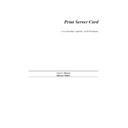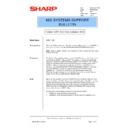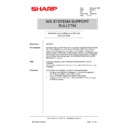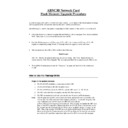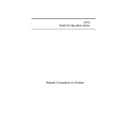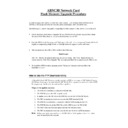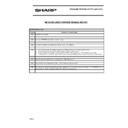Sharp AR-NC3D (serv.man22) Service Manual / Technical Bulletin ▷ View online
Sharp Electronics (UK) Ltd., NIS Systems Support
NIS Bulletin 008.doc
Page: 5 of 7
9.
Insert the IP Address of the copier under Host Providing LPD and PORT1 as the Name of the
Printer.
Printer.
Note: The IP Address shown above is an example only. A valid IP Address should be obtained
from the customer's IT Department.
from the customer's IT Department.
Use the following steps to check / set an IP address and subnet address on the ARNC1D /
ARNC3D network interface card.
ARNC3D network interface card.
With the AR-PB2 and network card installed in the copier, press the following keys on the
copiers operation panel, in the order shown.
copiers operation panel, in the order shown.
PRINT -> OFFLINE-> MENU-> NETWORK-> SETTING-> IP ADDRESS SETTING
IP SUBNET ADDRESS
IP GATEWAY ADDRESS
IP GATEWAY ADDRESS
Use the keypad to enter the four octets in the IP address and use the arrow keys (light/dark) to
move between octets. Do the same procedure to enter the Subnet and Gateway addresses. Hit
OK three times when done to return to the main menu.
move between octets. Do the same procedure to enter the Subnet and Gateway addresses. Hit
OK three times when done to return to the main menu.
8. We can now give the Printer a name and share the printer as displayed below. When OK is
pressed the Printer Setup will be displayed.
Sharp Electronics (UK) Ltd., NIS Systems Support
NIS Bulletin 008.doc
Page: 6 of 7
9. This box allows the paper trays in the copier to be set up for the appropriate paper sizes. Once
set, click the OK button to finish the printer driver installation.
10. The new printer driver is now installed and can be seen below. The default printer can also be set
from this screen
11. As printing is required, we can now set up our print job using an application and then select
file and print. The Applications printer dialog box will then appear. The screen shot shown
below is typical of Microsoft Word. To configure the printer driver, select the required printer
and then click on the Properties tab.
below is typical of Microsoft Word. To configure the printer driver, select the required printer
and then click on the Properties tab.
Sharp Electronics (UK) Ltd., NIS Systems Support
NIS Bulletin 008.doc
Page: 7 of 7
12. Here are the options available to the customer when printing using this Postscript PPD driver.
13. By selecting the Options tab we can access the Advanced Properties.
Sharp Electronics (UK) Ltd., NIS Systems Support
NIS Bulletin 008.doc
Page: 7 of 7
12. Here are the options available to the customer when printing using this Postscript PPD driver.
13. By selecting the Options tab we can access the Advanced Properties.
Display