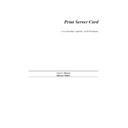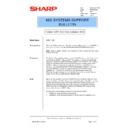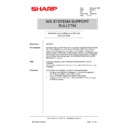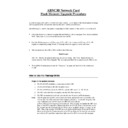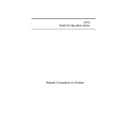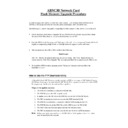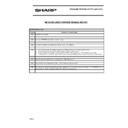Sharp AR-NC3D (serv.man16) Service Manual / Technical Bulletin ▷ View online
Sharp Electronics (UK) Ltd., NIS Systems Support
NIS Bulletin 050.doc
Page: 1 of 3
Network Security Feature
Model Name:
ARNC3D Network Board
Prerequisites:
AR-NC3D Network card, upgraded to at least firmware version 5.72d.
A suitable web browser, for instance Internet Explorer 5 or Netscape
Navigator.
A suitable web browser, for instance Internet Explorer 5 or Netscape
Navigator.
Overview:
The Network Security Feature provides the Network administrator with the
capability of designating which IP addresses have access to the NIC print
channel.
capability of designating which IP addresses have access to the NIC print
channel.
Using the Network Security Feature, the administrator may limit the access to
the ARNC3D NIC to a maximum of ten devices, by accessing a hidden HTML
page within the NIC web pages.
the ARNC3D NIC to a maximum of ten devices, by accessing a hidden HTML
page within the NIC web pages.
In most networks, this would be used to limit access to just the server or
servers which are acting as Print Servers for the print device. Access to print
via those servers would be limited through normal network security.
servers which are acting as Print Servers for the print device. Access to print
via those servers would be limited through normal network security.
Procedure:
To enable the Network Security Feature, open your web browser and enter
the IP address of the ARNC3D followed by a colon and the number 129, to
access the NIC, and a slash character and then the word "Security", as
below:
the IP address of the ARNC3D followed by a colon and the number 129, to
access the NIC, and a slash character and then the word "Security", as
below:
http://100.100.100.199:129/Security
The word Security is case sensitive and must be entered with a capital first
letter with the remaining letters in lowercase.
This will open the page shown below.
letter with the remaining letters in lowercase.
This will open the page shown below.
Date:
9
th
November 2001
Model:
ARNC3D
Ref:
012
Colour Code:
Orange (C)
Page:
1 of 1
NIS SYSTEMS SUPPORT
BULLETIN
Sharp Electronics (UK) Ltd., NIS Systems Support
NIS Bulletin 050.doc
Page: 2 of 3
1.
IP addresses may be entered on each line of the page shown, up to the maximum of ten, as in
the screen shown below.
the screen shown below.
Sharp Electronics (UK) Ltd., NIS Systems Support
NIS Bulletin 050.doc
Page: 3 of 3
2. To apply these settings, enter the NIC password. The default password is "sysadm" in lowercase,
but that may have been changed. Then click on the Apply button.
Note:
Once the table of authorised IP addresses is set, only the listed sources will have access to
the printer and set-up HTML pages. So ensure that one of the listed IP addresses is that of
the network administrator who is responsible for administering this print device.
the printer and set-up HTML pages. So ensure that one of the listed IP addresses is that of
the network administrator who is responsible for administering this print device.
3. Power cycle the copier to enable the NIC to restrict the access to those addresses listed.
4. The Reset button will clear all the entries on the screen. To clear all the entries on the NIC, click
on the Reset button, enter the NIC password and then click on the Apply button. This will have
the effect of disabling the function.
the effect of disabling the function.
5. The Network Security Feature may also be disabled by performing a reset to factory default on
the NIC.
Display