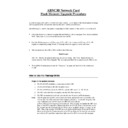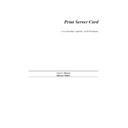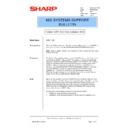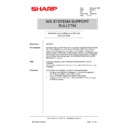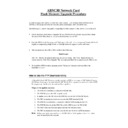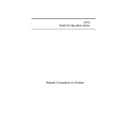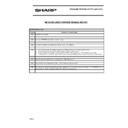Sharp AR-NC3D Handy Guide ▷ View online
ARNC3D Network Card
Flash Memory Upgrade Procedure
In order to upgrade the ARNC3D Network Card, Version 1.22 (or later) of the Flash Update (Flashup)
software produced by the network card manufacturers (DPI) should be used.
software produced by the network card manufacturers (DPI) should be used.
The following is a step by step guide to upgrading the flash memory of the ARNC3D network card.
•
Obtain the latest Flash Memory upgrade file and Flashup software program from Sharp Technical
Web. Place them in to a convenient directory on your PC.
Web. Place them in to a convenient directory on your PC.
•
Both the Flashup program and flash upgrade file will be in a compressed format which will
require uncompressing using Winzip or Pkunzip before the upgrade can be performed.
require uncompressing using Winzip or Pkunzip before the upgrade can be performed.
•
The uncompressed flash file will be similar to the following,
Sha555a.upd
The “sha” denotes the manufacturer type, in our case Sharp. The “555a” figure denotes the
version number of the Flash Upgrade. The uncompressed flash file is approximately 1MB in size.
version number of the Flash Upgrade. The uncompressed flash file is approximately 1MB in size.
•
To install the Flashup program run the “Setup.exe” program and then follow the installation
wizard.
wizard.
How to Use the Flashup Utility
Steps in the update process:
1. The FLASHUP establishes a connection with the NIC.
2. The FLASHUP places the NIC in update mode.
3. The FLASHUP downloads the UPD file and the NIC stores it in NIC RAM.
4. The NIC writes the firmware update into the NIC Flash memory.
5. The NIC automatically resets and executes the new firmware in Flash memory.
Note:
This Program uses an IPX connection to download and install a new executable code
version into your print server/network interface card (NIC). To run this program, both
your workstation and the NIC must have IPX (Novell) enabled.
A Novell Server is not required on the network. This program will update the NIC via a
Peer-to-Peer IPX connection. Please note: Even if a Novell Client is not present on the
PC, it must have the Microsoft-Novell 16-bit stacks installed to properly connect to the
NIC. This is the standard IPX/SPX network stack installed under Microsoft Windows.
However, if a Novell Client is present on the PC and there are Netware Servers on the
network, the PC must have supervisor rights on a Novell Server to use this program.
version into your print server/network interface card (NIC). To run this program, both
your workstation and the NIC must have IPX (Novell) enabled.
A Novell Server is not required on the network. This program will update the NIC via a
Peer-to-Peer IPX connection. Please note: Even if a Novell Client is not present on the
PC, it must have the Microsoft-Novell 16-bit stacks installed to properly connect to the
NIC. This is the standard IPX/SPX network stack installed under Microsoft Windows.
However, if a Novell Client is present on the PC and there are Netware Servers on the
network, the PC must have supervisor rights on a Novell Server to use this program.
Procedure
Using the Flashup program, you must select the proper UPD file, and select the unit or units to be
upgraded.
upgraded.
1. To invoke the FLASHUP, you click Start menu and select Flashup from the Programs
menu. The “Select a file to download” dialog displays as shown below.
2. Select the proper UPD file to be used for the update. Highlight the file and click OK. A
"Select Units to Update" dialog will then appear as shown below.
3. .Ensure that you have at least version 1.22 by clicking on the About button, the version of
the software will be displayed as below.
4. In the Select Units to Upgrade dialog highlight one or more of the units listed and click
OK.
5. The Download Status box then appears, which displays a “Downloading Flash Update
File (UPD) to NIC” message. First a “Waiting To Connect” message is also displayed.
As the connection is made and the UPD file is downloaded, FLASHUP displays a
progress box showing percent of download complete.
As the connection is made and the UPD file is downloaded, FLASHUP displays a
progress box showing percent of download complete.
6. .When the download is complete, FLASHUP displays an “Update Results” box, showing
that the update was successful.
7. Power cycle the NIC
Use one of the two folling methods.
Procedure 1
1. Use a Web browser to access the HTML pages in the NIC.
2. Examine the firmware version number to ensure that it matches the firmware that was
downloaded into the NIC.
Procedure 2
1. Run Flashup again and follow the procedure to Step 2.
2. In the Select Units to Upgrade dialog highlight the usint just updated and then click on the
Show Detail button. The software will interrogate the unit and then show the firmware
version number and the machine model, as below.
version number and the machine model, as below.
Display