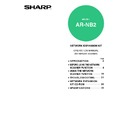Sharp AR-NB2 (serv.man15) User Manual / Operation Manual ▷ View online
- 25 -
4
Chapter 4
4
NETWORK EXPANSION KIT CD-ROM
SOFTWARE PROGRAMS
The "Sharpdesk LT" CD-ROM included in the network expansion kit contains the following software programs.
For information on the software programs, see the user's guides on the CD-ROM.
For information on the software programs, see the user's guides on the CD-ROM.
• Sharpdesk LT (Desktop Document Management Software)
Sharpdesk LT is used to manage images scanned on the machine and files created in various software programs.
* Sharpdesk LT can be installed and used in 3 computers. If you need to install Sharpdesk LT in more than 3
* Sharpdesk LT can be installed and used in 3 computers. If you need to install Sharpdesk LT in more than 3
computers, please contact your authorized Sharp dealer.
• Network Scanner Tool
This is a utility that helps you use Scan to Desktop (
p.4
). This utility must be installed to use Scan to Desktop.
(
p.27
)
• SHARP TWAIN AR/DM
This is used to acquire black and white images from a TWAIN interface into TWAIN-compliant software
applications.
applications.
• TypeReader Professional 5.0 trial (ExperVision, inc.)
This is used to scan text printed on paper and convert the image data into text data by means of OCR (Optical
Character Recognition).
Character Recognition).
HARDWARE AND SOFTWARE REQUIREMENTS
To install the above software programs, your computer must meet the following system requirements.
* Administrator's rights are required to install the software.
The Sharpdesk program on the "AR-M160/M205/5220 Series Software" CD-ROM that accompanied the
machine cannot be used for the network scanner function (Scan to Desktop).
To use the Scan to Desktop function, be sure to install Sharpdesk LT (Network Scanner Tool) from the
"Sharpdesk LT" CD-ROM that accompanied the network expansion kit.
If Sharpdesk LT is already installed, the new installation will overwrite the old installation.
machine cannot be used for the network scanner function (Scan to Desktop).
To use the Scan to Desktop function, be sure to install Sharpdesk LT (Network Scanner Tool) from the
"Sharpdesk LT" CD-ROM that accompanied the network expansion kit.
If Sharpdesk LT is already installed, the new installation will overwrite the old installation.
Computer type
IBM PC/AT or compatible computer equipped with a 10Base-T/100Base-TX LAN
board
board
Operating system
Windows 95, Windows 98, Windows Me,
Windows NT Workstation 4.0 (Service Pack 4 or later)*,
Windows 2000 Professional*, Windows XP Professional*,
Windows XP Home Edition*
Windows NT Workstation 4.0 (Service Pack 4 or later)*,
Windows 2000 Professional*, Windows XP Professional*,
Windows XP Home Edition*
Display
800 x 600 dots (SVGA) display with 256 colors (or better)
Hard disk free space
160 MB or more
Other hardware
requirements
requirements
An environment on which any of the operating systems listed above can fully operate
Caution
- 26 -
NETWORK EXPANSION KIT CD-ROM
4
USER'S GUIDES FOR SOFTWARE PROGRAMS
The Manual folder in the "Sharpdesk LT" CD-ROM contains user's guides (in PDF format) for each of the software
programs.
programs.
• Sharpdesk User's Guide
• Network Scanner Tool User's Guide
• SHARP TWAIN AR/DM User's Guide
• Network Scanner Tool User's Guide
• SHARP TWAIN AR/DM User's Guide
The user's guides provide detailed explanations of installing, setting up, and using each of the software programs.
Be sure to read the user's guides before installing the software.
Be sure to read the user's guides before installing the software.
- 27 -
4
INSTALLING THE SOFTWARE PROGRAM
Note the following when installing the software program from the "Sharpdesk LT" CD-ROM:
● Be sure to check the system requirements for installation of each of the software programs in the user's guides
and on the information screen during installation.
● The user's guides give detailed instructions for installing and setting up the programs. Be sure to read the user's
guides before installing the programs. In particular, if you are going to use Network Scanner Tool, be sure to
carefully read the instructions regarding network preparation and setup procedures before installing the program.
The network administrator should verify that network preparation has been carried out correctly.
carefully read the instructions regarding network preparation and setup procedures before installing the program.
The network administrator should verify that network preparation has been carried out correctly.
● If you are going to send an original scanned on the machine to a computer (Scan to Desktop), Network Scanner
Tool must be installed.
● If you perform a standard installation of Sharpdesk LT (select "Typical" in the Setup Type selection screen),
Network Scanner Tool will be simultaneously installed. You can also select "Custom" installation and install only
Network Scanner Tool.
Network Scanner Tool.
● If your computer does not currently have Internet Explorer version 5.0 or later installed, The Sharpdesk LT
installer will install a minimal version of Internet Explorer 5.01 on your computer.
● If you intend to install SHARP TWAIN AR/DM, install Network Scanner Tool first. SHARP TWAIN AR/DM cannot
be installed alone.
● The contents of the information screens that appear during installation can also be found in the ReadMe files on
the same CD-ROM. The ReadMe file for Sharpdesk LT is located in the root directory of the CD-ROM, and the
ReadMe file for SHARP TWAIN AR/DM is located in the Twain folder.
ReadMe file for SHARP TWAIN AR/DM is located in the Twain folder.
INSTALLING SHARPDESK LT AND NETWORK SCANNER TOOL
1
Quit any software applications and/or
resident programs that are running on
your computer.
resident programs that are running on
your computer.
2
Insert the "Sharpdesk LT" CD-ROM
into your CD-ROM drive.
into your CD-ROM drive.
• The Sharpdesk LT installation screen appears.
Proceed to step
6
.
• If the screen does not appear, proceed to step
3
.
3
Click the "start" button, and then click
"My Computer" (
"My Computer" (
).
In Windows 95/98/Me/NT 4.0/2000, double-click
"My Computer".
"My Computer".
4
Double-click the CD-ROM icon (
).
5
Double-click the "Sharpdesk" folder,
and then double-click the "SETUP"
icon (
and then double-click the "SETUP"
icon (
).
6
Follow the instructions on the screen.
7
When the "User Information" window
appears, enter the serial number that
appears on the cover of the "Important
Information" that accompanied the
network expansion kit, and click the
"Next" button.
appears, enter the serial number that
appears on the cover of the "Important
Information" that accompanied the
network expansion kit, and click the
"Next" button.
Follow the instructions on the screen.
• If you select "Typical" in the Setup Type
selection screen, Network Scanner Tool will
also be installed. If you only wish to install
Network Scanner Tool, select "Custom" in the
Setup Type selection screen and then check
only Network Scanner Tool.
also be installed. If you only wish to install
Network Scanner Tool, select "Custom" in the
Setup Type selection screen and then check
only Network Scanner Tool.
• Sharpdesk Imaging* is installed together with
Sharpdesk LT. If Imaging for Windows was
previously installed, Sharpdesk Imaging will
overwrite Imaging for Windows.
If Eastman Software's "Imaging for Windows
Professional Edition" has already been installed
on your computer, Sharpdesk Imaging will not
be installed.
previously installed, Sharpdesk Imaging will
overwrite Imaging for Windows.
If Eastman Software's "Imaging for Windows
Professional Edition" has already been installed
on your computer, Sharpdesk Imaging will not
be installed.
• "Imaging for Windows Professional Edition" and
Sharpdesk Imaging use common registry
entries, and installing "Imaging for Windows
Professional Edition" after Sharpdesk lmaging
has been installed may result in abnormal
operation. In this case, uninstall Sharpdesk LT
and Sharpdesk Imaging, and then install
"Imaging for Windows Professional Edition".
After that, reinstall Sharpdesk LT.
entries, and installing "Imaging for Windows
Professional Edition" after Sharpdesk lmaging
has been installed may result in abnormal
operation. In this case, uninstall Sharpdesk LT
and Sharpdesk Imaging, and then install
"Imaging for Windows Professional Edition".
After that, reinstall Sharpdesk LT.
• When Network Scanner Tool setup is finished, the
"Search Setup Wizard" appears. Follow the on-screen
instructions to create an index database. For detailed
information, see the Sharpdesk User's Guide.
* Sharpdesk Imaging is a version of Eastman
instructions to create an index database. For detailed
information, see the Sharpdesk User's Guide.
* Sharpdesk Imaging is a version of Eastman
Software's Imaging for Windows Professional
Edition that has been customized by the
Sharp Corporation.
Edition that has been customized by the
Sharp Corporation.
- 28 -
NETWORK EXPANSION KIT CD-ROM
4
SETTING UP NETWORK SCANNER TOOL
After you restart your computer (or select startup of the Network Scanner Tool) as instructed by the final window of the
Network Scanner Tool (Sharpdesk LT) installation procedure, the "Sharp Network Scanner Tool Setup Wizard" starts.
Follow the procedure below to set up the Network Scanner Tool. This will store your computer in the machine as a
destination for Scan to Desktop.
Network Scanner Tool (Sharpdesk LT) installation procedure, the "Sharp Network Scanner Tool Setup Wizard" starts.
Follow the procedure below to set up the Network Scanner Tool. This will store your computer in the machine as a
destination for Scan to Desktop.
1
When the "Sharp Network Scanner
Tool Setup Wizard" starts, make sure
that the machine is connected to the
network and the power is turned on,
and click the "OK" button.
Tool Setup Wizard" starts, make sure
that the machine is connected to the
network and the power is turned on,
and click the "OK" button.
2
Enter a prefix and an initial in the
"Prefix" and "Initial" boxes, and click
the "Next" button.
"Prefix" and "Initial" boxes, and click
the "Next" button.
The "Prefix" will form part of the setting name that
will appear in the Web page (
will appear in the Web page (
p.17
). The prefix
can be a maximum of 6 characters long. Make
sure that the prefix is different from other user
and computer names.
sure that the prefix is different from other user
and computer names.
3
Select the checkboxes of the process
definitions that you wish to use and
click the "Next" button.
definitions that you wish to use and
click the "Next" button.
The Network Scanner Tool provides process
definitions as appropriate depending on whether
or not Sharpdesk LT is installed. For example, if
"Sharp" is entered for the "Prefix" and the
provided process definitions are selected, the
following setting names will appear in the Web
page. (
definitions as appropriate depending on whether
or not Sharpdesk LT is installed. For example, if
"Sharp" is entered for the "Prefix" and the
provided process definitions are selected, the
following setting names will appear in the Web
page. (
p.17
)
• If Sharpdesk LT is installed:
- Convert By OCR (setting name: Sharp-OCR)
The scanned image will be converted to an
editable document.
editable document.
- Send Email (setting name: Sharp-Email)
Your computer's MAPI-compliant e-mail program
will start and the image will be inserted as a file
attachment.
will start and the image will be inserted as a file
attachment.
- Sharpdesk Desktop (setting name: Sharp-Desk)
The image will be saved in the Sharpdesk
Desktop and Sharpdesk LT will automatically
start.
Desktop and Sharpdesk LT will automatically
start.
• If Sharpdesk LT is not installed:
- Send Email (setting name: Sharp-Email)
- My Documents (setting name: Sharp-MyDocs)
- My Documents (setting name: Sharp-MyDocs)
The image will be saved in your computer's
My Documents folder.
My Documents folder.
Process Definition defines the instruction for
how the image will be processed once it
arrives at the computer.
how the image will be processed once it
arrives at the computer.
Note
Click on the first or last page to see other AR-NB2 (serv.man15) service manuals if exist.