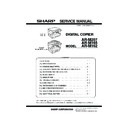Sharp AR-M165-207 (serv.man17) Service Manual ▷ View online
AR-M207 M165 M162 SIMULATIONS 7-6
03
03
Shifter operation check
Used to reciprocate the shifter 4 times.
During execution, the status of the shifter HP sensor is displayed on the right upper section of the screen.
(When the sensor is detected, the display is highlighted.)
During execution, the status of the shifter HP sensor is displayed on the right upper section of the screen.
(When the sensor is detected, the display is highlighted.)
[CA] key: Exits the simulation mode.
[Interruption] key: Returns to the sub code input window.
* When the above end key is pressed during operation of the shifter, the shifter is returned to the home
[Interruption] key: Returns to the sub code input window.
* When the above end key is pressed during operation of the shifter, the shifter is returned to the home
position before terminating the operations.
04
Job separator operation check
Used to operate the job separator up and down for 30sec.
During operation, the status of the upper limit sensor and the lower limit sensor is displayed on the right
upper section of the display.
During operation, the status of the upper limit sensor and the lower limit sensor is displayed on the right
upper section of the display.
[CA] key: Exits the simulation mode.[Interruption] key: Returns to the sub code input window.
When the operation is interrupted, the job separator is shifted to the home position before terminating the
simulation similarly to the shifter.
When the operation is interrupted, the job separator is shifted to the home position before terminating the
simulation similarly to the shifter.
11
Shifter home position check
Used to check the operations of the shifter HP sensor and the shifter. When this simulation is executed, the
initial menu is displayed. By the following key operations, the left operation and the right operation of the
home position sensor and the shifter can be executed separately.
initial menu is displayed. By the following key operations, the left operation and the right operation of the
home position sensor and the shifter can be executed separately.
[
] key: Shifts to R side by the specified steps.
[
] key: Shifts to F side by the specified steps.
[ ] key: Shift to the home position.
[SFTHP] is highlighted when the HP sensor is detected.
[SFTHP] is highlighted when the HP sensor is detected.
[CA] key: Exits the simulation mode.
[Interruption] key: Returns to the sub code input window.
[Interruption] key: Returns to the sub code input window.
Main
code
code
Sub
code
Contents
Remark
Sim3-3 SHIFTER CHK
PRESS OK KEY
EXEC
Sim3-3 SHIFTER CHK
EXEC
SFTHP
OK/START Key
(Initial window)
(Execution window)
Sim3-4 JOBSEPA CHK
PRESS OK KEY
EXEC
Sim3-4 JOBSEPA CHK
EXEC
JSDL
JSUP
OK/START Key
(Initial window)
(Execution window)
Display name
Sensor name
JSUP
:Job separator upper limit sensor
JSDL
:Job separator lower limit sensor
Sim3-11 SHIFTER CHK
SFTHP
(Initial window)
[ ]:R [ ]:HP [ ]:F
[07]SIMULATIONS.fm 6 ページ 2004年11月17日 水曜日 午後12時11分
AR-M207 M165 M162 SIMULATIONS 7-7
05
01
Operation panel display check
<LED/LCD check mode>
Used to check the operations (ON, display) of the LED and the LCD on the operation panel.
When this simulation is executed, all LED's on the operation panel (including 7SEG) are lighted and
checking LCD is started.
For the operation check of LCD, the area is divided into two sections; upper section and lower section, and
the display cycle of Normal
Used to check the operations (ON, display) of the LED and the LCD on the operation panel.
When this simulation is executed, all LED's on the operation panel (including 7SEG) are lighted and
checking LCD is started.
For the operation check of LCD, the area is divided into two sections; upper section and lower section, and
the display cycle of Normal
Dark
Light
Off is repeated in each section. Each display period is
2sec.
When [Interruption] key is pressed in the LED check mode, the machine returns to the sub code input
window.
When [CA] key is pressed, the machine exits the simulation mode.
When [START] key is pressed during LCD display, the machine goes to the key input check mode.
window.
When [CA] key is pressed, the machine exits the simulation mode.
When [START] key is pressed during LCD display, the machine goes to the key input check mode.
<Key input check mode>
Used to check that the keys on the operation panel are properly detected.
When the machine enters the key input check mode, the initial menu is displayed.
Used to check that the keys on the operation panel are properly detected.
When the machine enters the key input check mode, the initial menu is displayed.
When any key is pressed, the value on the right lower side is counted up.
If a key is pressed once, it is not counted again.
When [CA] key is pressed for the first time, it is counted. When it is pressed for the second time, the
simulation mode is terminated.
When [Interrupt] key is pressed for the first time, it is counted. When it is pressed for the second time, the
window returns to the sub code input standby window.
* Note for the key input check mode
If a key is pressed once, it is not counted again.
When [CA] key is pressed for the first time, it is counted. When it is pressed for the second time, the
simulation mode is terminated.
When [Interrupt] key is pressed for the first time, it is counted. When it is pressed for the second time, the
window returns to the sub code input standby window.
* Note for the key input check mode
[Start] key must be pressed at the end. If it is pressed midway, the simulation judges that the last key is
pressed and terminates the check mode. Multi input of tow or more keys is ignored.
pressed and terminates the check mode. Multi input of tow or more keys is ignored.
Main
code
code
Sub
code
Contents
Remark
Sim5-1 LCD/LED CHK.
Normal
Sim5-1 LCD/LED CHK.
Dark
Sim5-1 LCD/LED CHK.
Light
Sim5-1 LCD/LED CHK.
Normal
Dark
Sim5-1 LCD/LED CHK.
Light
Sim5-1 LCD/LED CHK.
Sim5-1 LCD/LED CHK.
Off
Sub code input standby window
Sim5-1 LCD/LED CHK.
0
(Initial window)
[07]SIMULATIONS.fm 7 ページ 2004年11月17日 水曜日 午後12時11分
AR-M207 M165 M162 SIMULATIONS 7-8
05
02
Fusing lamp and cooling fan operation check
Used to check the operations of the heater lamp and the cooling fan and the peripheral circuits.
When this simulation is executed, the following initial menu is displayed.
When this simulation is executed, the following initial menu is displayed.
When this simulation is executed, the fusing lamp repeats ON/OFF 5 times in the cycle of 500ms.
The cooling fan motor is rotated during that period. (The cooling fan, however, is rotated for about 8sec.)
After completion of the operation, the machine returns to the sub code input window.
The cooling fan motor is rotated during that period. (The cooling fan, however, is rotated for about 8sec.)
After completion of the operation, the machine returns to the sub code input window.
03
Copy lamp lighting check
Used to check the operations of the copy lamp and its peripheral circuit.
When this simulation is executed, the following initial menu is displayed.
When this simulation is executed, the following initial menu is displayed.
When [OK] key or [START] key is pressed, the copy lamp is lighted for about 5sec.
After passing for 5sec, the machine returns to the sub code input window.
After passing for 5sec, the machine returns to the sub code input window.
06
01
Paper feed/transport solenoid operation check
When this simulation is executed, the names of the solenoids which can be operated are displayed. Select a
load to be operated with the 10-key.
load to be operated with the 10-key.
02
Resist roller solenoid (RRS) operation check
When this simulation is executed, the machine goes to the execution start window. When [OK] key or
[START] key is pressed, the resist roller solenoid (RRS) repeats ON of 500ms and OFF of 500ms 20 times.
[START] key is pressed, the resist roller solenoid (RRS) repeats ON of 500ms and OFF of 500ms 20 times.
When the operation is completed, the machine returns to the sub code input window.
When [Interruption] key is pressed, the machine returns to the sub code input window. When [CA] key is
pressed, the machine exits the simulation mode.
When [Interruption] key is pressed, the machine returns to the sub code input window. When [CA] key is
pressed, the machine exits the simulation mode.
Main
code
code
Sub
code
Contents
Remark
Sim5-2 HT LAMP
PRESS OK KEY
EXEC
Sim5-2 HT LAMP
EXEC
OK/START Key
(Initial window)
(Execution window)
Sim5-3 COPY LAMP
PRESS OK KEY
EXEC
Sim5-3 COPY LAMP
EXEC
OK/START Key
(Initial window)
(Execution window)
Sim6-1 OUTPUT CHECK
Sim6-1 OUTPUT CHECK
Sim6-1 OUTPUT CHECK
1:CPSOL
2:PSOL1
3:PSOL2
2:PSOL1
3:PSOL2
4:PSOL3
5:HPSOL
6:FSOL2
5:HPSOL
6:FSOL2
EXEC
1/2
1
(Load selection window)
1:CPSOL
2:PSOL1
3:PSOL2
2:PSOL1
3:PSOL2
4:PSOL3
5:HPSOL
6:FSOL2
5:HPSOL
6:FSOL2
EXEC
1/2
2
1:CPSOL
2:
2:
PSOL1
3:PSOL2
4:PSOL3
5:HPSOL
6:FSOL2
5:HPSOL
6:FSOL2
EXEC
1/2
2
(Load selection window)
(Execution window)
10Key
After completion
of execution
of execution
OK/START Key
1: CPSOL
:Cassette 1 paper feed solenoid
2: PSOL1
:Cassette 2 paper feed solenoid (*)
3: PSOL2
:Cassette 2 paper feed solenoid (*)
4: PSOL3
:Cassette 3 paper feed solenoid (*)
5: HPSOL
:Manual feed tray paper feed solenoid
6: FSOL2
:Cassette 2 transport solenoid (*)
7: FSOL3
:Cassette 3 transport solenoid (*)
(*) Supported only for the model with the option installed.
Skipped for the other models without installation.
Skipped for the other models without installation.
During execution, the selected solenoid repeats
ON/OFF 20 times for every 500ms.
ON/OFF 20 times for every 500ms.
Sim6-2 RRS CHECK
PRESS OK KEY
EXEC
Sim6-2 RRS CHECK
EXEC
OK/START Key
(Execution start window)
(Execution window)
[07]SIMULATIONS.fm 8 ページ 2004年11月17日 水曜日 午後12時11分
AR-M207 M165 M162 SIMULATIONS 7-9
06
10
Main cassette semicircular roller cleaning
Before execution of this simulation, remove the developing cartridges. When this simulation is executed, the
load select menu is displayed as shown below. Select a roller cassette to be cleaned with the 10-key. When
[OK] key or [START] key is pressed, the semi-circular roller of the specified cassette is rotated halfway round
and stopped with the roller facing downward.
load select menu is displayed as shown below. Select a roller cassette to be cleaned with the 10-key. When
[OK] key or [START] key is pressed, the semi-circular roller of the specified cassette is rotated halfway round
and stopped with the roller facing downward.
When [Interruption] key is pressed after cleaning, the machine returns to the sub code input window and the
semi-circular roller returns to the original position.
semi-circular roller returns to the original position.
* When TRAY2 - TRAY4 are not installed, they are not displayed.
* When another cassette roller is cleaned continuously, press [Interruption] key to return the roller to the
original position and restart the simulation.
* When the simulation mode is terminated by pressing [CA] key, the roller returns to the original position by
the initializing operation.
07
01
Warm-up display and aging with jam
Used to measure the warm-up time and execute aging with jam.
When this simulation is executed, the following warm-up window is displayed.
The time required for starting the warm-up and completing the initializing operation and shifting to the stand-
by state is displayed.
After completion of warm-up, press [CA] key to exit the simulation mode, allowing normal copy operations.
The copy mode at that time is the aging mode with 0sec of intermittent aging.
When this simulation is executed, the following warm-up window is displayed.
The time required for starting the warm-up and completing the initializing operation and shifting to the stand-
by state is displayed.
After completion of warm-up, press [CA] key to exit the simulation mode, allowing normal copy operations.
The copy mode at that time is the aging mode with 0sec of intermittent aging.
Canceled by turning off the power or executing a simulation which makes the hardware reset. When the
interruption is pressed to shift to the input standby window, the machine does not enter the aging mode.
interruption is pressed to shift to the input standby window, the machine does not enter the aging mode.
06
Intermittent aging
Used to execute intermittent aging of 3sec. The set quantity and the mode are optionally selected.
When this simulation is executed, the following execution start window is displayed.
When [OK] key or [START] key is pressed, the machine exits the simulation mode.
Enter a desired coy mode and a desired copy quantity.
Press [START] key, and intermittent aging will be started.
When this simulation is executed, the following execution start window is displayed.
When [OK] key or [START] key is pressed, the machine exits the simulation mode.
Enter a desired coy mode and a desired copy quantity.
Press [START] key, and intermittent aging will be started.
It is canceled by turning off the power or executing a simulation with the hard reset.
Main
code
code
Sub
code
Contents
Remark
Sim6-10 ROLLER CLN
1:TRAY1
2:TRAY2
3:TRAY3
2:TRAY2
3:TRAY3
4:TRAY4
10Key
OK/START
Key
Key
EXEC
0
Sim6-10 ROLLER CLN
1:TRAY1
2:TRAY2
3:TRAY3
2:TRAY2
3:TRAY3
4:TRAY4
EXEC
1/2
2
Sim6-10 ROLLER CLN
1:TRAY1
2:
2:
TRAY2
3:TRAY3
4:TRAY4
EXEC
2
(Load selection window)
(Execution window)
Sim7-1 W-UP C-MODE
WARMING UP.
CA
1
(Warming up window)
Sim7-1 W-UP C-MODE
WARM UP COMPLETED.
10
(Warming up completion window)
Ready to copy.
S
100%
8 1/2
11
(Copy window)
Sim7-6 INTERVAL SET
AER YOU SURE? EXEC
AGING INTERVAL
(Execution start window)
Ready to copy.
S
100%
8 1/2
11
(Copy window)
[07]SIMULATIONS.fm 9 ページ 2004年11月17日 水曜日 午後12時11分
Click on the first or last page to see other AR-M165-207 (serv.man17) service manuals if exist.