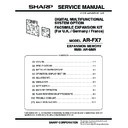Sharp AR-FX7 Service Manual ▷ View online
AR-FX7 ADJUSTMENTS 4 - 2
B. Address directory screen (alphabetically ordered)
If "DEFAULT DISPLAY SETTINGS" is set to address directory, the following screen will be the initial screen that appears when the [FAX] key is
pressed.
pressed.
No.
Name
Function, operation
1
Message display
Messages appear here to indicate the current status of the machine. When the machine is ready to send, an
icon appears to the left.
icon appears to the left.
2
Memory and reception
mode display
mode display
This shows the amount of fax memory that is free and the currently selected reception mode.
3
[SPEAKER] key
This key is used for dialing with the speaker.
During dialing it changes into the [PAUSE] key, and after pressing the [SUB ADDRESS] key it changes into the
[SPACE] key.
During dialing it changes into the [PAUSE] key, and after pressing the [SUB ADDRESS] key it changes into the
[SPACE] key.
4
[REDIAL] key
Touch this key to redial the most recently dialed number. After dialing, this key changes into the [NEXT
ADDRESS] key.
ADDRESS] key.
5
[ADDRESS BOOK] key
This displays the Address Directory screen.
Touch this key when you want to use an auto-dial number (one-touch dialing or group dialing).
Touch this key when you want to use an auto-dial number (one-touch dialing or group dialing).
6
[SUB ADDRESS] key
Touch this key to enter a sub-address or passcode.
7
[ADDRESS REVIEW] key
When performing a broadcast transmission, touch this key to check your selected destinations. A list of your
selected destinations will appear, and destinations can be deleted from the list.
selected destinations will appear, and destinations can be deleted from the list.
8
[DIRECT TX MEMORY
TX] key
TX] key
Touch this key to switch from memory transmission mode to direct transmission mode.
The selected mode is highlighted.
The selected mode is highlighted.
9
[SPECIAL MODES] key
Touch this key to select one of the following special functions:
Timer transmission, Polling, Slow scan mode, Dual page scan, Program, Memory box, Cover sheet,
Adding a message, Special modes
Timer transmission, Polling, Slow scan mode, Dual page scan, Program, Memory box, Cover sheet,
Adding a message, Special modes
10
Original settings icon
display
display
When two-sided scanning or job build mode is selected (touch the [ORIGINAL] key to select these functions), an
icon will appear in this display.
The icon can be touched to open the original settings screen.
icon will appear in this display.
The icon can be touched to open the original settings screen.
11
[ORIGINAL] key
Touch this key to manually set the original size or select two-sided scanning.
12
[RESOLUTION] key
Touch this key to change the resolution setting when scanning an original. The selected resolution setting will be
highlighted above the key. The initial factory setting is [STANDARD].
highlighted above the key. The initial factory setting is [STANDARD].
13
[EXPOSURE] key
Touch this key to change the scanning exposure. The selected exposure is highlighted above the key. The initial
factory setting is [AUTO].
factory setting is [AUTO].
14
Special function icon
display
display
When a special function such as polling or dual page scan is selected, the special function icon appears here.
No.
Name
Function, operation
1
Rapid key display
This shows the rapid keys that have been stored on the selected "index card". The display is initially set to show
8 keys. This can be changed to 6 or 12 using a key operator program.
8 keys. This can be changed to 6 or 12 using a key operator program.
2
Display switching keys
In cases where the rapid keys cannot all be displayed on one screen, this shows how many screens are left.
Touch the [
Touch the [
↑
] [
↓
] keys to move through the screens.
3
[CONDITION SETTINGS]
key
key
This displays the condition setting screen, which is used to set various conditions.
4
[ABC/GROUP] key
Touch this key to switch between the alphabetical index and the group index.
5
Index keys
Destinations programmed in rapid keys are stored in indexes. In the alphabetical index, the destinations appear
in alphabetical order. In the group indexes, the destinations appear in the order that they were programmed.
Touch the [ABC GROUP] key to switch between indexes.
The group indexes can be used as follows:
• For storing destinations in groups.
• A name can be assigned to each index.
• Frequently used destinations can be stored in the FREQUENT USE index.
Destinations in the FREQUENT USE index appear in the order that they were programmed.
in alphabetical order. In the group indexes, the destinations appear in the order that they were programmed.
Touch the [ABC GROUP] key to switch between indexes.
The group indexes can be used as follows:
• For storing destinations in groups.
• A name can be assigned to each index.
• Frequently used destinations can be stored in the FREQUENT USE index.
Destinations in the FREQUENT USE index appear in the order that they were programmed.
A
FREQUENT USE
ABCD
EFGHI
JKLMN
OPQRST
UVWXYZ
ABC
GROUP
B
C
D
E
F
G
H
CONDITION
SETTINGS
READY TO SEND.
SUB ADDRESS
ADDRESS REVIEW
REDIAL
SPEAKER
2
3
4
5
1
AR-FX7 ADJUSTMENTS 5 - 1
[5] ADJUSTMENTS
1. Density section
A. FAX mode density adjustment (Overall mode)
(<FAX mode> SIM 46-12)
1) Set the test chart (TPAP-2109SCZZ <CCITT #3 chart>) on the OC
table as shown below, and close the OC cover.
2) Switch to the FAX mode and execute SIM 46-12.
3) After warming up, shading is performed and the current density
level is displayed on the lower two digits of the display section in
standard and auto density mode.
standard and auto density mode.
4) Enter the set value with the 10-key to adjust the FAX image den-
sity.
5) Make a copy, and adjust so that the following adjustment specifica-
tion is satisfied.
∗
When an adjustment is made in this mode, the exposure level for
each communication mode and each density mode are automatically
adjusted accordingly.
each communication mode and each density mode are automatically
adjusted accordingly.
<Adjustment specifications>
B. FAX mode density adjustment (Individual mode)
(<FAX mode> SIM 46-13 – 16)
1) Set the test chart (TPAP-2109SCZZ <CCITT #3 chart>) on the OC
table as shown below, and close the OC cover.
2) Switch to the FAX mode and execute SIM 46-13 to 46-16 depend-
ing on the adjustment mode.
3) After warming up, shading is performed and the current density
level is displayed on the lower two digits of the display section.
4) Enter the set value with the 10-key to adjust the FAX image den-
sity.
5) Make a copy, and adjust the density with the copy as a reference.
<Adjustment specifications>
Section
Adjustment items
Adjustment procedures
1
Density section
A
FAX mode density adjustment (Overall mode)
<FAX mode> SIM 46-12
B
FAX mode density adjustment (Individual mode)
<FAX mode> SIM 46-13 – 46-16
2
Communication section
A
Dial test
<FAX mode> SIM 66-14, 66-16
Density
mode
Resolution
mode
SIM
CCITT #3
chart output
result
Set value
Set
range
Auto
Standard
FAX
mode
46-12
mode
46-12
“3” is slightly
copied.
copied.
The greater the
set value is, the
greater the density
is, and vice versa.
set value is, the
greater the density
is, and vice versa.
0 – 99
Glass holding plate
Resolution
mode
Density
changeover
SIM
Set value
Set
range
Standard
Switched with the
density select
key.
density select
key.
FAX
mode 46-
13
mode 46-
13
The greater the
set value is, the
greater the density
is, and vice versa.
set value is, the
greater the density
is, and vice versa.
0 – 99
Fine
Switched with the
density select
key.
density select
key.
FAX
mode 46-
14
mode 46-
14
Super fine Switched with the
density select
key.
key.
FAX
mode 46-
15
mode 46-
15
Ultra fine
Switched with the
density select
key.
density select
key.
FAX
mode 46-
16
mode 46-
16
Glass holding plate
AR-FX7 ADJUSTMENTS 5 - 2
2. Communication section
Note: These items are factory adjusted when shipping according to
FCC standards. Therefore, do not change the setting in the mar-
ket.
ket.
A. Dial test (<FAX mode> SIM 66-14, 16)
(1) Dial pulse transmission test
1) Execute SIM 66-14 in FAX mode.
2) Select the item with the 10-key, and press the [START] key.
3) Set the make time with the 10-key.
The dial is sent with the set value + 26ms.
The sending dial cannot be interrupted.
(2) DTMF signal transmission level adjustment
1) Execute SIM 66-16 in the FAX mode.
2) Select the item with the 10-key, and press the [START] key.
3) Enter the set value with the 10-key, and press the [START] key.
The sending dial cannot be interrupted.
4) Select the soft SW reflection.
SIM
Soft
SW
Initial
value
value
Set value
Dial
pulse
make
time
pulse
make
time
10
PPS
PPS
FAX
mode
66-14
mode
66-14
SW 25-
1 to 4
1 to 4
40ms
(14)
(14)
SW set value: 0 to 15
Make time: 26 to
41ms
Make time: 26 to
41ms
1ms step
(Binary
input)
(Binary
input)
SIM
Soft
SW
Initial
value
value
Set value
DTMF
trans-
mission
level
trans-
mission
level
High
group
group
(FAX
mode) 66-
16
(Test
only)
mode) 66-
16
(Test
only)
SW 64-
4 to 8
4 to 8
–6dBm SW set value:
0 to 21
Transmission
level: 0.0 to
–21dB
Transmission
level: 0.0 to
–21dB
1dBm
step
(Binary
input)
step
(Binary
input)
High
group
–
Low
group
group
–
Low
group
SW 65-
5 to 8
5 to 8
+2.0
dBm
dBm
SW set value:
0 to 15
Transmission
level: 2.0 to
5.5dB
0 to 15
Transmission
level: 2.0 to
5.5dB
0.5dBm
step
(Binary
input)
step
(Binary
input)
1
AR-FX7 SIMULATION 6 - 1
[6] SIMULATION
1. Code-type simulation
A. Operating procedures and operations
* Entering the simulation mode
1) #/P key (program) ON
→
Asterisk (*) key ON
→
CLEAR key ON
→
Asterisk (*) key ON
→
Ready for input of a main code of simulation
2) Entering a main code with the 10-key
→
START key ON
3) Entering a sub code with the 10-key
→
START key ON
4) Select an item with the scroll key and the item key.
5) The machine enters the mode corresponding to the selected item.
Press START key to start the simulation operation.
To cancel the current simulation mode or to change the main code
and the sub code, press the CUSTOM SETTINGS key.
and the sub code, press the CUSTOM SETTINGS key.
* Canceling the simulation mode to return to the normal mode
1) Press CLEAR ALL key.
2. Simulation code list
3. Details
Operation/procedure
Used to display the ROM version of each section.
[Display example]
ROM version 1.250
→
[1.25] (up to 2 decimal places)
The display of the protocol monitor and the soft SW follows this dis-
play.
play.
If it is not installed, "- - - - - - - - - -" is displayed.
[Label code display]
Contents of "XXX" section on the display below
Code
Function
Main
Sub
22
5
Used to check the ROM version of each unit
(section).
(section).
11
Used to display the FAX send/receive counter
(FAX reception and print counter).
(FAX reception and print counter).
24
10
FAX counter data clear
46
12
FAX exposure level adjustment (1 mode automatic
adjustment)
adjustment)
13
FAX exposure level adjustment (Normal mode
individual adjustment)
individual adjustment)
14
FAX exposure level adjustment (Fine text mode
individual adjustment)
individual adjustment)
15
FAX exposure level adjustment (Super Fine mode
individual adjustment)
individual adjustment)
16
FAX exposure level adjustment (Ultra Fine mode
individual adjustment)
individual adjustment)
48
8
FAX magnification adjustment (read)
9
FAX magnification adjustment (print)
50
8
FAX lead edge adjustment (read)
9
FAX lead edge adjustment (print)
66
1
Used to change and check the FAX-related soft
SW.
SW.
2
Used to clear the FAX-related soft SW. (Except for
the FAX adjustment values)
the FAX adjustment values)
3
FAX PWB memory check
4
Signal send mode (Signal send level: Max.)
5
Signal send mode (Signal send level soft SW
setting)
setting)
6
Printing the confidential password
7
Print the screen memory contents
8
Voice Message send (Signal send level: Max.)
(print) (Japan only)
(print) (Japan only)
9
Used to send the voice message. (Signal send
level: Set by soft SW.)
level: Set by soft SW.)
10
Image data memory clear
11
Used to send 300bps signals. (Signal send level:
Max.)
Max.)
12
Used to send 300bps signals. (Signal send level:
Set by soft SW)
Set by soft SW)
13
Used to register the dial numbers.
14
Used to perform the dial test. (10 PPS send test)
15
Used to perform the dial test. (20 PPS send test)
16
Used to perform the dial test. (DTMF signal send
test)
test)
66
17
Used to check the DTMF signal send operation.
(Signal send level: Max.)
(Signal send level: Max.)
18
Used to check the DTMF signal send operation.
(Signal send level: Set by soft SW.)
(Signal send level: Set by soft SW.)
19
Used to write the SRAM data to the Flash ROM.
20
Used to write the Flash ROM data to the SRAM.
21
FAX information print
22
Handset sound volume adjustment (Japan only)
24
Used to clear the FAST storage data. (SEC only)
30
Used to set the TEL/LIU.
31
Used to set the TEL/LIU.
32
Receive data check
33
Signal detection check
34
Communication time measurement display
37
Speaker sound volume adjustment
41
CI signal check
52
Ringer check
22
22-5
Purpose
Adjustment/Setting/Check
Function
(Purpose)
(Purpose)
Used to check the ROM version of each unit (section).
Item
Software
S/N
Machine serial number
MCU
Main Control Unit
IMC
IMC
OPE
Panel + Panel label code
PRINTER
PRINTER
NIC
NIC (For the Soft Nic, the Soft Nic version is displayed.
When the AR-NC5 is installed, the AR-NC5J version is
displayed.)
When the AR-NC5 is installed, the AR-NC5J version is
displayed.)
FINISHER
FINISHER
FAX
FAX
Panel
display
Destination
Selection code
Panel software support
language
JPN
Japan
Japanese, American
English, English
English, English
EFS
SEC
AJ/AM
American English, English,
French, Spanish
French, Spanish
SECL
AL/AC
SUK
BK/BB
EEU
SEEG/
SEA/East
Europe,
etc.
SEA/East
Europe,
etc.
GG/GD
English, German, Polish,
Czech, Hungarian, Greek,
Turkish, Russian, French,
Italian, Slovak
Czech, Hungarian, Greek,
Turkish, Russian, French,
Italian, Slovak
Code
Function
Main
Sub
Click on the first or last page to see other AR-FX7 service manuals if exist.