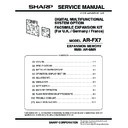Sharp AR-FX7 Service Manual ▷ View online
AR-FX7 INSTALLATION PROCEDURE 3 - 1
[3] INSTALLATION PROCEDURE
1. Install of expansion kit
A. Parts included
B. Installation procedure
Turn off the main switch of the copier and then remove the
power plug of the copier from the outlet.
power plug of the copier from the outlet.
1) Remove the shielding plate and the left rear cabinet.
Remove the five screws that fix the shielding plate and then
remove the shielding plate by inserting a flat-blade screwdriver.
remove the shielding plate by inserting a flat-blade screwdriver.
Then, remove the two screws that secure the left rear cabinet and
slide the cabinet toward the rear side of the main unit to remove it.
slide the cabinet toward the rear side of the main unit to remove it.
2) Work the left rear cabinet.
Cut and remove the cut-out portion from the left rear cabinet using
a tool such as nippers.
a tool such as nippers.
Be careful about the direction of the tool so that the cut surface is
flat.
flat.
3) Attach the speaker.
Attach the speaker to the left rear cabinet using supplied two
golden screws (M3).
golden screws (M3).
4) Attach the fax PWB
Mount the two spacers on the fax PWB.
Then, insert the connector of the FAX PWB to the connector of the
FAX expansion PWB and secure it using six M3 screws with
washer.
FAX expansion PWB and secure it using six M3 screws with
washer.
PWB spacers: 2 pcs.
Fax PWB: 1 pc.
TEL/LIU PWB: 1 pc.
Speaker unit:
1pc.
Fax connector cover:
1 pc.
Line cable: 1 pc.
M3 golden screws:
2 pcs.
M3 screws with
washer: 8 pcs.
Supplied label:
1 sheet (For SUK)
Installation manual:
1 sheet
Operation manuals:
1 pc.
Quick reference
booklet: 1pc.
(For SEN, SEB)
Line adapter: 1 pc.
(For SUK, SEB,
SEES, SEZ)
Shielding plate
Screws
Screws
Left rear cabinet
Cut-out portion
M3 golden screws
M3 Screws with washer
M3 Screws with washer
Fax PWB
Spacers
AR-FX7 INSTALLATION PROCEDURE 3 - 2
5) Attach the TEL/LIU PWB.
Insert the connector of the TEL/LIU PWB to the connector of the
FAX PWB, fit two spacers to the TEL/LIU PWB, and attach the
TEL/LIU PWB using two M3 screws with washer.
FAX PWB, fit two spacers to the TEL/LIU PWB, and attach the
TEL/LIU PWB using two M3 screws with washer.
6) Reattach the left rear cabinet.
<1> Pass the speaker harness through the hole of the frame of the fax
expansion PWB and connect it to the connector of the fax PWB.
<2> Fit the pawls of the left rear cabinet to the mounting portions of
the main unit. Slide the cabinet toward the front of the main unit to
attach it.
attach it.
<3> Secure the left rear cabinet using two screws.
<4> Attach the supplied fax connector cover.
<Step for mounting extended memory (AR-MM9)>
If you need not to mount an extended memory, proceed to step 8.
7) Mount an additional memory (AR-MM9)
Insert the additional memory into the socket on the FAX PWB.
8) Reattach the shielding plate.
Fit the pawls of the shielding plate to the main unit and secure the
plate using five screws.
plate using five screws.
Insert the power plug of the copier to the outlet and turn
on the main switch. Then, carry out the following
procedure.
on the main switch. Then, carry out the following
procedure.
9) Clear the image memory.
* If an extended memory (AR-MM9) has been mounted in step 7, be
sure to carry out this step.
If no extended memory has been mounted, this step is not neces-
sary.
If no extended memory has been mounted, this step is not neces-
sary.
<1> [P], [*], [C], and [*] to enter the simulation mode.
<2> Use the 10-key pad to enter “66” in the main code entry screen
shown below and press the START key.
<3> Use the 10-key pad to enter “10” in the sub-code entry screen
shown below.
<4> Use the 10-key pad to enter “1” in the submenu screen shown
below and press the START key.
<5> The screen shown below is displayed and memory clear opera-
tion is executed to restart the main unit.
TEL/LIU PWB
M3 Screws with washer
Spacers
Speaker harness
Screws
Left rear cabinet
Fax connector cover
Pawls
Screw
Screws
Shielding plate
AR-FX7 INSTALLATION PROCEDURE 3 - 3
<6> After several minutes, memory clear operation is completed and
then the screen shown below is displayed. Press the Reset key to
restart the main unit.
restart the main unit.
10) Connect the FAX board unit line cable.
Connect the line cable to the FAX board unit.
Line cable
AR-FX7 ADJUSTMENTS 4 - 1
[4] OPERATION, DISPLAY SECTION
1. Operation panel
2. FAX mode (Condition setting screen)
The condition setting screen of fax mode is displayed by pressing the [FAX] key while the print mode, copy mode, or job status screen appears in the
touch panel. In the explanations that follow, it is assumed that the initial screen that appears after pressing the [FAX] key is the condition setting
screen (shown below). If you have set the display to show the address directory when the [FAX] key is pressed, touch the [CONDITION SETTINGS]
key in the address directory to display the condition setting screen.
touch panel. In the explanations that follow, it is assumed that the initial screen that appears after pressing the [FAX] key is the condition setting
screen (shown below). If you have set the display to show the address directory when the [FAX] key is pressed, touch the [CONDITION SETTINGS]
key in the address directory to display the condition setting screen.
A key operator program can be used to set the display to show either the condition setting screen (shown below) or the address directory screen (p.8)
when the [FAX] key is pressed.
when the [FAX] key is pressed.
A. Condition setting screen
The display is initially set (factory setting) to show the following screen when the [FAX] key is pressed.
No.
Name
Function, operation
1
Touch panel
• Messages and keys appears in the touch panel.
A key can be touched to select or enter a setting.
• When you touch a key, a beep sounds and the key is highlighted to indicate that it has been selected.
• Keys that cannot be selected in a screen are grayed out. If a grayed out key is touched, a double beep will
• Keys that cannot be selected in a screen are grayed out. If a grayed out key is touched, a double beep will
sound to indicate that the key cannot be selected.
2
Mode select keys
Use to select the basic modes of the machine.
3
LINE light
This lights while a fax is being sent or received.
4
Numeric keys
Use for settings that require the entry of numbers.
5
[CLEAR] key
This is used to clear a mistake when entering a number. One digit is cleared each time the key is pressed. The
key is also used to cancel scanning of an original.
key is also used to cancel scanning of an original.
6
[FAX] key
Press to switch to fax mode. The initial screen of fax mode will appear in the touch panel display.
7
[JOB STATUS] key
Use to check the status of a job.
8
DATA light
This light blinks when a fax has been received to memory.
The light stays on constantly when a fax is waiting in memory for transmission.
The light stays on constantly when a fax is waiting in memory for transmission.
9
[CUSTOM SETTINGS] key
Use to customize the machine settings to better suit your needs. When using the fax function, destinations can
be stored and settings for fax reception and fax forwarding can be selected.
be stored and settings for fax reception and fax forwarding can be selected.
10
[ACC.#-C] key
Press to use the fax function when auditing mode is enabled. This key can also be used to issue tone signals
when the machine is connected to a pulse dial line.
when the machine is connected to a pulse dial line.
11
[START] key
Press to begin scanning an original for fax transmission.
12
[CLEAR ALL] key
Use to cancel a transmission or programming operation. When the key is pressed, the operation is canceled
and you return to the initial screen.
When sending a fax, this key is also used to cancel an image setting, paper size setting, or special function.
and you return to the initial screen.
When sending a fax, this key is also used to cancel an image setting, paper size setting, or special function.
ACC.#-C
COPY
PRINT
SCAN
FAX
ON LINE
DATA
DATA
DATA
DATA
LINE
JOB STATUS
CUSTOM SETTINGS
9
10
11
12
2
3
4
5
6
7
8
1
ADDRESS
BOOK
AUTO
READY TO SEND.
ORIGINAL
STANDARD
RESOLUTION
AUTO
EXPOSURE
SUB ADDRESS
ADDRESS REVIEW
SPECIAL MODES
REDIAL
SPEAKER
FAX MEMORY:100%
AUTO RECEPTION
DIRECT TX
MEMORY TX
9
10
11
13
14
12
2
3
4
5
6
7
8
1
Click on the first or last page to see other AR-FX7 service manuals if exist.