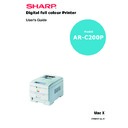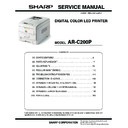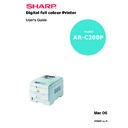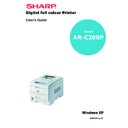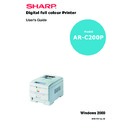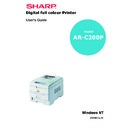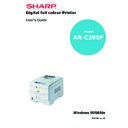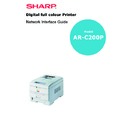Sharp AR-C200P (serv.man6) User Manual / Operation Manual ▷ View online
TROUBLESHOOTING > 118
INSUFFICIENT MEMORY.
PRINTING IS SLOW.
PRINTER REQUESTS PAPER SIZE CHANGE TO CONTINUE
PRINTING.
PRINTING.
UNCLEAR PRINTING.
Longitudinal white stripes
Possible cause
Remedy
Memory is insufficient
for number of
applications running.
for number of
applications running.
Close all other applications.
Possible cause
Remedy
Print processing is
carried out by the
computer.
carried out by the
computer.
Use a computer with a faster processor.
Print resolution is set
high.
high.
Set lower print resolution in the printer driver.
Data is too complex.
Simplify data.
Possible cause
Remedy
Paper loaded in tray is
different size from that
formatted in software
application.
different size from that
formatted in software
application.
Either change paper in tray to match size formatted in
application and press ONLINE to continue, or continue
printing on existing paper by pressing ONLINE.
application and press ONLINE to continue, or continue
printing on existing paper by pressing ONLINE.
Possible cause
Remedy
LED head is dirty.
Clean LED head with lens cleaner or soft tissue.
Toner is low.
Change toner cartridge.
Image drum damaged.
Change image drum.
TROUBLESHOOTING > 119
Longitudinal fading
Faint printing
Fading in patches
Longitudinal black stripes
Possible cause
Remedy
LED head is dirty.
Clean LED head with lens cleaner or soft tissue.
Toner is low.
Change toner cartridge.
Paper is unsuitable for
printer.
printer.
Use recommended paper.
Possible cause
Remedy
The toner cartridge is
incorrectly installed.
incorrectly installed.
Reinstall the toner cartridge.
Toner is low.
Change toner cartridge.
The paper is moist.
Store paper within specified temperature and humidity levels.
Paper is unsuitable for
printer.
printer.
Use recommended paper.
Possible cause
Remedy
The paper is moist.
Store paper within specified temperature and humidity
levels.
levels.
Possible cause
Remedy
Image drum is damaged.
Replace image drum.
Toner is low.
Change toner cartridge.
Periodic black lateral
lines or spots.
lines or spots.
If the lines or spots occur at intervals of approximately 44 -
94 mm, the image drum (green tube) is damaged or dirty. If
damaged, replace the image drum cartridge. If dirty, wipe
the image drum gently with soft tissue. If this does not
work, replace the image drum.
If the lines or spots occur at intervals of approximately 113
mm, the fuser roller is damaged. Change the fuser unit.
94 mm, the image drum (green tube) is damaged or dirty. If
damaged, replace the image drum cartridge. If dirty, wipe
the image drum gently with soft tissue. If this does not
work, replace the image drum.
If the lines or spots occur at intervals of approximately 113
mm, the fuser roller is damaged. Change the fuser unit.
The image drum has been
exposed to light.
exposed to light.
Remove the image drum from the printer and store it in a
dark place for several hours. If this does not work, replace
the image drum.
dark place for several hours. If this does not work, replace
the image drum.
TROUBLESHOOTING > 120
Faint shading on unprinted sections
Blurred letter edges
MISCELLANEOUS
THE POWER IS ON, BUT THE PRINTER DOES NOT GO
ONLINE.
ONLINE.
PRINT PROCESSING DOES NOT START.
Possible cause
Remedy
Paper has been affected
by static electricity.
by static electricity.
Store paper within specified temperature and humidity
levels.
levels.
Paper is too thick.
Use recommended paper.
Toner is low.
Change toner cartridge.
Possible cause
Remedy
LED is dirty.
Clean LED with lens cleaner or soft tissue.
Cannot print desired
colour because toner is
low.
colour because toner is
low.
Replace toner cartridge.
Black formation method
does not match
application.
does not match
application.
Open the printer driver and set black formation to CMYK.
Possible cause
Remedy
Switch off the printer and disconnect the power cable.
Reconnect power cable and switch printer on. If this
does not clear the fault, call for service.
Reconnect power cable and switch printer on. If this
does not clear the fault, call for service.
Possible cause
Remedy
Check the control panel. If an error message is
displayed, correct the problem.
displayed, correct the problem.
TROUBLESHOOTING > 121
PRINT PROCESSING CANCELS.
PRINTER MAKES A STRANGE NOISE.
PRINTER TAKES A LONG TIME TO START PRINTING.
TONER RUBS OFF WHEN YOU RUB THE PRINTED SURFACE.
Possible cause
Remedy
The printer interface cable is
faulty.
faulty.
Replace the printer interface cable.
The time out setting is too
short.
short.
Reset time out to a higher value.
Possible cause
Remedy
The printer is not horizontal.
Place the printer on a stable, level surface.
There are scraps of paper or
other foreign matter inside
the printer.
other foreign matter inside
the printer.
Check the inside of the printer and remove any such
objects.
objects.
The top cover is not firmly
shut.
shut.
Press the left and right sides of the top cover.
Possible cause
Remedy
The printer has to warm up
returning from power save
mode.
returning from power save
mode.
In the printer menu settings, set power save to a higher
value to increase the length of time before entering
power save mode.
value to increase the length of time before entering
power save mode.
The image drum carries out
a cleaning process to ensure
print quality, which takes
time.
a cleaning process to ensure
print quality, which takes
time.
Wait until this process has been completed.
The fuser unit adjusts
temperature, which takes
time.
temperature, which takes
time.
Wait until this process has been completed.
The printer is processing
data from another interface.
data from another interface.
Wait until this data is processed.
Possible cause
Remedy
Media Weight and Media
Type settings may not be
appropriate.
Type settings may not be
appropriate.
Set the value of media weight to the next heaviest one.