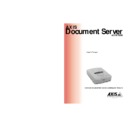Sharp AR-AX10 (serv.man2) User Manual / Operation Manual ▷ View online
AXIS 7000
User’s Manual
Section 3: Basic Installation
33
4. The AXIS 7000 Home Page, the Scan Document page is
displayed. Click Scan. Depending on the image format specified
by the profile, the Web browser will display the scanned image in
an associated image viewer or ask you to save the file.
by the profile, the Web browser will display the scanned image in
an associated image viewer or ask you to save the file.
Section 4: Configuring the AXIS 7000
AXIS 7000 User’s Manual
34
Section 4 Configuring the AXIS 7000
This section is targeted specifically to users responsible for the
administration of the AXIS 7000. The Administrator is granted high-
level privileges denied to the ordinary user.
administration of the AXIS 7000. The Administrator is granted high-
level privileges denied to the ordinary user.
Important!
You configure the AXIS 7000 from a standard Web browser such as
Netscape Navigator or Internet Explorer.
Netscape Navigator or Internet Explorer.
Alternatively, edit the configuration file using a text editor and upload
the file to the AXIS 7000 using FTP.
the file to the AXIS 7000 using FTP.
Important!
To access the AXIS 7000 configuration file, you must first set the IP address as described in
“Assigning an IP Address ”on page 21.
“Assigning an IP Address ”on page 21.
The following settings must be specified by the Administrator before the AXIS 7000 can be used
for distributing documents on your network:
•
for distributing documents on your network:
•
Network settings - define the parameters for TCP/IP and SMTP protocols.
•
Destinations - specify the e-mail address, file server, or printer to which you wish to send your
document.
document.
The Administrator(s) can optionally modify:
•
•
System settings - system information, administrator password, language, user privileges etc
•
Profiles
•
Paper sizes
AXIS 7000
User’s Manual
Section 4: Configuring the AXIS 7000
35
Overview of the Administration Tools
The Web-based Administration tools provide a convenient method
for managing destinations, profiles, defining the network protocol
settings, establishing user privileges, authentication etc. The tools are
password protected and available to the Administrator only.
for managing destinations, profiles, defining the network protocol
settings, establishing user privileges, authentication etc. The tools are
password protected and available to the Administrator only.
Accessing the Tools
You can access the AXIS 7000 Home Page using a standard Web
browser such as Netscape Navigator or Internet Explorer.
browser such as Netscape Navigator or Internet Explorer.
1. Start the Web browser.
2. Enter the name or IP address of the AXIS 7000 on the
location/address line:
Example
Example
3. This brings you to the AXIS 7000 Home Page.
Online help
is available on every page within the AXIS 7000 web interface. This is of
particular relevance when configuring the unit and should be used as a first point of reference for
any administration queries. The help system is stored internally in the AXIS 7000.
any administration queries. The help system is stored internally in the AXIS 7000.
http://172.16.253.80
Section 4: Configuring the AXIS 7000
AXIS 7000 User’s Manual
36
4. Click admin.
A prompt for a username and password is displayed when entering
these pages for the first time during a Web browser session. At the
prompt, log on as root and use the default password pass.
these pages for the first time during a Web browser session. At the
prompt, log on as root and use the default password pass.
Note:
It is recommended that you change the password of your AXIS 7000 as soon as
possible, since all Axis products are shipped with the same password as default.
possible, since all Axis products are shipped with the same password as default.
Click on the first or last page to see other AR-AX10 (serv.man2) service manuals if exist.