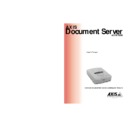Sharp AR-AX10 (serv.man2) User Manual / Operation Manual ▷ View online
AXIS 7000
User’s Manual
Section 4: Configuring the AXIS 7000
45
Services Overview
The table below provides an overview of the supported protocol
settings describing both purpose and function:
settings describing both purpose and function:
Note:
Configuring the
TCP/IP Settings
TCP/IP Settings
Follow the instructions below to configure the TCP/IP settings:
1. From the Protocols dialog, click the TCP/IP tag.
Protocol setting
Purpose and function
TCP/IP
Defines the IP Address, default router and subnet mask,
automatic download method (BOOTP, RARP or
DHCP), domain name, DNS server and WINS server.
automatic download method (BOOTP, RARP or
DHCP), domain name, DNS server and WINS server.
Web (HTTP)
An external URL reference with URL to page or image
options.
options.
E-mail (SMTP)
Defines the IP Addresses or DNS names for primary and
secondary e-mail servers, connection time-out, e-mail
reply address and Bcc address.
secondary e-mail servers, connection time-out, e-mail
reply address and Bcc address.
External Address
Book
Book
Defines an external e-mail address book on an LDAP
server or destinations list on an FTP server.
server or destinations list on an FTP server.
The AXIS 7000 configuration parameters are fully described in “The Parameter
List” on page 145.
List” on page 145.
Section 4: Configuring the AXIS 7000
AXIS 7000 User’s Manual
46
2. Check the appropriate checkbox to define your preferred method for
setting the IP Address automatically, i.e. DHCP, BOOTP or
RARP. For further information on these methods, refer to
“Assigning an IP Address ”on page 21.
RARP. For further information on these methods, refer to
“Assigning an IP Address ”on page 21.
Notes:
3. Enter the IP Address of your AXIS 7000, e.g.
172.16.253.80
Notes:
4. Enter the IP address for the Default Router. All traffic directed
outside the local network (according to the subnet mask) is sent to
the default router. Any re-routing via other routers is done
automatically. The setting 0.0.0.0 indicates that no default router
is set.
the default router. Any re-routing via other routers is done
automatically. The setting 0.0.0.0 indicates that no default router
is set.
5. Specify the Subnet Mask used for determining when the traffic
should be sent via a router. This number combined with the IP
address identifies on which network the AXIS 7000 is located. For
example, the normal class C mask is 255.255.255.0. The setting
0.0.0.0 indicates that automatic router sensing is used.
address identifies on which network the AXIS 7000 is located. For
example, the normal class C mask is 255.255.255.0. The setting
0.0.0.0 indicates that automatic router sensing is used.
6. Specify the Domain Name to which the AXIS 7000 belongs.
Domain refers to a set of computers on a network that have been
assigned a group name. A domain might contain two or more
workgroups.
assigned a group name. A domain might contain two or more
workgroups.
•
If DHCP, BOOTP or RARP is enabled, your manual settings might be overrid-
den when you restart the AXIS 7000.
den when you restart the AXIS 7000.
•
Depending on how your network has been configured, other Internet-related
parameters such as the default router, subnet mask, mail server, time server
etc. might also be set automatically. However, it is recommend that you verify
the settings when the AXIS 7000 has been restarted and then enter any
missing parameters manually.
parameters such as the default router, subnet mask, mail server, time server
etc. might also be set automatically. However, it is recommend that you verify
the settings when the AXIS 7000 has been restarted and then enter any
missing parameters manually.
•
If the IP address is changed, you must re-establish the HTTP communication
using the new address.
using the new address.
•
You can also set the IP address from the AXIS 7000 control panel. Refer to
“Assigning an IP Address” on page 21.
“Assigning an IP Address” on page 21.
AXIS 7000
User’s Manual
Section 4: Configuring the AXIS 7000
47
7. Specify the IP address of the Primary DNS Server. DNS (Domain
Name System) servers are used for identifying computers with
names instead of IP Addresses.
names instead of IP Addresses.
8. Specify the IP address of the Secondary DNS Server that will be used
in case the primary DNS server is disconnected or unavailable.
9. Check this box to enable WINS (Windows Internet Name Service)
over TCP/IP. WINS allows Windows-based clients to locate
NetBIOS resources on TCP/IP networks. WINS is disabled by
default.
NetBIOS resources on TCP/IP networks. WINS is disabled by
default.
10. Specify the IP address of the Primary WINS server.
11. Optionally specify the IP address of a Secondary WINS server. The
secondary WINS server will be used in case the primary WINS server
is disconnected or unavailable.
is disconnected or unavailable.
Section 4: Configuring the AXIS 7000
AXIS 7000 User’s Manual
48
Web (HTTP)
Select Web(HTTP) to add a customized link to the AXIS 7000 Home
Page:
Page:
•
URL to Page: Useful for establishing guidelines and rules of usage
for the AXIS 7000. The full path must be specified, e.g.
for the AXIS 7000. The full path must be specified, e.g.
http://www.company.com
•
URL to Image: Link to an image used as a customized link.
Specify the full path; for example:
Specify the full path; for example:
http://www.company.com/images/image.gif
, or the path
relative to the URL of the page, e.g.
images/image.gif
.
Note:
E-mail (SMTP)
The Network settings for the e-mail (SMTP) protocols must be
specified by the Administrator before the AXIS 7000 can be used for
distributing reproduced documents on the network.
Follow the instructions below to configure the e-mail (SMTP)
protocol.
specified by the Administrator before the AXIS 7000 can be used for
distributing reproduced documents on the network.
Follow the instructions below to configure the e-mail (SMTP)
protocol.
Note that the width of the image can not exceed 117 pixels. Leave blank to use
a standard button.
a standard button.
Click on the first or last page to see other AR-AX10 (serv.man2) service manuals if exist.