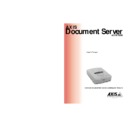Sharp AR-AX10 (serv.man2) User Manual / Operation Manual ▷ View online
AXIS 7000
User’s Manual
Section 3: Basic Installation
25
1. The following commands are for the setup of the IP parameters at
start-up only. If the keyboard is not already connected, make sure
that the AXIS 7000 power supply is disconnected before
connecting the keyboard to the Mini-DIN connector located on
the rear panel.
that the AXIS 7000 power supply is disconnected before
connecting the keyboard to the Mini-DIN connector located on
the rear panel.
Connect the AXIS 7000 power supply and Press Tab when the
following message appears:
following message appears:
2. After a few seconds the following message will appear:
3. Press Enter to edit the IP address:
4. Use the following keys to enter the IP address:
• Use the numeric keys to enter the digits.
• Press Left or Right arrow to edit the previous or next digit.
• Press Backspace to erase the last entered digit.
• Press Space to move to the next three-digit group.
• Press Home or End to go to the first or last three-digit group.
• Press Enter to save and exit.
• Press Esc to cancel.
• Press Left or Right arrow to edit the previous or next digit.
• Press Backspace to erase the last entered digit.
• Press Space to move to the next three-digit group.
• Press Home or End to go to the first or last three-digit group.
• Press Enter to save and exit.
• Press Esc to cancel.
The instructions above also apply for editing the router address and
subnet mask setting.
subnet mask setting.
Using DHCP, ARP,
RARP and BOOTP
RARP and BOOTP
Use DHCP, ARP, RARP and BOOTP as an alternative to setting the
IP address from the control panel or keyboard. Follow the appropriate
instructions for the preferred method below.
IP address from the control panel or keyboard. Follow the appropriate
instructions for the preferred method below.
AXIS 7000
Version 2.20
Version 2.20
IP address:
000.000.000.000
000.000.000.000
Edit IP address:
000.000.000.000
000.000.000.000
Section 3: Basic Installation
AXIS 7000 User’s Manual
26
Important!
Before you begin:
Using DHCP
Follow these steps to use the DHCP method:
1. Edit or create a scope in the DHCP manager of the DHCP
daemon. For Windows NT servers, refer to the “Windows NT
Resource Kit” on how to do this. The entries made in this scope
typically include the following parameters:
Resource Kit” on how to do this. The entries made in this scope
typically include the following parameters:
• Range of IP addresses
• Subnet mask
• Default router IP address
• Lease duration
• Mail server IP address
• DNS server IP address
• Domain name
• NTP server IP address
• Subnet mask
• Default router IP address
• Lease duration
• Mail server IP address
• DNS server IP address
• Domain name
• NTP server IP address
2. Activate the scope.
Do not use the IP address used in any of the following examples.
•
Power
Make sure the AXIS 7000 is powered on and attached to the network.
Make sure the AXIS 7000 is powered on and attached to the network.
•
System Privileges
You will need administrator privileges on the Windows NT server or root priv-
ileges on the UNIX system.
You will need administrator privileges on the Windows NT server or root priv-
ileges on the UNIX system.
•
Ethernet Address
Depending on the method you are using, you will need to know the Ethernet
address of your AXIS 7000. The Ethernet address is based upon the AXIS
7000 serial number. You will find the number on the underside label.
Depending on the method you are using, you will need to know the Ethernet
address of your AXIS 7000. The Ethernet address is based upon the AXIS
7000 serial number. You will find the number on the underside label.
•
IP Address
Acquire an unused IP address from your Network Administrator.
Acquire an unused IP address from your Network Administrator.
AXIS 7000
User’s Manual
Section 3: Basic Installation
27
Notes:
Using ARP in
Windows
In Windows 95 and Windows NT, you can download the IP address
using ARP. Perform the following commands to download the IP
address and verify the communication.
using ARP. Perform the following commands to download the IP
address and verify the communication.
Important!
From the DOS prompt,
type the following:
The
Ethernet address
equals the serial number of the AXIS 7000
with each pair of digits separated by a hyphen.
Example:
The host will return
‘Reply from 172.16.253.80...’
or a similar
message. This indicates that the address has been set and that the
communication is established.
communication is established.
•
DHCP is enabled by default but can be disabled by an Administrator using
the System Settings page.
the System Settings page.
•
The IP address and all the other settings will be downloaded automatically.
You do not need to restart the AXIS 7000.
You do not need to restart the AXIS 7000.
Windows 95 only: If the ARP table is empty, you must first ping an existing unit on your network
before setting the IP address of your AXIS 7000. Type arp -a to display the ARP table.
before setting the IP address of your AXIS 7000. Type arp -a to display the ARP table.
arp -s <Internet address> <Ethernet address>
ping <Internet address>
arp -s 172.16.253.80 00-40-8c-11-00-86
ping 172.16.253.80
Section 3: Basic Installation
AXIS 7000 User’s Manual
28
Notes:
Using ARP in
UNIX and OS/2
In UNIX and OS/2, type the following commands to download the
IP address and verify the communication:
IP address and verify the communication:
The
Ethernet address
or
node address
equals the AXIS 7000
serial number with each pair of digits separated by a colon.
Example:
The host will return
‘spserv is alive’
or a similar message. This
indicates that the address has been set and that communication is
established.
established.
•
ARP is enabled by default but can be disabled by an Administrator using the
System Settings page.
System Settings page.
•
Once the AXIS 7000 has established communication using an appropriate IP
address, the
address, the
arp/ping
commands cannot be used to change the address.
The reason for this is to avoid accidental or unauthorized changes of the IP
address. Restart the AXIS 7000 to make it accept the setting of the IP
address. You can perform a restart remotely via the AXIS 7000 web inter-
face. See “Specifying the System Settings ”on page 38.
address. Restart the AXIS 7000 to make it accept the setting of the IP
address. You can perform a restart remotely via the AXIS 7000 web inter-
face. See “Specifying the System Settings ”on page 38.
•
When you execute the
ping
command for the first time, the response time
may be significantly longer than usual.
arp -s <host name> <Ethernet or node address> temp
ping <host name>
arp -s spserv 00:40:8c:11:00:86 temp
ping spserv
Click on the first or last page to see other AR-AX10 (serv.man2) service manuals if exist.