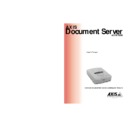Sharp AR-AX10 (serv.man2) User Manual / Operation Manual ▷ View online
AXIS 7000
User’s Manual
Section 2: Physical Description
13
Cancel
The Cancel key
cancels the sending process at any stage and
clears any selections made from the menu. It also resets error messages
on the display.
on the display.
Menu
The Menu key
scrolls the menu.
Select
The Select key
selects multiple destinations.
Send
The Send key
sends the scanned material to the selected
destination(s) and releases the AXIS 7000 for other users. For a single
page/stack of sheets, use this key to scan the material and send the
image in one step.
page/stack of sheets, use this key to scan the material and send the
image in one step.
Up/Down
The Up
and Down
keys scroll and select menu options.
User Key
Combinations
Advanced Settings
Menu
Pressing and holding the Menu key
while simultaneously
pressing the Select key
displays the Advanced menu.
Up/Down
Use the Up
and Down
scroll keys to select:
•
Event Log
•
Firmware version number
•
Network settings
Select
Use the Select key
to enter the sub menu.
Section 2: Physical Description
AXIS 7000 User’s Manual
14
External Keyboard
It is possible to connect a standard PC compatible keyboard to the
AXIS 7000. This allows you to easily search long e-mail listings and
add any non-listed addresses as temporary additions to the resident
address list.
AXIS 7000. This allows you to easily search long e-mail listings and
add any non-listed addresses as temporary additions to the resident
address list.
The Instruction label supplied with the AXIS 7000 can be attached to
your keyboard for quick reference to the function of the main keys.
your keyboard for quick reference to the function of the main keys.
Note:
Keys
The function of each key is described below:
F1
The F1 key scans the material in the scanning device. Use this key to
scan each page of bound materials, for example, books and magazines.
F1 corresponds to the Add key on the control panel.
scan each page of bound materials, for example, books and magazines.
F1 corresponds to the Add key on the control panel.
F2
The F2 key sends the scanned material to the selected destination and
releases the AXIS 7000 for other users. For a single page or stack of
sheets, use this key to scan the material and send the image in one step.
F2 corresponds to the Send key on the control panel.
releases the AXIS 7000 for other users. For a single page or stack of
sheets, use this key to scan the material and send the image in one step.
F2 corresponds to the Send key on the control panel.
Esc
The Esc key cancels the sending process at any stage and clears any
selections made from the menu. It also resets error messages.
Esc corresponds to the Cancel key on the control panel.
selections made from the menu. It also resets error messages.
Esc corresponds to the Cancel key on the control panel.
Tab
The Tab key scrolls the menu.
Tab corresponds to the Menu key on the control panel.
Tab corresponds to the Menu key on the control panel.
Be sure to power off the AXIS 7000 before connecting the keyboard.
F1 ADD PAGE
F2 SCAN and SEND
Tab MENU OPTIONS
F2 SCAN and SEND
Tab MENU OPTIONS
To enter an e-mail address: Press Insert
Esc CANCEL
To search for an e-mail address: Type first letters or initials
C O M M U N I C A T I O N S
Par
t.No 16763
AXIS 7000
User’s Manual
Section 2: Physical Description
15
Enter
The Enter key selects multiple destinations.
Enter corresponds to the Select key on the control panel.
Enter corresponds to the Select key on the control panel.
Up/Down
The Up and Down arrow keys scroll and select menu options.
The Up and Down arrow keys correspond to the Up/Down keys on
the Control Panel.
The Up and Down arrow keys correspond to the Up/Down keys on
the Control Panel.
Note:
Insert
Press the Insert key to add an address or subject.
Enter
Press Enter to finish a new address or subject.
Delete
Press Delete to remove a temporary address or to delete characters
when editing a subject.
when editing a subject.
Backspace
Press Backspace to delete characters.
Left
Press the Left arrow key to go backwards in the menu.
Page Up
Press Page Up to go to the next entry with a different first character in
the “Send to:” or “Sent by:” list.
the “Send to:” or “Sent by:” list.
Page Down
Press Page Down to go to the previous entry with a different first
character in the “Send to:” or “Sent by:” list.
character in the “Send to:” or “Sent by:” list.
Home
Press Home to go to the first entry in the “Send to:” or “Sent by:” list.
End
Press End to go to the last entry in a list.
When sending your document, the product always uses the destination and
scanning options most recently displayed, whether explicitly selected or not.
scanning options most recently displayed, whether explicitly selected or not.
Section 3: Basic Installation
AXIS 7000 User’s Manual
16
Section 3 Basic Installation
This section describes the various aspects of product installation and
includes:
includes:
•
A detailed hardware inventory
•
Instructions for installing the AXIS 7000 onto your networking
environment
environment
•
Instructions for setting the IP address using the AXIS 7000
control panel, DHCP, RARP, BOOTP and AXIS IP Installer
control panel, DHCP, RARP, BOOTP and AXIS IP Installer
•
Instructions for setting a host name
•
Instructions on how to verify your installation
Click on the first or last page to see other AR-AX10 (serv.man2) service manuals if exist.