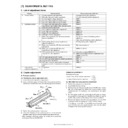Sharp AR-235 (serv.man9) Service Manual ▷ View online
AR-235/275 ADJUSTMENTS - 9
∗
When the lens unit is moved, execute the OC main scanning magni-
fication ratio auto adjustment, SIM 48-1-1, SIM48-3 and the SPF
original off-center adjustment.
fication ratio auto adjustment, SIM 48-1-1, SIM48-3 and the SPF
original off-center adjustment.
∗
This adjustment is basically O.K. with SIM 63-7.
C. Image density (exposure) adjustment
(1) Copy mode (SIM46-2)
1) Set a test chart (UKOG-0162FCZZ) on the OC table as shown
below.
2) Place three or more sheets of A3 (11" x 17") paper on the test
chart.
3) Execute SIM 46-2.
4) After warm-up, shading is performed and the current set value of
the density (exposure) level is displayed on the display section in 2
digits.
digits.
For mode selection, use the [10-key].
5) Change the set value with the [10-key] to adjust the copy image
density.
6) Make a copy and check that the specification below is satisfied.
Note: Place originals in the rear reference, and the test chart in the
front reference when adjusting the exposure.
<Adjustment specification>
Density
mode
Display
Lamp
Exposure
level
Sharp Gray
Chart output
Set value
Setting
range
AUTO
AUTO
–
"3" is
copied.
If too bright,
increase the
quantity
displayed on
the copy
quantity
display.
If too dark,
decrease the
quantity
displayed on
the copy
quantity
display.
increase the
quantity
displayed on
the copy
quantity
display.
If too dark,
decrease the
quantity
displayed on
the copy
quantity
display.
0 – 99
TEXT
TEXT
3
"3" is
copied.
TEXT/
PHOTO
PHOTO
TEXT/
PHOTO
PHOTO
3
"3" is
copied.
PHOTO
PHOTO
3
"3" is
copied.
SUPER
PHOTO
PHOTO
SUPER
PHOTO
PHOTO
3
"3" is
copied.
TONER
SAVE
SAVE
AUTO (TS)
3
"3" is
copied.
TEXT (TS)
3
"3" is
copied.
TEXT
PHOTO (TS)
PHOTO (TS)
3
"3" is
copied.
Rear
Front
AR-235/275 SIMULATION - 1
[8] SIMULATION
1. Operating procedures and operations
A. Basic operation
• Selection of the main code and the sub code is set with the [START]
key.
• There are two or more screens, the adjustment "Current page/Max.
page" is displayed. Press [
↑
] key (previous page) or [
↓
] key to select
a screen.
B. Simulation kinds and valid key functions
Data screen system
Sensor check system
Data setting system
Load operation system
Load operation system with magnification ratio setup
Load operation system with data setup
Single print system
Load operation system with data display
Memory clear system
Display check system
Procedure
Key operation
1 Simulation mode selection
2 Main code selection
3 Sub code selection
4
Selection of the mode and
item
item
5 Start simulation operation
6
Returns to the sub code
selection.
selection.
Simulation mode clear
Screen
Key
Function
Counter display CA
Cancel simulation
Interrupt
Sub code input screen appears.
↓
,
↑
Page switch (in the case of multiple pages)
Screen
Key
Function
Sensor check
screen
screen
CA
Cancel simulation
Interrupt
Sub code input screen appears.
↓
,
↑
Page switch (in the case of multiple pages)
Screen
Key
Function
Selection of the
adjustment
items
adjustment
items
CA
Cancel simulation
Interrupt
Sub code input screen appears.
C
Input value clear
10-key
Adjustment item selection
↓
,
↑
Page switch (in the case of multiple pages)
OK
The adjustment value input screen appears.
Adjustment
value input
value input
CA
Cancel simulation
Interrupt
The sub code input screen appears.
10-key
Adjustment value input
C
Input value clear
OK
Input final value
Back
The adjustment item select screen appears.
Screen
Key
Function
Load selection
CA
Cancel simulation
Interrupt
Sub code input screen appears.
C
Input value clear
10-key
Load number selection
↓
,
↑
Page switch (in the case of multiple pages)
OK
Shifts to the screen during operation.
Execution
CA
Cancel simulation
Interrupt
Sub code input screen appears.
Back
The load selection screen appears.
Screen
Key
Function
Selection of the
number of times
CA
Simulation cancel
Interrupt
Sub code input screen appears.
C
Input value clear
10-key
Entry of the number of times
OK
Shifts to the magnification ration selection screen.
#
→
C
INTERRUPT
→
→
INTERRUPT
10-key (Input main code)
→
START
10-key (Input sub code)
→
START
10-key and
↑ ↓
START
OK or
INTERRUPT
CA
Maginification
ratio selection
ratio selection
CA
Cancel simulation
Interrupt
Sub code input screen appears.
←
,
→
Magnification ratio selection (1% increment)
↓
,
↑
Fixed magnification ratio setting
OK
Shifts to the screen during operation.
Back
Shifts to the number of times selection screen.
Execution
CA
Cancel simulation
Interrupt
Sub code input screen appears.
Back
Shifts to the magnification ratio setup menu.
Screen
Key
Function
Selection of
the adjustment
items
the adjustment
items
CA
Cancel simulation
Interrupt Sub code input screen appears.
C
C
Input value clear
10-key
Adjustment item selection
↓
,
↑
Page switch (in the case of multiple pages)
OK
The adjustment value input screen appears.
Adjustment
value input
value input
CA
Cancel simulation
Interrupt Sub code input screen appears.
10-key
10-key
Adjustment value input
C
Input value clear
OK
Set value check
Back
The adjustment item selection screen appears.
Execution
CA
Cancel simulation
Interrupt Sub code input screen appears.
Back
Back
The adjustment value input screen appears.
Screen
Key
Function
Selection of the
adjustment
items
adjustment
items
CA
Cancel simulation
Interrupt Sub code input screen appears.
C
C
Input value clear
10-key
Adjustment value input
↓
,
↑
Page switch (in the case of multiple pages)
←
,
→
Item switch
OK
The adjustment value input screen appears.
START
Input value assured.
→
Print one page.
→
Shifts to
the execution screen.
Adjustment
value input
value input
CA
Cancel simulation
C
Input value clear
Back
The adjustment item selection screen appears.
10-key
Adjustment value input
START
Determination of the input value
→
Print of one page
→
shift to the execution screen.
Execution
CA
After the single print, the copy conditions are cleared
and the adjustment value input screen appears.
and the adjustment value input screen appears.
C
After the single print, the copy conditions are not
cleared and the adjustment value input screen
appears.
cleared and the adjustment value input screen
appears.
Screen
Key
Function
Initial stage
CA
Cancel simulation
Interrupt Sub code input screen appears.
C
C
Input value clear
10-key
Speed number selection
OK
Shifts to the screen during operation.
Execution
CA
Cancel simulation
Interrupt Sub code input screen appears.
Back
Back
The intial screen appears.
Screen
Key
Function
Counter
selection
selection
CA
Cancel simulation
Interrupt Sub code input screen appears.
C
C
Input value clear
10-key
Load number selection
OK
The check screen appears.
Check
CA
Cancel simulation
Interrupt Sub code input screen appears.
OK
OK
Clears and shifts to the counter select menu.
Back
Not clears and shifts to the counter select menu.
Screen
Key
Function
Display check
CA
Cancel simulation
Interrupt Sub code input screen appears.
Screen
Key
Function
AR-235/275 SIMULATION - 2
C. Simulation operation and procedure basic pattern
The pattern numbers in the table below are specified to the detailed procedures described below (for each simulation). Refer to them as necessary.
No.
Simulation operation and
procedure pattern
Screen type
Operations and procedures common to every pattern
1
Used to set the
adjustment only.
adjustment only.
Adjustment value
input menu
input menu
Enter the adjustment value with the 10-key and press the [OK] key.
If the input value is within the set range, it is stored. If it is outside the set range, it is not
set.
If the input value is within the set range, it is stored. If it is outside the set range, it is not
set.
2
Used to select the mode
and set the adjustment
value.
and set the adjustment
value.
Mode selection menu
Select the mode with the 10-key and press the [OK] key, and the menu shifts to the
adjustment value input menu.
adjustment value input menu.
Adjustment value
input menu
input menu
Enter the adjustment value with the 10-key and press the [OK] key.
If the input value is within the set range, it is stored. If it is outside the set range, it is not
set.
Pressing the [BACK] key returns to the mode selection menu.
If the input value is within the set range, it is stored. If it is outside the set range, it is not
set.
Pressing the [BACK] key returns to the mode selection menu.
3
Used to set the
adjustment value and
output.
adjustment value and
output.
Adjustment value
input menu
input menu
Enter the adjustment value with the 10-key and press the [OK] key, and the menu goes
to the execution display.
If the input value is within the set range, it is stored. If it is outside the set range, it is not
set.
to the execution display.
If the input value is within the set range, it is stored. If it is outside the set range, it is not
set.
Execution menu
During execution, [EXEC] is highlighted.
Pressing the [BACK] key interrupts the operation and returns to the adjustment value
input menu.
Pressing the [BACK] key interrupts the operation and returns to the adjustment value
input menu.
4
Used to select the mode
and set the adjustment
value and make an
output.
and set the adjustment
value and make an
output.
Mode selection menu
Select the mode with the 10-key and press the [OK] key, and the menu shifts to the
adjustment value input menu.
adjustment value input menu.
Adjustment value
input menu
input menu
Enter the adjustment value with the 10-key and press the [OK] key, and the menu goes
to the execution display.
If the input value is within the set range, it is stored. If it is outside the set range, it is not
set.
Pressing the [BACK] key returns to the mode selection menu.
to the execution display.
If the input value is within the set range, it is stored. If it is outside the set range, it is not
set.
Pressing the [BACK] key returns to the mode selection menu.
Execution menu
During execution, [EXEC] is highlighted.
Pressing the [BACK] key interrupts the operation and returns to the adjustment value
input menu.
Pressing the [BACK] key interrupts the operation and returns to the adjustment value
input menu.
5
1 sheet print mode
Mode selection menu
Enter the adjustment value with the 10-key and press [
←
] key to shift to the next mode,
and press [
→
] key to shift to the previous mode. Press the [START] key to make 1 sheet
print.
Pressing the [OK] key shifts to the adjustment value input menu.
If the input value is within the set range, it is stored. If it is outside the set range, it is not
set.
Pressing the [OK] key shifts to the adjustment value input menu.
If the input value is within the set range, it is stored. If it is outside the set range, it is not
set.
Adjustment value
input menu
input menu
Press the adjustment value with the 10-key and press the [START] key to make 1 sheet
print.
After completion of print, the mode selection screen appears.
print.
After completion of print, the mode selection screen appears.
6
Used to clear.
Initial menu
Pressing the [OK] key shifts to the confirmation display.
Confirmation menu
The confirmation message is displayed. Press the [OK] key to clear.
Pressing the [BACK] key returns to the initial menu without cleaning.
Pressing the [BACK] key returns to the initial menu without cleaning.
7
Used to select the item to
clear and execute
clearing.
clear and execute
clearing.
Selection menu
Select the counter to clear with the 10-key and press the [OK] key, and the menu goes to
the confirmation display.
the confirmation display.
Confirmation menu
The confirmation message is displayed. Press the [OK] key to clear.
Pressing the [BACK] key returns to the selection menu without cleaning.
Pressing the [BACK] key returns to the selection menu without cleaning.
8
Used to operate loads.
Initial menu
Pressing the [OK] key shifts to the execution display.
Execution menu
During execution of load operation, [EXEC] is highlighted.
Pressing the [BACK] key interrupts the operation and returns to the initial menu.
Pressing the [BACK] key interrupts the operation and returns to the initial menu.
9
Used to select the load to
operate and operate the
load.
operate and operate the
load.
Selection menu
The names of the loads which can be operated are displayed. Select one with the 10-key
and press the [OK] key, and the menu will go to the execution menu.
and press the [OK] key, and the menu will go to the execution menu.
Execution menu
During execution of load operation, [EXEC] is highlighted.
Pressing the [BACK] key interrupts the operation and returns to the mode selection
menu.
Pressing the [BACK] key interrupts the operation and returns to the mode selection
menu.
10
Used to set the number of
times, the magnification
ratio, and the original
size, and check the
operations.
(Scanner unit)
times, the magnification
ratio, and the original
size, and check the
operations.
(Scanner unit)
Input menu of the
number of times
number of times
Select the mode with the 10-key and press the [OK] key, and the menu shifts to the
magnification ratio and original size setup menu.
magnification ratio and original size setup menu.
Magnification ratio
and original size
setup menu
and original size
setup menu
Select the magnification ratio with [
↑
][
↓
] keys. (Fixed magnification ratio)
Set the magnification ratio to a desired level with [
←
][
→
] keys. (1% increment)
Select the original size with the [PAPER SIZE] key.
Pressing the [OK] key shifts to the execution display.
Pressing the [BACK] key returns to the input menu of the number of times.
Pressing the [OK] key shifts to the execution display.
Pressing the [BACK] key returns to the input menu of the number of times.
Execution menu
The scanner unit is moved at the speed corresponding to the set magnification ratio and
the original size.
During execution, [EXEC] is highlighted.
Pressing the [BACK] key interrupts the operation and returns to the setup menu of the
magnification ratio and the original size.
the original size.
During execution, [EXEC] is highlighted.
Pressing the [BACK] key interrupts the operation and returns to the setup menu of the
magnification ratio and the original size.
AR-235/275 SIMULATION - 3
2. Simulation code list
11
Used to set the number of
times, the magnification
ratio, and the original
size, and check the
operations.
(SPF unit)
times, the magnification
ratio, and the original
size, and check the
operations.
(SPF unit)
Input menu of the
number of times
number of times
Select the mode with the 10-key and press the [OK] key, and the menu shifts to the
magnification ratio and original size setup menu.
magnification ratio and original size setup menu.
Magnification ratio
and original size
setup menu
and original size
setup menu
Select the magnification ratio with [
↑
][
↓
] keys. (Fixed magnification ratio)
Set the magnification ratio to a desired level with [
←
][
→
] keys. (1% increment)
Select the original size with the [PAPER SIZE] key.
Select Single/Duplex with the [DUPLEX] key.
Pressing the [OK] key shifts to the execution display.
Pressing the [BACK] key returns to the input menu of the number of times.
Select Single/Duplex with the [DUPLEX] key.
Pressing the [OK] key shifts to the execution display.
Pressing the [BACK] key returns to the input menu of the number of times.
Execution menu
The SPF unit is moved at the speed corresponding to the set magnification ratio and the
original size.
During execution, [EXEC] is highlighted.
Pressing the [BACK] key interrupts the operation and returns to the setup menu of the
magnification ratio and the original size.
original size.
During execution, [EXEC] is highlighted.
Pressing the [BACK] key interrupts the operation and returns to the setup menu of the
magnification ratio and the original size.
12
Used to select the mode
and check the operations.
(Shifter)
and check the operations.
(Shifter)
Mode selection menu
Select the mode with the 10-key and press the [OK] key.
When 1 is selected, the menu shifts to the execution menu. When 2 is selected, the
menu shifts to the input menu.
When 1 is selected, the menu shifts to the execution menu. When 2 is selected, the
menu shifts to the input menu.
Execution menu
During execution, [EXEC] is highlighted.
Pressing the [BACK] key interrupts the operation and returns to the mode selection
menu.
Pressing the [BACK] key interrupts the operation and returns to the mode selection
menu.
Input menu
Pressing [
←
] key shifts the position toward R side by the specified steps.
Pressing [
→
] key shifts the position toward F side by the specified steps.
Pressing [
↑
] key shifts the home position.
Pressing the [BACK] key returns to the mode selection menu.
No.
Simulation operation and
procedure pattern
Screen type
Operations and procedures common to every pattern
Code
Function
Main
Sub
1
1
Used to check the operation of the scanner unit
and its control circuit.
and its control circuit.
2
Used to check the operation of sensor and
detector in the scanning (read) section and the
related circuit.
detector in the scanning (read) section and the
related circuit.
2
1
Used to check the operation of the SPF unit and
the related circuit.
the related circuit.
2
Used to check the operation of sensors and
detectors in the SPF unit and the related circuit.
detectors in the SPF unit and the related circuit.
3
Used to check the operation of the loads in the
SPF unit and the control circuits.
SPF unit and the control circuits.
3
2
Used to check the operation of sensor and
detector in the finisher and the related circuit.
detector in the finisher and the related circuit.
3
Used to check the operation of the load in the
finisher and the control circuit.
finisher and the control circuit.
6
Used to adjust the finisher jogger position.
7
Used to adjust the offset tray operations.
11
Used to check the operation of the shifter.
4
2
Used to check the operation of sensor and
detector in the option tray and the related circuit.
detector in the option tray and the related circuit.
3
Used to check the operation of the load in the
option tray and the control circuit.
option tray and the control circuit.
5
1
Used to check the operation of the display, LCD in
the operation panel, and control circuit.
the operation panel, and control circuit.
2
Used to check the operation of the heater lamp
and the control circuit.
and the control circuit.
3
Used to check the operation of the copy lamp and
the control circuit.
the control circuit.
6
1
Used to check the oepration of the loads (clutches
and solenoids) in the paper transport system and
the control circuit.
and solenoids) in the paper transport system and
the control circuit.
2
Used to check the operation of each fan motor and
its control circuit.
its control circuit.
7
1
Used to set the aging operation conditions.
6
Used to set the cycle of intermittent aging.
8
Used to set the display of the warm-up time.
8
1
Used to check and adjust the operation of the
developing bias voltage in each copy mode and
the control circuit.
developing bias voltage in each copy mode and
the control circuit.
2
Used to check and adjust the operation of the main
charger grid voltage (high mode) in each copy
mode and the control circuit.
charger grid voltage (high mode) in each copy
mode and the control circuit.
3
Used to check and adjust the operation of the main
charger grid voltage (low mode) in each copy
mode and the control circuit.
charger grid voltage (low mode) in each copy
mode and the control circuit.
10
Used to check and adjust the operation of the
developing bias voltage in each printer mode and
the control circuit.
developing bias voltage in each printer mode and
the control circuit.
11
Used to check and adjust the operation of the main
charger grid voltage (high mode) in each printer
mode and the control circuit.
charger grid voltage (high mode) in each printer
mode and the control circuit.
12
Used to check and adjust the operation of the main
charger grid voltage (low mode) in each printer
mode and the control circuit.
charger grid voltage (low mode) in each printer
mode and the control circuit.
13
Used to check and adjust the operation of the
developing bias voltage in FAX mode and the
control circuit.
developing bias voltage in FAX mode and the
control circuit.
14
Used to check and adjust the operation of the main
charger grid voltage (high mode) in FAX mode and
the control circuit.
charger grid voltage (high mode) in FAX mode and
the control circuit.
15
Used to check and adjust the operation of the main
charger grid voltage (low mode) in FAX mode and
the control circuit.
charger grid voltage (low mode) in FAX mode and
the control circuit.
9
1
Used to check and adjust the operation of the load
(motor) in the duplex section and the control
circuit.
(motor) in the duplex section and the control
circuit.
4
Used to adjust the rotation speed of the duplex
motor.
motor.
5
Used to adjust the switch back time of the duplex
motor.
motor.
10
0
Used to check the operation of the toner motor and
its control circuit.
its control circuit.
14
0
Used to cancel excluding the self-diag U2/PF
troubles.
troubles.
16
0
Used to cancel the self-diag U2 trouble.
17
0
Used to cancel the self diag "PF" trouble.
21
1
Used to set the maintenance cycle.
Code
Function
Main
Sub
Click on the first or last page to see other AR-235 (serv.man9) service manuals if exist.