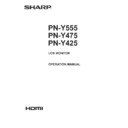Sharp PN-Y555 (serv.man4) User Manual / Operation Manual ▷ View online
25
E
Menu Items
Displaying the menu screen
Video and audio adjustment and settings of various functions
are enabled. This section describes how to use the menu
items. See pages 26 to 31 for details of each menu item.
Caution
• Do not turn the main power switch off while the menu items
are being displayed. Doing so may initialize the settings.
• This cannot be displayed when the input mode is USB.
Change an input mode to other than USB before performing
these operations.
n
Example of operation
(Adjusting CONTRAST in the PICTURE menu)
1. Press
1. Press
MENU
to display the menu screen.
SCREEN
PICTURE
AUDIO
SETUP
AUDIO
SETUP
H/V-POS
SIZE
RESET
SIZE
RESET
2. Press
or
to select PICTURE, and press
ENTER
.
3. Press
or
to select CONTRAST, and press
ENTER
.
SCREEN
PICTURE
AUDIO
SETUP
SETUP
BRIGHT
CONTRAST
BLACK LEVEL
TINT
COLORS
COLOR ADJUSTMENT
RESET
TINT
COLORS
COLOR ADJUSTMENT
RESET
50
4. Press
or
to adjust the setting, and press
ENTER
.
SCREEN
PICTURE
AUDIO
SETUP
SETUP
BRIGHT
CONTRAST
BLACK LEVEL
TINT
COLORS
COLOR ADJUSTMENT
RESET
TINT
COLORS
COLOR ADJUSTMENT
RESET
60
5. Press
MENU
to close the menu screen.
TIPS
• The menu will differ depending on the input mode.
• The menu screen will close automatically if no operation is
performed for about 1 minute.
n
Menu screen display
SCREEN
PICTURE
AUDIO
SETUP
SETUP
BRIGHT
CONTRAST
BLACK LEVEL
TINT
COLORS
COLOR ADJUSTMENT
RESET
TINT
COLORS
COLOR ADJUSTMENT
RESET
50
1
2
1 Name of the menu
2 An item being selected (highlighted)
26
E
Menu item details
The menu will differ depending on the input mode.
n
SCREEN
AUTO (D-SUB[RGB])
The H/V-POS, etc. are automatically adjusted.
H/V-POS
Adjust the horizontal and vertical position of the image.
SIZE
Changes the screen size. The screen size can also be changed using a remote control unit. (See page 19.)
ZOOM (HDMI[AV]/D-SUB[COMPONENT]/D-SUB[VIDEO])
Enlarge and display part of the image.
INPUT SIGNAL (D-SUB[RGB])
If a computer connected to the D-SUB output any of the following resolution, make a selection from the following options.
The H/V-POS, etc. are automatically adjusted.
H/V-POS
Adjust the horizontal and vertical position of the image.
SIZE
Changes the screen size. The screen size can also be changed using a remote control unit. (See page 19.)
ZOOM (HDMI[AV]/D-SUB[COMPONENT]/D-SUB[VIDEO])
Enlarge and display part of the image.
INPUT SIGNAL (D-SUB[RGB])
If a computer connected to the D-SUB output any of the following resolution, make a selection from the following options.
768......................1024x768, 1280x768, 1360x768 or 1366x768
RESET
Resets the values of the SCREEN menu items to the factory preset values.
RESET
Resets the values of the SCREEN menu items to the factory preset values.
Select “ON” and then press
ENTER
.
n
PICTURE
BRIGHT
Adjusts the backlight brightness.
CONTRAST
Adjusts the difference between the bright and dark portions of the image.
BLACK LEVEL
Adjusts the entire brightness of the video signals.
TINT
Adjusts the hue. Selecting - changes the color towards magenta, and selecting + changes it towards green.
COLORS
Adjusts the color intensity.
SHARPNESS (HDMI[AV]/D-SUB[COMPONENT]/D-SUB[VIDEO])
Adjusts the sharpness of the image.
COLOR ADJUSTMENT
COLOR MODE
Adjusts the backlight brightness.
CONTRAST
Adjusts the difference between the bright and dark portions of the image.
BLACK LEVEL
Adjusts the entire brightness of the video signals.
TINT
Adjusts the hue. Selecting - changes the color towards magenta, and selecting + changes it towards green.
COLORS
Adjusts the color intensity.
SHARPNESS (HDMI[AV]/D-SUB[COMPONENT]/D-SUB[VIDEO])
Adjusts the sharpness of the image.
COLOR ADJUSTMENT
COLOR MODE
Changes the color mode on the screen. The color mode on the screen can also be changed using a remote control unit. (See
page 19.)
* sRGB is DVI-D, HDMI[PC], D-SUB[RGB] input only. See page 19 for details.
WHITE BALANCE
THRU ..............Displays the input signal level as is.
PRESET ..........Selects the color temperature using PRESET.
USER .............. Used for adjusting R-/G-/B-GAIN and R-/G-/B-OFFSET respectively.
PRESET
Selects the color temperature when the WHITE BALANCE is set to PRESET.
The setting values are shown for reference. The color temperature of the screen varies over time. This function is not
intended to keep the color temperature constant.
GAMMA
Selects the gamma.
ADVANCED
NOISE REDUCTION (HDMI[AV]/D-SUB[COMPONENT]/D-SUB[VIDEO])
NOISE REDUCTION (HDMI[AV]/D-SUB[COMPONENT]/D-SUB[VIDEO])
Reduce the noise of playback images.
HDMI RGB INPUT RANGE (HDMI[PC]/HDMI[AV])
Sets the RGB input signal range.
RESET
Resets the values of the PICTURE menu items to the factory preset values.
Select “ON” and then press
Resets the values of the PICTURE menu items to the factory preset values.
Select “ON” and then press
ENTER
.
Menu Items
27
E
n
AUDIO
BASS
Adjusts the volume of bass-level sound.
TREBLE
Adjusts the volume of treble-level sound.
RESET
Resets the values of the AUDIO menu items to the factory preset values.
Adjusts the volume of bass-level sound.
TREBLE
Adjusts the volume of treble-level sound.
RESET
Resets the values of the AUDIO menu items to the factory preset values.
Select “ON” and then press
ENTER
.
n
SETUP
DATE/TIME SETTING
Set the date and time. Press
Set the date and time. Press
or
to select the date and time, and press
or
to change the numerical values.
Set the time on a 24-hour basis.
SCHEDULE (See page 30.)
You can turn the power on/off at a specified time.
SCHEDULE (See page 30.)
You can turn the power on/off at a specified time.
Files in a USB flash drive can also be played at a specified time.
LANGUAGE
Sets the display language for the menu screen.
INPUT SELECT
HDMI
LANGUAGE
Sets the display language for the menu screen.
INPUT SELECT
HDMI
Select the input mode to be used in HDMI input terminals.
D-SUB
Select the input mode to be used in D-Sub input terminal. Select SET after selecting the input mode, and then press
ENTER
.
AUDIO OPTION
AUDIO OUTPUT
AUDIO OUTPUT
Sets the volume of sound output from the audio output terminals.
SPEAKER
Select whether or not speakers are used.
LAN Setup
Configures the settings to control the monitor from the computer via LAN. (See page 38.)
ID SETTING
Assigns ID numbers to monitors connected in a daisy chain (see page 33), using the RS-232 cables.
Configures the settings to control the monitor from the computer via LAN. (See page 38.)
ID SETTING
Assigns ID numbers to monitors connected in a daisy chain (see page 33), using the RS-232 cables.
The numbers 0 to 25 are available for ID numbers.
If “0” is set, the system regards this as the state where no ID number is set.
MULTI
ENLARGE (See page 29.)
MULTI
ENLARGE (See page 29.)
Sets whether or not to use the enlarge function.
ADVANCED (ENLARGE)
ENLARGE H / ENLARGE V
.......... Sets the number of screen splits (number of monitors) in the horizontal/vertical direction used for the enlargement.
ENLARGE-POS
.......... Specify the split screen to be displayed when the enlargement function is used. (See page 29.)
BEZEL ADJUST
.......... When ENLARGE is set to ON, sets whether or not to use the frame correction function.
THERMAL SENSOR SETTING
Select the installation direction of the monitor.
Select the installation direction of the monitor.
LANDSCAPE ............Landscape orientation
PORTRAIT ...............Portrait orientation
OPERATION MODE
MODE1 ......OFF IF NO OPERATION is set to ON, and STANDBY MODE is set to LOW POWER.
OPERATION MODE
MODE1 ......OFF IF NO OPERATION is set to ON, and STANDBY MODE is set to LOW POWER.
(These settings can not be changed.)
MODE2 ......Will perform standard operation. OFF IF NO OPERATION is set to OFF, and STANDBY MODE is set to
STANDARD. These settings can be changed.
Menu Items
28
E
Menu Items
STANDBY MODE
When STANDARD is selected, startup time from standby mode is reduced. Note, however that, more power will be consumed
When STANDARD is selected, startup time from standby mode is reduced. Note, however that, more power will be consumed
in standby mode.
When LOW POWER is selected, current consumption is reduced while the monitor is in standby mode. Note, however, that the
startup time from standby mode becomes longer.
If set to LOW POWER, RS-232C commands cannot be used in standby mode and control via LAN is disabled. (See page 32, 38.)
When set to LOW POWER, the monitor enters power standby mode rather than input signal standby mode when there is no
input signal, and therefore the monitor does not wake up when a signal is input. (See page 17.)
OFF IF NO OPERATION
Determines whether or not to set the monitor to go into standby mode when there is no operation from the remote control unit,
OFF IF NO OPERATION
Determines whether or not to set the monitor to go into standby mode when there is no operation from the remote control unit,
RS-232C commands, or LAN for more than the set time.
POWER ON DELAY
You can delay the screen display after the monitor is turned on. The period can be set up to 60 seconds in units of 1 second.
POWER ON DELAY
You can delay the screen display after the monitor is turned on. The period can be set up to 60 seconds in units of 1 second.
When this function is activated, the power LED flashes (at approx. 1 second interval) in orange.
AUTO INPUT CHANGE
Specify whether to change inputs automatically. When ON is selected and no signal is present in the selected input mode,
AUTO INPUT CHANGE
Specify whether to change inputs automatically. When ON is selected and no signal is present in the selected input mode,
AUTO INPUT CHANGE automatically changes the selected mode to another mode where a video signal is present.
When video signals exist in multiple input modes, the switching priority is as follows:
DVI-D, HDMI, D-SUB
(Input mode switching may take 15 seconds or more, depending on the connected equipment. When there are no signals at
any of the input terminals, switching is continued until an input signal is detected and the monitor does not enter signal standby
mode.)
SCAN MODE (HDMI[AV])
Sets the scan mode.
ADJUSTMENT LOCK
You can disable operations on the monitor and the remote control unit that use buttons.
MONITOR BUTTONS
SCAN MODE (HDMI[AV])
Sets the scan mode.
ADJUSTMENT LOCK
You can disable operations on the monitor and the remote control unit that use buttons.
MONITOR BUTTONS
UNLOCKED ...........................Enables operation.
LOCK ALL ..............................No operations are possible.
LOCK EXCEPT POWER .......All operations other than turning the power on/off are disabled.
REMOTE CONTROL
UNLOCKED ...........................Enables operation.
LOCK ALL ..............................No operations are possible.
LOCK EXCEPT VOLUME ......Only volume adjustment is possible. Other operations are disabled.
LOCK EXCEPT POWER .......All operations other than turning the power on/off are disabled.
• To disable ADJUSTMENT LOCK, press
SIZE
until “F” appears in the upper left corner of the screen. Then, press
,
,
and
in this sequence before “F” disappears.
LED
Specifies whether to light the power LED.
SCREEN MOTION
Residual images are reduced by moving the screen.
Specifies whether to light the power LED.
SCREEN MOTION
Residual images are reduced by moving the screen.
Specify a time period (operating interval) until SCREEN MOTION starts.
POWER MANAGEMENT
POWER MANAGEMENT determines whether or not to switch modes from no signal to the input signal standby mode.
AUTOPLAY (See page 21.)
Set the type of file to be automatically played from a USB flash drive.
ALL RESET
Resets the settings to the factory default settings. (The settings in LAN SETUP are retained.)
POWER MANAGEMENT
POWER MANAGEMENT determines whether or not to switch modes from no signal to the input signal standby mode.
AUTOPLAY (See page 21.)
Set the type of file to be automatically played from a USB flash drive.
ALL RESET
Resets the settings to the factory default settings. (The settings in LAN SETUP are retained.)
TIPS
• If COLOR MODE is set to sRGB, the following items cannot be set.
WHITE BALANCE, PRESET, USER and GAMMA
• When the COLOR MODE is set to HIGH ILLUMINANCE or VIVID, GAMMA can not be adjusted.
• When ENLARGE is used, the SCREEN MOTION function is disabled.
• Even if LED is set to OFF, the power LED lights when a temperature alert occurs.
Click on the first or last page to see other PN-Y555 (serv.man4) service manuals if exist.