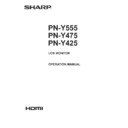Sharp PN-Y555 (serv.man4) User Manual / Operation Manual ▷ View online
13
E
Connecting Peripheral Equipment
5. Audio1 input terminal
• Use an audio cable without resistance.
6. Audio2 input terminals
7. DVI-D output terminal
7. DVI-D output terminal
• When the input mode is set to DVI-D, the video of the
DVI-D input can be output to an external device.
• Outputting HDCP-encrypted video requires an external
device which supports HDCP.
• This terminal allows the daisy chain connection of up
to 5 monitors by connecting the monitors to each other
through the DVI-D input terminal of each monitor.
TIPS
• The length of the signal cables or surrounding environment
may affect the image quality.
• When the input mode is set to a mode other than DVI-D,
video cannot be output.
8. Audio output terminals
• The output sound varies depending on the input mode.
• It is not possible to control the sound output from the
audio output terminals with the AUDIO menu. Set this
function with AUDIO OPTION in the SETUP menu. (See
page 27.)
9. RS-232C input terminal
10. RS-232C output terminal
• You can control the monitor from a PC by connecting a
commercially available RS-232 straight cable between
these terminals and the PC.
• PN-Y555/PN-Y475/PN-Y425/PN-Y325 monitors can be
connected together in a daisy chain connection.
11. LAN terminal
• You can control the monitor from a PC on a network by
connecting a commercially available LAN cable between
this terminal and a network.
14
E
Connecting the Power Cord
Caution
• Use only the power cord supplied with the monitor.
1. Turn off the main power switch.
2. Plug the power cord (supplied) into the AC input terminal.
3. Plug the power cord (supplied) into the AC power outlet.
Main power switch
1
AC input terminal
Power cord
(Supplied)
For power outlet
2
3
Binding Cables
The cables connected to the terminals on the rear of the
monitor can be fastened with the cable clamp.
Attach the cable clamp into the cable clamp attachment on the
rear of the monitor and fasten the cables.
[PN-Y555]
[PN-Y475]
[PN-Y425]
Cable clamp
attachment
Cable
Cable clamp
15
E
Affixing the Stand Hole Protection Covers
Setting the USB flash drive cover
1. Insert the USB flash drive into the USB port.
USB port
2. Attach the USB flash drive cover and secure with the
provided screw.
USB flash drive
cover screw
TIPS
• If the USB flash drive will be attached, use a USB flash drive with dimensions no greater than 1-15/16 inch (50 mm) (L) ×
13/16 inch (20 mm) (W) × 1/2 inch (12 mm) (H).
After installing the monitor, affix the stand hole protection
covers as necessary.
1. Peel off the backing sheet and affix the cover on the
monitor.
16
E
Preparing the Remote Control Unit
Installing the batteries
1. Press the cover gently and slide it in the direction of the
arrow.
2. See the instructions in the compartment and put in the
supplied batteries (R-6 (“AA” size) x 2) with their plus (+)
and minus (-) sides oriented correctly.
3. Close the cover.
TIPS
• When the batteries become exhausted, replace them with
new (commercially available) batteries.
• The supplied batteries (R-6 (“AA” size) x 2) may become
exhausted quickly depending on how they are stored.
• If you will not be using the remote control for a long time,
remove the batteries.
• Use manganese or alkaline batteries only.
Remote control operation range
The operation range of the remote control unit is approx. 16.4
feet (5 m) at an angle of approx 10° from the center to the top/
bottom/right/left of the remote control sensor.
Remote
control sensor
16.4
feet
(5 m)
10°
10°
10°
10°
TIPS
• Do not expose the remote control unit to shock by dropping
or stepping on it. This could lead to a malfunction.
• Do not expose the remote control unit to liquids, and do not
place it in an area with high humidity.
• The remote control unit may not work properly if the remote
control sensor is under direct sunlight or strong lighting.
• Objects between the remote control unit and the remote
control sensor may prevent proper operation.
• Replace the batteries when they run low as this may
shorten the remote control’s operation range.
• If a fluorescent light is illuminated near the remote control
unit, it may interfere with proper operation.
• Do not use it with the remote control of other equipment
such as air conditioner, stereo components, etc.
Click on the first or last page to see other PN-Y555 (serv.man4) service manuals if exist.