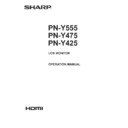Sharp PN-Y555 (serv.man4) User Manual / Operation Manual ▷ View online
9
E
Supplied Components
If any component should be missing, please contact your dealer.
Liquid Crystal Display Monitor: 1
Remote control unit: 1
Cable clamp: 2
Power cord
R-6 battery (“AA” size): 2
CD-ROM (Utility Disk for Windows): 1
Setup Manual: 1
Vertical sticker (Logo): 1
Vertical sticker (Operation panel): 1
USB flash drive cover: 1
USB flash drive cover screw: 1
Model Name / Serial No. label: 1
Indicates the model name and serial number.
Cover SHARP logo: 1
Place this sticker onto the SHARP logo to cover the logo.
Stand hole protection cover: 2
* SHARP Corporation holds authorship rights to the Utility Disk program. Do not reproduce it without permission.
* For environmental protection!
Do not dispose of batteries in household waste. Follow the disposal instructions for your area.
Contents
IMPORTANT INFORMATION ............................................3
DEAR SHARP CUSTOMER ..............................................4
SAFETY PRECAUTIONS ..................................................4
TIPS AND SAFETY INSTRUCTIONS ...............................7
MOUNTING PRECAUTIONS ............................................8
Supplied Components .....................................................9
Part Names .....................................................................10
Connecting Peripheral Equipment ...............................12
Connecting the Power Cord .........................................14
Binding Cables ...............................................................14
Setting the USB flash drive cover ................................15
Affixing the Stand Hole Protection Covers .................15
Preparing the Remote Control Unit ..............................16
DEAR SHARP CUSTOMER ..............................................4
SAFETY PRECAUTIONS ..................................................4
TIPS AND SAFETY INSTRUCTIONS ...............................7
MOUNTING PRECAUTIONS ............................................8
Supplied Components .....................................................9
Part Names .....................................................................10
Connecting Peripheral Equipment ...............................12
Connecting the Power Cord .........................................14
Binding Cables ...............................................................14
Setting the USB flash drive cover ................................15
Affixing the Stand Hole Protection Covers .................15
Preparing the Remote Control Unit ..............................16
Installing the batteries ................................................16
Remote control operation range .................................16
Remote control operation range .................................16
Turning Power On/Off ....................................................17
Turning on the main power.........................................17
Turning power on/off ..................................................17
Turning power on/off ..................................................17
Basic Operation .............................................................19
Playing the Files in a USB Flash Drive ........................21
Auto playback .............................................................21
Playing files ................................................................21
Playing files using the SCHEDULE function ..............22
Operations during play ...............................................23
Settings ......................................................................23
Playing files ................................................................21
Playing files using the SCHEDULE function ..............22
Operations during play ...............................................23
Settings ......................................................................23
Menu Items .....................................................................25
Displaying the menu screen .......................................25
Menu item details .......................................................26
Menu item details .......................................................26
Controlling the Monitor with a PC (RS-232C) ..............32
PC connection ............................................................32
Communication conditions .........................................32
Communication procedure .........................................32
RS-232C command table ...........................................36
Communication conditions .........................................32
Communication procedure .........................................32
RS-232C command table ...........................................36
Controlling the Monitor with a PC (LAN) .....................38
Settings to connect to a LAN ......................................38
Command-based control ............................................39
Command-based control ............................................39
Troubleshooting .............................................................40
Specifications ...............................................................42
Mounting Precautions
(For SHARP dealers and service engineers) ...............48
Specifications ...............................................................42
Mounting Precautions
(For SHARP dealers and service engineers) ...............48
10
E
n
Front view
2
3
8
8
7
6
5
4
17
18
19
16
20
21
21
11
12
13 14 15
1
10
9
Part Names
n
Rear view
Caution
• Consult your SHARP dealer for attachment/detachment of optional parts.
1. LCD panel
2. Remote control sensor (See page 16.)
3. Input switch (See page 19.)
4. Power button (See page 17.)
5. Power LED (See page 17.)
6. USB flash drive cover (See page 15.)
7. Vents
8. Speakers
9. AC input terminal (See page 14.)
10. Main power switch (See page 17.)
11. HDMI input terminal (See page 12.)
12. DVI-D input terminal (See page 12.)
13. DVI-D output terminal (See page 13.)
14. LAN terminal (See page 13.)
15. D-sub input terminal (See page 12.)
16. USB port (See page 12.)
17. RS-232C input terminal (See page 13.)
18. RS-232C output terminal (See page 13.)
19. Audio1 input terminal (See page 13.)
20. Audio output terminals (See page 13.)
21. Audio2 input terminals (See page 13.)
11
E
Part Names
n
Remote control unit
1
2
3
3
6
11
8
7
9
10
4
5
1. Signal transmitter
2. POWER button (See page 17.)
3. MUTE button (See page 19.)
4. VOL +/- buttons (See page 19.)
BRIGHT +/- buttons (See page 19.)
Cursor control ( / / / ) buttons
5. DISPLAY/Red button (See page 19.)
6. MODE/Green button (See page 19.)
7. INPUT button (See page 19.)
8. MENU button (See page 19.)
9. ENTER button (See page 19.)
10. RETURN button (See page 19.)
11. SIZE/Yellow button (See page 19.)
12
E
9
10
5
6
1
2
7
11 3
4
8
Connecting Peripheral Equipment
Caution
• Be sure to turn off the main power switch and disconnect
the plug from the power outlet before connecting/
disconnecting cables. Also, read the manual of the
equipment to be connected.
• Be careful not to confuse the input terminal with the output
terminal when connecting cables. Accidentally reversing
cables connected to the input and output terminals may
cause malfunctions and the other problems.
• Do not use any cable that has a damaged or deformed
terminal. Using such cables may cause malfunctions.
TIPS
• Images may not be displayed properly depending on the
computer (video card) to be connected.
• Use the automatic screen adjustment when a PC screen is
displayed for the first time using D-SUB, or when the setting
of the PC is changed. The screen is adjusted automatically
when AUTO in the SCREEN menu is set to ON.
• If the audio output from the playback device is connected
directly to speakers or other devices, the video on the
monitor may appear delayed from the audio portion.
Audio should be played through this monitor by connecting
the playback device to the monitor’s audio input, and
connecting the monitor’s audio output to the speakers or
other devices.
• The audio input terminals used in each input mode are
factory-set as follows.
Input mode
Audio input terminal
DVI-D
Audio1 input terminal
HDMI[PC], HDMI[AV]
HDMI input terminal /
Audio1 input terminal
D-SUB[RGB]
Audio1 input terminal
D-SUB[COMPONENT],
D-SUB[VIDEO]
Audio2 input terminals
USB
USB port
1. HDMI input terminal
• Use a commercially available HDMI cable (conforming to
the HDMI standard).
• Set HDMI of INPUT SELECT on the SETUP menu
according to the device to be connected.
2. DVI-D input terminal
• Use a commercially available signal cable (DVI-D 24 pin).
3. D-sub input terminal
• Set D-SUB of INPUT SELECT on the SETUP menu
according to the device to be connected.
4. USB port
• Connect a USB flash drive to the USB port.
• Do not connect a USB device other than a USB flash
drive.
• Turn off the power of the monitor when removing a USB
flash drive.
• After you have connected a USB flash drive, create “data.
db” and “db.info” in the root folder.
Supported USB flash drives
File System
FAT32
Capacity
Up to 32 GB
(maximum file size 2 GB)
• Do not use a USB flash drive with a security function or
a write protection function.
• Use a USB flash drive with a shape that can be inserted
in the USB port. Some USB flash drives with special
shapes cannot be inserted. Do not forcibly insert a USB
flash drive. This may damage the connector and cause
failure.
Click on the first or last page to see other PN-Y555 (serv.man4) service manuals if exist.