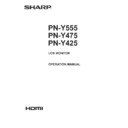Sharp PN-Y555 (serv.man4) User Manual / Operation Manual ▷ View online
33
E
Controlling the Monitor with a PC (RS-232C)
n
Response code format
When a command has been executed correctly
O
K
Return code
(0D
H
, 0A
H
)
A response is returned after a command is executed.
* If an ID number has been assigned
O
K SPC 0
0
1
ID number of responding monitor
Space (20
H
)
Return code
(0D
H
, 0A
H
)
When a command has not been executed
R
R
E
Return code
(0D
H
, 0A
H
)
* If an ID number has been assigned
R
R
E
SPC 0
0
1
ID number
Space (20
H
)
Return code
(0D
H
, 0A
H
)
TIPS
• “ERR” is returned when there is no relevant command or
when the command cannot be used in the current state of
the monitor.
• If communication has not been established for reasons
such as a bad connection between the PC and monitor,
nothing is returned (not even ERR).
• “ERR” may be returned when a command cannot be
received correctly due to interference from the surrounding
environment.
Please ensure that the system or software retries the
command if this occurs.
• If no monitor has been assigned the designated ID number
(e.g. if the command IDSL0002 is used, but no monitor
with ID number: 2 is found), no response is returned.
If execution of the command is taking some time
I
W
T
A
Return code
(0D
H
, 0A
H
)
When the following commands are used, “WAIT” is returned.
In this case, a value will be returned if you wait a while. Do not
send any command during this period.
No ID number is attached to WAIT response.
• Commands which return WAIT:
1. When repeater control is used
2. When an IDSL or IDLK command is used
3. When one of the following commands is used: RSET,
INPS, ASNC, WIDE, POWR, EMHV, EPHV, ESHV,
ENLG
n
Communication interval
• After OK or ERR is returned, you must send the following
commands.
To set a timeout for the command response, specify 10
seconds or longer.
When connecting multiple monitors in a daisy chain, set the
timeout to at least the product of the monitor’s position from
the computer multiplied by 10 seconds.
Example) 3rd monitor from computer: 30 seconds or longer.
• Provide an interval of 100 ms or more between the
command response and the transmission of the next
command.
VOLM0020
OK
OK
INPS0001
WAIT
OK
WAIT
OK
Interval of 100 ms or more
TIPS
• When turning the power on while the POWER ON DELAY
function is in use, set the timeout period to the POWER ON
DELAY period + 10 seconds or longer.
Advanced operation
This section explains commands for daisy chain connection.
The basic communication procedure is the same as in the
“One-to-one connection with a PC” section.
n
ID SETTING
You can assign a unique ID number to each monitor (see
page 27). This allows you to control a particular monitor in a
daisy chain of monitors.
You can assign ID numbers either from the menu screen or
from the PC using RS-232 cable.
[Example]
ID number: 1 ID number: 2 ID number: 3 ID number: 4
If monitors are connected as shown above, you can
execute commands like “Set the volume of the monitor with
ID 4 to 20”.
When designating ID numbers for a set of monitors linked in a
daisy chain, you should basically avoid any duplication of ID
numbers.
ID numbers do not have to be assigned in ascending order
starting from the PC. They can also be connected as shown
below.
[Example]
ID number: 3 ID number: 2 ID number: 4 ID number: 1
34
E
Controlling the Monitor with a PC (RS-232C)
n
Commands for ID control
The command examples shown on this page assume the
following connection and ID SETTING.
ID number: 1 ID number: 2 ID number: 3 ID number: 4
IDST ......... A monitor receiving this command sets its own ID
number in the parameter field.
Example:
IDST0001
OK 001 ←
OK 001 ←
The ID number of this monitor is set to 1.
TIPS
You can automatically assign ID numbers by using the IDST
command with the Repeater control (see “Repeater control”
on page 35).
For example, using the command “IDST001+” automatically
sets the ID numbers, as shown below.
[Example]
ID number: 1 ID number: 2 ID number: 3 ID number: 4
IDST001 +
←
ID setting command with repeater control
WAIT
OK 001
OK 001
←
“OK” response from ID number: 1
OK 002
←
“OK” response from ID number: 2
OK 003
←
“OK” response from ID number: 3
OK 004
←
“OK” response from ID number: 4 (End)
IDSL ........The parameter of this command sets the ID number
of the monitor. The monitor is subject to the next
command.
Example:
IDSL0002
←
The next command is for the monitor
with ID number: 2.
WAIT
←
Searching for monitor with ID number:
2
2
OK 002
←
Found monitor with ID number: 2
VOLM0030
←
Sets volume of monitor with ID
number: 2 to 30.
WAIT
←
Processing
OK 002
←
OK response from monitor with ID
number: 2
VOLM0020
←
Sets volume to 20.
OK 001
←
The volume of the monitor with ID
number: 1 (the one directly connected
to the PC) is set to 20.*
* The IDSL command is effective only once, for the
immediately succeeding command.
IDLK ........The parameter of this command sets the ID
number of the monitor. The monitor is subject to all
subsequent commands.
Example:
IDLK0002
←
Following commands are for the monitor
with ID number: 2.
WAIT
←
Searching for monitor with ID number:
2
2
OK 002
←
Found monitor with ID number: 2
VOLM0030
←
Sets volume of monitor with ID
number: 2 to 30.*
WAIT
←
Processing
OK 002
VOLM0020
←
Sets volume of monitor with ID
number: 2 to 20.*
WAIT
OK 002
IDLK0000
OK 002
IDLK0000
←
Canceling fixed ID number setting
WAIT
←
Canceling IDLK
OK 002
←
Cancelation complete
VOLM0010
OK 001
←
The volume of the monitor with ID number:
1 (the one directly connected to the PC) is
set to 10. (IDLK is canceled.)
* The IDLK command remains effective until it is
canceled, or power is shut off.
35
E
Controlling the Monitor with a PC (RS-232C)
n
Repeater control
This system has a function to allow setting of multiple
monitors connected in a daisy chain using a single command.
This function is called repeater control. You can use Repeater
control function without assigning ID numbers.
[Example]
Set 1
Set 2
Set 3
Set 4
* If monitors are connected as shown above, you can
execute a command like “Set all monitors’ input settings to
D-SUB”.
n
Repeater control command
Repeater control is achieved by setting the FOURTH
CHARACTER of the parameter to “+”.
Example:
VOLM030 +
←
Sets volume of all monitors to 30.
In repeater control, responses are returned by all the
connected monitors.
If you want to determine that a value has been returned by a
specific set, assign ID numbers to each monitor in advance.
When some monitors do not return their responses, the
probable cause is that the monitors could not receive the
command or command processing is not complete. Do not
send a new command.
Example: (When 4 monitors are connected, and
assigned ID numbers: 1 through 4)
VOLM030 +
WAIT
OK 001
OK 002
OK 003
OK 004
WAIT
OK 001
OK 002
OK 003
OK 004
← If 4 monitors are connected in
a chain, reliable operation can
be ensured by sending a new
command only after a reply
has been returned by 4th (last)
monitor.
Repeater control can also be used for reading settings.
Example:
VOLM ? ? ? +
WAIT
10 001
WAIT
10 001
Volume settings for all
monitors are returned.
20 002
30 003
30 004
30 003
30 004
TIPS
• If repeater control is used during ID designation (IDSL,
IDLK), the ID designation is canceled.
36
E
RS-232C command table
How to read the command table
Command:
Command field (See page 32.)
Direction:
W When the “Parameter” is set in the parameter field (see page 32), the command functions as described
under “Control/Response Contents”.
R The returned value indicated under “Reply” can be obtained by setting “????”, “
?” or “???+”
(repeater control) in the parameter field (see page 32).
Parameter:
Parameter field (See page 32.)
Reply:
Response (Returned value)
* :
“○” indicates a command which can be used in power standby mode.
“–” indicates a command which cannot be used in power standby mode.
(When STANDBY MODE is STANDARD. When set to LOW POWER, RS-232C commands cannot be used.)
Power control/Input mode selection
Function
Command Direction
Parameter
Reply
Control/Response contents
*
POWER CONTROL
POWR
W
0
Switches to standby mode.
○
1
Returns from standby mode.
R
0 Standby mode
1 Normal mode
2 Input signal waiting mode
1 Normal mode
2 Input signal waiting mode
INPUT MODE SELECTION
INPS
W
0
Toggle change for input mode.
1
DVI-D
2
D-SUB[RGB]
3
D-SUB[COMPONENT]
4
D-SUB[VIDEO]
9
HDMI[AV]
10
HDMI[PC]
11
USB
R
1 DVI-D
2 D-SUB[RGB]
3 D-SUB[COMPONENT]
4 D-SUB[VIDEO]
9 HDMI[AV]
2 D-SUB[RGB]
3 D-SUB[COMPONENT]
4 D-SUB[VIDEO]
9 HDMI[AV]
10 HDMI[PC]
11 USB*
* If power standby mode is entered when the input mode is USB, the input terminal that was used prior to switching to USB will
respond, not USB.
SCREEN menu
Function
Command Direction
Parameter
Reply
Control/Response contents
*
SIZE (DVI-D, HDMI[PC], D-SUB[RGB])
WIDE
WR
1-3
1-3 1: WIDE, 2: NORMAL, 3: Dot by Dot
-
SIZE (HDMI[AV], D-SUB[COMPONENT],
D-SUB[VIDEO], USB)
WIDE
WR
1, 4, 5
1, 4, 5 1: WIDE, 4: NORMAL, 5: Dot by Dot
AUTO
ASNC
W
1
When the input mode is D-SUB.
PICTURE menu
Function
Command Direction
Parameter
Reply
Control/Response contents
*
BRIGHT
VLMP
WR
0-31
0-31
○
COLOR
ADJUSTMENT
COLOR MODE
BMOD
WR
0
0 STD
2
2 VIVID
3
3 sRGB (When the input mode is DVI-D, D-SUB[RGB], HDMI[PC])
4
4 HIGH ILLUMINANCE
5
5 USB
Controlling the Monitor with a PC (RS-232C)
Click on the first or last page to see other PN-Y555 (serv.man4) service manuals if exist.