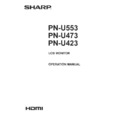Sharp PN-U423 (serv.man4) User Manual / Operation Manual ▷ View online
41
E
6. Click SETUP.
7. Click [ ] next to LAN SETUP.
8. Specify the DHCP CLIENT, IP ADDRESS,etc.
DHCP CLIENT
If your LAN has a DHCP server and you wish to obtain an
If your LAN has a DHCP server and you wish to obtain an
address automatically, change this setting to ON.
To set the address manually, set this to OFF.
IP ADDRESS
If the DHCP CLIENT is set to OFF, specify an IP address.
SUBNET MASK
If the DHCP CLIENT is set to OFF, specify the subnet mask.
DEFAULT GATEWAY
If the DHCP CLIENT is set to OFF, specify the default gateway.
IP ADDRESS
If the DHCP CLIENT is set to OFF, specify an IP address.
SUBNET MASK
If the DHCP CLIENT is set to OFF, specify the subnet mask.
DEFAULT GATEWAY
If the DHCP CLIENT is set to OFF, specify the default gateway.
If you are not using a default gateway, specify “0.0.0.0”.
9. When the setting is changed, click [Apply].
10. Exit Internet Explorer.
11. Restore the PC’s IP address jotted in Step 6, “(2)
Specifying the PC’s IP address”.
12. Connect the monitor and the PC to the LAN.
Controlling with a PC
■ Basic operation
You use Internet Explorer on a PC on the LAN to control the
monitor.
1. Launch Internet Explorer on the PC.
2. In the “Address” box, type “http://” followed by your monitor’s
IP address followed by “/”, then press the Enter key.
3. Enter in “Username” and in “Password”, and click [Login].
Enter the user name and password set in SECURITY.
If you did not make any SECURITY settings, leave the
spaces blank and click on [Login].
4. You can configure settings in each setting screen.
TIPS
• You cannot operate the monitor while it is warming up.
Controlling the Monitor with a PC (LAN)
42
E
Controlling the Monitor with a PC (LAN)
■ PC operation
1
2
3
5
4
SCREEN
Page 21
PICTURE
Page 22
INPUT SOURCE
Page 18
AUDIO
Page 23
VOLUME
Page 18
SETUP
Page 23
SCHEDULE
Page 27
LAN SETUP
Page 43
MONITOR
Page 24
MULTI/PIP
Page 24
OTHERS
Page 25
SNMP
Page 43
FUNCTION
Page 29
For details on each item, see below.
1. Display a setting screen.
2. Click [+][-] to adjust. If there is a text box,
you can also directly enter a number.
3. Click [ ] and adjust in the screen that
appears.
4. Click and select an item from the menu that
appears.
5. Click to turn the power on/off.
*
Make sure that the setting is applied before
performing the next step.
If clicked repeatedly, the setting may not be
properly applied.
43
E
■ LAN SETUP / SECURITY / GENERAL
This screen allows you to set the settings necessary when the
monitor is connected to a LAN.
DHCP CLIENT
If your LAN has a DHCP server and you wish to obtain an
If your LAN has a DHCP server and you wish to obtain an
address automatically, change this setting to ON.
To set the address manually, set this to OFF.
IP ADDRESS
If the DHCP CLIENT is set to OFF, specify an IP address.
SUBNET MASK
If the DHCP CLIENT is set to OFF, specify the subnet mask.
DEFAULT GATEWAY
If the DHCP CLIENT is set to OFF, specify the default
IP ADDRESS
If the DHCP CLIENT is set to OFF, specify an IP address.
SUBNET MASK
If the DHCP CLIENT is set to OFF, specify the subnet mask.
DEFAULT GATEWAY
If the DHCP CLIENT is set to OFF, specify the default
gateway.
If you are not using a default gateway, specify “0.0.0.0”.
USER NAME / PASSWORD / Confirm PASSWORD
Sets up a user name and password to restrict access to this
USER NAME / PASSWORD / Confirm PASSWORD
Sets up a user name and password to restrict access to this
monitor.
For confirmation, reenter the password you entered in
PASSWORD in Confirm PASSWORD.
AUTO LOGOUT TIME
Specify the time (in minutes) to elapse before automatically
AUTO LOGOUT TIME
Specify the time (in minutes) to elapse before automatically
disconnecting this monitor from the network.
Specify in minutes from 1 to 65535. A value of ‘0’ will disable
this function.
DATA PORT
Specify the TCP port number to use for exchanging data with
DATA PORT
Specify the TCP port number to use for exchanging data with
the monitor.
Specify a value from 1025 to 65535.
SEARCH PORT
Specify the port number to use when searching for this
SEARCH PORT
Specify the port number to use when searching for this
monitor.
Specify a value from 1025 to 65535.
TIPS
• After you have changed the settings, click [Apply].
• After you have changed the settings in DATA PORT and
SEARCH PORT, click [Reboot].
Controlling the Monitor with a PC (LAN)
■ SNMP
You can configure settings related to SNMP.
SNMP SETTING
Set whether to enable or disable SNMP.
COMMUNITY NAME 1 to 3
Set the name of the community required for the access.
TRAP SETTING
Set whether to enable or disable the trap function.
Set whether to enable or disable SNMP.
COMMUNITY NAME 1 to 3
Set the name of the community required for the access.
TRAP SETTING
Set whether to enable or disable the trap function.
When this function is enabled, a trap will be sent when the
monitor is turned on.
TRAP SETTING OF AUTHENTICATION ERROR
Set whether the trap function sends a notification when
TRAP SETTING OF AUTHENTICATION ERROR
Set whether the trap function sends a notification when
authentication fails.
TRAP ADDRESS & PORT
Set the destination address and port number of the
TRAP ADDRESS & PORT
Set the destination address and port number of the
notification sent by the trap function.
TIPS
• After you have changed the settings, click [Apply].
44
E
Controlling the Monitor with a PC (LAN)
“Advanced operation”
Command-based control
Command-based control
You can control the monitor using RS-232C commands
(see page 34) via terminal software and other appropriate
applications.
In order to use this function, enable a connection to the
monitor through Internet Explorer.
Read the manual for the terminal software for detailed
instructions.
(1) Connect the PC to the monitor.
1. Specify the IP address and data port number and
connect the PC to the monitor.
When connection has been established successfully,
[ Login:] is returned as response.
2. Send the user name set in the SECURITY settings (see
page 43).
• Send [User name] + [ ].
• If the user name is not set, send [ ].
• When the transmission is successful, [ Password:]
is returned as response.
3. Send the password set in the SECURITY settings (see
page 43).
• Send [Password] + [ ].
• If the password is not set, send [ ].
• When the transmission is successful, [OK ] is
returned as response.
(2) Send commands to control the monitor.
• The commands used are the same as those for RS-
232C. Refer to the communication procedure (see
page 30) for operation.
• Usable commands are provided in the RS-232C
command table (see page 34).
(3) Disconnect the connection with the monitor and
quit the function.
1. Send [BYE ].
When the transmission is successful, [goodbye] is
returned and the connection is disconnected.
TIPS
• Connection is automatically disconnected when the
time specified in AUTO LOGOUT TIME elapses over a
no-communication period.
Click on the first or last page to see other PN-U423 (serv.man4) service manuals if exist.