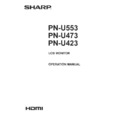Sharp PN-U423 (serv.man4) User Manual / Operation Manual ▷ View online
21
E
Menu item details
The menu will differ depending on the input mode.
n
SCREEN
AUTO (D-SUB)
The CLOCK, PHASE, H-POS, and V-POS are automatically adjusted.
Pressing
The CLOCK, PHASE, H-POS, and V-POS are automatically adjusted.
Pressing
ENTER
performs adjustment. Use this automatic adjustment when you use the D-SUB to display a PC screen for the
first time or when you change the setting of the PC. (See page 28.)
SELF ADJUST (D-SUB)
On a D-SUB screen, specify whether to perform screen adjustment automatically or not.
SELF ADJUST (D-SUB)
On a D-SUB screen, specify whether to perform screen adjustment automatically or not.
When ON is selected, the screen is automatically adjusted when the timing of input signals changes.
For images with black edges, etc., depending on the signal, adjustment may not be possible. In this case select OFF. (Perform
manual adjustment of the screen.)
CLOCK (D-SUB)
Adjusts frequency for sampling clock for applicable video.
CLOCK (D-SUB)
Adjusts frequency for sampling clock for applicable video.
Adjust when there is flickering in the form of vertical stripes.
When using the adjustment pattern (see page 28), make adjustments so that no vertical stripe noise appears in it.
PHASE (D-SUB)
Adjusts sampling clock phase for applicable video. Useful when small characters appear with low contrast and/or there are
PHASE (D-SUB)
Adjusts sampling clock phase for applicable video. Useful when small characters appear with low contrast and/or there are
flickers at corners. When using the adjustment pattern (see page 28), make adjustments so that no horizontal stripe noise
appears in it.
* Adjustments to PHASE should be made only after CLOCK has been correctly set.
H-POS (D-SUB)
Adjust the horizontal position of the image.
V-POS (D-SUB)
Adjust the vertical position of the image.
SIZE
Changes the screen size. The screen size can also be changed using a remote control unit. (See page 19.)
CUSTOM ZOOM
Sets the image size and display area when SIZE is set to CUSTOM.
ZOOM
Adjust the horizontal position of the image.
V-POS (D-SUB)
Adjust the vertical position of the image.
SIZE
Changes the screen size. The screen size can also be changed using a remote control unit. (See page 19.)
CUSTOM ZOOM
Sets the image size and display area when SIZE is set to CUSTOM.
ZOOM
Enlarge and display part of the image.
H-ZOOM
Adjust the horizontal size of the image.
V-ZOOM
Adjust the vertical size of the image.
H-POS / V-POS (D-SUB)
Adjust the display position of the enlarged image.
INPUT RESOLUTION (D-SUB)
If a computer connected to the D-SUB output any of the following resolution, make a selection from the following options.
If a computer connected to the D-SUB output any of the following resolution, make a selection from the following options.
768......................AUTO, 1024x768, 1280x768, or 1360x768
1050....................AUTO, 1400x1050 or 1680x1050
1200....................AUTO, 1600x1200 or 1920x1200
RESET
Resets the values of the SCREEN menu items to the factory preset values.
Select “ON” and then press
RESET
Resets the values of the SCREEN menu items to the factory preset values.
Select “ON” and then press
ENTER
.
Menu Items
22
E
n
PICTURE
BRIGHT
Adjusts the backlight brightness.
CONTRAST
Adjusts the difference between the bright and dark portions of the image.
BLACK LEVEL
Adjusts the entire brightness of the video signals.
TINT (HDMI/COMPONENT/VIDEO)
Adjusts the hue. Selecting - changes the color towards green, and selecting + changes it towards magenta.
COLORS (HDMI/COMPONENT/VIDEO)
Adjusts the color intensity.
SHARPNESS
Adjusts the sharpness of the image.
COLOR ADJUSTMENT
COLOR MODE
Adjusts the backlight brightness.
CONTRAST
Adjusts the difference between the bright and dark portions of the image.
BLACK LEVEL
Adjusts the entire brightness of the video signals.
TINT (HDMI/COMPONENT/VIDEO)
Adjusts the hue. Selecting - changes the color towards green, and selecting + changes it towards magenta.
COLORS (HDMI/COMPONENT/VIDEO)
Adjusts the color intensity.
SHARPNESS
Adjusts the sharpness of the image.
COLOR ADJUSTMENT
COLOR MODE
Changes the color mode on the screen. The color mode on the screen can also be changed using a remote control unit. (See
page 18.)
* sRGB is DVI-D, DisplayPort, D-SUB input only. See page 18 for details.
WHITE BALANCE
THRU ..............Displays the input signal level as is.
PRESET ..........Selects the color temperature using PRESET.
USER .............. Used for adjusting R-/G-/B-GAIN and R-/G-/B-OFFSET respectively.
PRESET
Selects the color temperature when the WHITE BALANCE is set to PRESET.
The setting values are shown for reference. The color temperature of the screen varies over time. This function is not
intended to keep the color temperature constant.
USER
Adjusts each item when the WHITE BALANCE is set to USER.
R-GAIN ............... Adjusts bright-toned red component.
G-GAIN .............. Adjusts bright-toned green component.
B-GAIN ............... Adjusts bright-toned blue component.
R-OFFSET ......... Adjusts dark-toned red component.
G-OFFSET ......... Adjusts dark-toned green component.
B-OFFSET ......... Adjusts dark-toned blue component.
GAMMA
Selects the gamma.
ADVANCED
NOISE REDUCTION (HDMI/COMPONENT/VIDEO)
NOISE REDUCTION (HDMI/COMPONENT/VIDEO)
Reduce the noise of playback images on video.
Setting a higher level reduces more noise. However, it may cause blurring on an image.
HDMI RGB INPUT RANGE (HDMI)
Sets the RGB input signal range. Set according to the image.
When the setting is different, images will be displayed with washed out blacks and compressed gradients.
RESET
Resets the values of the PICTURE menu items to the factory preset values.
Resets the values of the PICTURE menu items to the factory preset values.
Select “ON” and then press
ENTER
.
Menu Items
23
E
Menu Items
n
AUDIO
TREBLE
Adjusts the volume of treble-level sound.
BASS
Adjusts the volume of bass-level sound.
BALANCE
Adjusts the balance of the audio sound between right and left.
RESET
Resets the values of the AUDIO menu items to the factory preset values.
Adjusts the volume of treble-level sound.
BASS
Adjusts the volume of bass-level sound.
BALANCE
Adjusts the balance of the audio sound between right and left.
RESET
Resets the values of the AUDIO menu items to the factory preset values.
Select “ON” and then press
ENTER
.
n
SETUP
DATE/TIME SETTING
Set the date and time. Press
Set the date and time. Press
or
to select the date and time, and press
or
to change the numerical values.
Set the date in “Year/Month/Day” order.
Set the time on a 24-hour basis.
SCHEDULE (See page 27.)
You can turn the power on/off at a specified time.
LANGUAGE
Sets the display language for the menu screen.
INPUT SELECT
HOT PLUG CONTROL
SCHEDULE (See page 27.)
You can turn the power on/off at a specified time.
LANGUAGE
Sets the display language for the menu screen.
INPUT SELECT
HOT PLUG CONTROL
Sets whether to use hot plug control for the DVI-D and HDMI input terminals.
AUDIO SELECT
Selects the terminal used to input audio signals in each input mode.
COMMUNICATION SETTING
RS-232C/LAN SELECT
Selects the terminal used to input audio signals in each input mode.
COMMUNICATION SETTING
RS-232C/LAN SELECT
Selects the method with which to control the monitor from the computer.
LAN SETUP
Configures the settings to control the monitor from the computer via LAN. (See page 39.)
ID No. SET
Assigns ID numbers to monitors connected in a daisy chain (see page 31), using the RS-232 cables.
Assigns ID numbers to monitors connected in a daisy chain (see page 31), using the RS-232 cables.
The numbers 1 to 26 are available for ID numbers.
If “0” is set, the system regards this as the state where no ID number is set.
INFORMATION
Displays monitor information (model, serial number, MAC address).
INFORMATION
Displays monitor information (model, serial number, MAC address).
24
E
Menu Items
n
MONITOR
MONITOR
Select the installation direction of the monitor.
Select the installation direction of the monitor.
LANDSCAPE ............Landscape orientation
PORTRAIT ...............Portrait orientation
OSD H-POSITION
Adjusts the horizontal display position of menu screen.
OSD V-POSITION
Adjusts the vertical display position of menu screen.
OPERATION MODE
MODE1 ......OFF IF NO OPERATION is set to ON, and STANDBY MODE is set to LOW POWER.
OSD H-POSITION
Adjusts the horizontal display position of menu screen.
OSD V-POSITION
Adjusts the vertical display position of menu screen.
OPERATION MODE
MODE1 ......OFF IF NO OPERATION is set to ON, and STANDBY MODE is set to LOW POWER.
(These settings can not be changed.)
MODE2 ......Will perform standard operation. OFF IF NO OPERATION is set to OFF, and STANDBY MODE is set to
STANDARD. These settings can be changed.
STANDBY MODE
When STANDARD is selected, startup time from standby mode is reduced. Note, however that, more power will be consumed
When STANDARD is selected, startup time from standby mode is reduced. Note, however that, more power will be consumed
in standby mode.
When LOW POWER is selected, current consumption is reduced while the monitor is in standby mode. Note, however, that the
startup time from standby mode becomes longer.
If set to LOW POWER, RS-232C commands cannot be used in standby mode and control via LAN is disabled.
OFF IF NO OPERATION
Determines whether or not to set the monitor to go into standby mode when there is no operation from the remote control unit,
OFF IF NO OPERATION
Determines whether or not to set the monitor to go into standby mode when there is no operation from the remote control unit,
RS-232C commands, or LAN for over 4 hours.
POWER ON DELAY
You can delay the screen display after the monitor is turned on. The period can be set up to 60 seconds in units of 1 second.
POWER ON DELAY
You can delay the screen display after the monitor is turned on. The period can be set up to 60 seconds in units of 1 second.
When this function is activated, the power LED flashes (at approx. 1 second interval) in orange.
n
MULTI/PIP
MULTI
ENLARGE (See page 26.)
ENLARGE (See page 26.)
Sets whether or not to use the enlarge function.
ADVANCED (ENLARGE)
ENLARGE H / ENLARGE V
.......... Sets the number of screen splits (number of monitors) in the horizontal/vertical direction used for the enlargement.
ENLARGE-POS
.......... Specify the split screen to be displayed when the enlargement function is used.
BEZEL ADJUST
When ENLARGE is set to ON, sets whether or not to use the frame correction function.
PIP/PbyP
PIP MODES (See page 26.)
PIP MODES (See page 26.)
Sets the display method.
OFF .........Displays one screen.
PIP ..........Displays a sub screen inside a main screen.
PbyP ........Displays a main screen and a sub screen in a line.
PbyP2......Displays a main screen which measures 1440 pixels in the longest direction and a sub screen in a line.
PIP SIZE
Sets the size of the sub screen in PIP mode.
PIP H-POS
Adjusts the horizontal position of the sub screen in PIP mode.
PIP V-POS
Adjusts the vertical position of the sub screen in PIP mode.
PIP SOURCE
Selects the input signal of the sub screen in PIP, PbyP, or PbyP2 mode.
SOUND CHANGE
Sets the sound which is output in PIP, PbyP, or PbyP2 mode.
Click on the first or last page to see other PN-U423 (serv.man4) service manuals if exist.