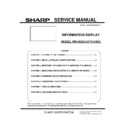Sharp PN-U423 (serv.man2) Service Manual ▷ View online
PN-U SERVICE MENU/VARIOUS SETTING TOOL OPERATING PROCEDURES 4 - 29
12-7. Storing and Reading Log
The log data can be stored with report format (unique format) and HTML format (which is appropriate to view log data).
The file with report format can be read and displayed using this tool.
■ Outputting in Report Format
21) Click on “Create Report” to save the retrieved log data as a file.
22) Once the “Save As” screen appears as shown below, enter file name and click on “Save”. The logs retrieved are organized and
saved as single file.
23) To open the saved log file, go to “File” - “Open Report File” on menu bar and select the file.
■ Outputting in HTML Format
24) Go to “File”, select “Create Treated HTML File” on menu bar and display “Save” dialog box.
25) Enter file name and click on “Save”. The file is output with HTML format which is appropriate to view log data.
PN-U SERVICE MENU/VARIOUS SETTING TOOL OPERATING PROCEDURES 4 - 30
12-8. Other Features
■ Sorting Log Data
Log data are listed in the order of time in the log right after the data retrieval. The data can be sorted by pressing the header of the list.
For example, the data are sorted according to the kind of log by clicking on "Kind" in the upper section of below diagram. The display
switches as shown below:
PN-U SERVICE MENU/VARIOUS SETTING TOOL OPERATING PROCEDURES 4 - 31
■ Correcting the Time in Log Data
Since the time setting in information display may not be correct, this tool has a feature which corrects the time in a log using the clock
for PC used to retrieve log data.
However, if the time in the clock for the PC is not correct, or the time in the information display listed in the log data has been changed,
the log cannot show proper time.
If “Compensate Log Time by PC Time” in “View” on menu bar is checked, the time is corrected using the clock for PC as described
above. (Default: Unchecked. The time is displayed according to the clock built into information display.)
■ Clearing Log Data
If “Clear Logs” in “File” on menu bar is selected, following dialog box appears to confirm whether to clear log data. Both System Log and
Temp Log stored to information display are cleared after clicking on “OK”.
This operation not only clears the display on PC but also log data stored to information display. Make sure to save the log data required to
investigate before the clearance.
The log data on “abnormal state” are not cleared automatically up to third occurrence to clarify the time of occurrence. Even if the
“abnormal state” occurred more than three times, there are always logs on three abnormal states remain that the oldest data may be
cleared due to the limitation on the number of log allowed to save.
PN-U SERVICE MENU/VARIOUS SETTING TOOL OPERATING PROCEDURES 4 - 32
13.EDID write procedure
13-1. Tool operating conditions
Operating conditions of the EDID writing tool of Information Display
OS
Windows XP, Windows Vista, and Windows 7 (32bit only)
Communication Port
Printer port.
I / O address shall be setting to 378.
13-2. How to use
1) Connect to a PC jig.
2) Press the EDID button on the service tool launcher.
3) Choose the PN-XXXX from [Class].
Choose the PN-XXXX write EDID(PC VGA) from [Contents].
4) Pless the GO button.
5) Confirming the confirmation dialog.
Pless the YES button.
Click on the first or last page to see other PN-U423 (serv.man2) service manuals if exist.