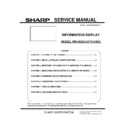Sharp PN-U423 (serv.man2) Service Manual ▷ View online
PN-U SERVICE MENU/VARIOUS SETTING TOOL OPERATING PROCEDURES 4 - 21
10-3. How to Set up USAGE TIME
How to setup USAGE TIME using USAGE TIME Tool is as listed below:
13) Click on “Connection Setting” and configure communication setting.
14) Enter USAGE TIME on “Write Data”.
(Make sure to enter 6-digit value between “00000” and “200000”.)
15) Click on “Write”.
16) Click on “Read” and make sure the USAGE TIME previously set on “Read Data” is displayed.
10-4. How to Confirm USAGE TIME
To confirm USAGE TIME, display “SERVICE MENU1” using remote control while displaying screen images on display.
To display “SERVICE MENU1”, press and hold [SIZE] key on remote control (for more than 5 seconds), press [
←], [↓], [→], [↑] keys in
series.
PN-U SERVICE MENU/VARIOUS SETTING TOOL OPERATING PROCEDURES 4 - 22
11.How to Retrieve Log Data
This model records the log of user operations, system information etc. in main unit.
How to use InfoDisp Report tool
⇒ See “Operating procedure for InfoDisp Report tool”.
NOTE :
This feature won’t be provided for initial release of service tool; it will be announced in Service Infomration when it is
supported.
12.Operating Procedure for InfoDisp Report Tool
12-1. Preparation
The operating condition of InfoDisp Report tool is as listed below.
OS
Windows XP, Windows Vista, and Windows 7 (32bit only)
Communication Port
RS-232C port which is recognized as COM port
(with communication speed: 9600/ 19200/ 38400 bps)
The RS-232C cable required is shown below. Connect COM port on PC and RS-232C input terminal on display using the cable.
RS-232C cable: Straight cable (D-Sub 9 pin connector female - female)
12-2.Activation
Click on “InfoDisp Report” on launcher tool.
Select the target model for log data retrieval and click on “OK”.
RS-232C straight cable (commercial item)
Computer
Connect to COM
RS-232C input terminal
PN-U SERVICE MENU/VARIOUS SETTING TOOL OPERATING PROCEDURES 4 - 23
12-3. Retrieving/Displaying Log
17) After selecting the model name, the window appears as shown below. The window slightly varies depends on the model selected.
If the target model does not support LAN, the “LAN” won’t be displayed as an interface option.
The items not available for each model are grayed out.
PN-U SERVICE MENU/VARIOUS SETTING TOOL OPERATING PROCEDURES 4 - 24
Follow the step 1. below for connection with RS-232C cable, step 2 for LAN cable.
1.
When connecting to information display using RS-232C cable
Select RS-232C port (such as COM1) connected on “Interface”.
Adjust communication speed to display setting. (This setting may not be available depends on display model.)
2.
When connecting to information display using LAN cable
Select “LAN” on “Interface” and click on “LAN Settings”.
Following window will appear. Enter IP address and Data Port number of information display. (Data Port number is "10008" if not
changed.) In addition, enter user name and password if it has been registered. These setting won't be stored; they have to be
set again once exit this tool.
IP address of information display
Data Port number (default: 10008)
Enter user name and password if
registered to information display.
Otherwise, leave it blank.
Click on the first or last page to see other PN-U423 (serv.man2) service manuals if exist.