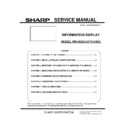Sharp PN-U423 (serv.man2) Service Manual ▷ View online
PN-U SERVICE MENU/VARIOUS SETTING TOOL OPERATING PROCEDURES 4 - 25
18) Click on "Get Log" once the settings on 1) has been completed.
19) Following window will appear and progress bar will be filled gradually if the communication has been done properly.
The communication has failed if the following window is displayed. Make sure that cable is connected and settings are configured
properly.
20) Following window will appear once the progress bar has reached to the end.
Model name, serial number, firmware version will be displayed on upper side of the window.
Log is divided into System Log and Temp Log.
System Log mainly displays the user operation and condition of the display. Temp Log shows the temperature information.
PN-U SERVICE MENU/VARIOUS SETTING TOOL OPERATING PROCEDURES 4 - 26
Note:
This tool does not support the models not listed in “Model Name”.
"InfoDisp Report" tool Ver2.1.2.0 or later does not support the models older than PN-R series. In addition, report file format is not
convertible.
"InfoDisp Report" tool Ver2.1.2.0 or later does not support the data storage in CSV format. Use HTML if reading the data into Excel
etc.
12-4. Content of System Log Tab
Log data are displayed on lower side of the screen with list form. The description of each item is listed below:
Table 1: Content of Log
Display in Header
Description
ID
Smaller the number, newer the log. Clicking on “ID” lists the log in the order of operation.
Date
It shows the time of operation etc.
If the log data indicates “abnormal state”, an icon
is displayed on left edge so that the state
becomes prominent.
Kind
It shows the type of log.
Refer to ” Table 2: Log type chart” for detail.
Input
If the type of log is any operation or “Abnormal State”, the main video input at the time will be
displayed.
If the type of log is “Change Signal”, it shows the input with change. Whether the target screen
is main screen or sub screen is shown in parenthesis.
Nothing appears if the type of log is “Power Change(Off) Reason”.
Information
The content varies depends on the type of log. Refer to ”Table 2: Log type chart” for detail.
Parameter 1/2
Parameter value varies depends on the content of log.
2: Log Type Chart
Display
Description
Abnormal State
History of abnormal state such as abnormal temperature is listed. What
happened is described in “Information”.
Power Change(Off) Reason
History of change in power supply is listed. (Some models just shown the “power
off”)
The reason of change is shown in “Information”.
Change Signal
History of signal change is listed.
The newly-detected signal timing is listed in “Information” with following format:
(Horizontal resolution) x (Vertical resolution) @ (Refresh rate)
“No Signal” appears if a signal is cut off.
Operation with IR
History of operation with remote control or keys on main unit is listed.
PN-U SERVICE MENU/VARIOUS SETTING TOOL OPERATING PROCEDURES 4 - 27
Remote/Key
The operation is described in “Information”.
Operation by
RS-232C
History of command operation via RS-232C (COM port) is listed.
Transmitted commands are listed in “Information”.
Extended Operation
by RS-232C
Operation by LAN
History of command operation via LAN is listed.
Transmitted commands are listed in “Information”.
Extended Operation
by LAN
Operation by Browser
History of operation on browser is listed.
The commands executed by the operation (via both RS-232C and LAN) are listed
in “Information”.
Extended Operation
by Browser
Other Operation
History of operations executed by any measure other than those listed above is
displayed (ex. Power-off by schedule feature).
The operations are described in “Information”.
12-5. Content of Temp Log Tab
Temp Log tab shows temperature information.
The description of each item is listed below. Please note that this is not covering all the characteristics of each item.
Items
Description
current temperature
Temperature at the time of log data retrieval
direction
Installation setting of the machine.
PN-U SERVICE MENU/VARIOUS SETTING TOOL OPERATING PROCEDURES 4 - 28
0: LANDSCAPE /1:PORTRAIT/2: FACE DOWN /3: FACE UP
bright control thresh
high temperature error thresh
power off thresh
Temperature of main unit judged as abnormal.
minimum temperature
Minimum temperature of main unit
The lowest temperature detected while the power is on
maximum temperature
Maximum temperature of main unit
The highest temperature detected while the power is on
bright down count
The number of decrease in brightness due to the high temperature
high temperature count
The number of high-temperature anomaly
power off count
Number of change to stand-by power status due to the high
temperature
Log
Log of last five “bright down”, “high temperature”, “power off” state
12-6. Temperature threshold
* When the vertical/horizontal, common temperature
■PN-U553
Temperature sensor 1
Temperature sensor 2
Brightness reduction
Do not use
57℃
High temperature power OFF
Do not use
62℃
■PN-U473/U423
Temperature sensor 1
Temperature sensor 2
Brightness reduction
Do not use
59℃
High temperature power OFF
Do not use
64℃
Click on the first or last page to see other PN-U423 (serv.man2) service manuals if exist.