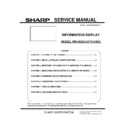Sharp PN-U423 (serv.man2) Service Manual ▷ View online
PN-U SERVICE MENU/VARIOUS SETTING TOOL OPERATING PROCEDURES 4 - 17
8-3. Writing Set Value
5)
Display “WHITE BALANCE SETTING” menu as described in “1.2 Reading Set Value”.
6)
Set “COLOR TEMPERATURE” to “9000K”. Then set the values from “R-GAIN” to “B-OFFSET” to those recorded in “1.2 Reading Set
Value” using remote control.
7)
Point the cursor to “UPDATE FROM BASE TEMP” and press “ENTER”.
8) Point the cursor to “YES” on “UPDATE FROM BASE TEMP”, and press “ENTER”.
Note:
By executing “UPDATE FROM BASE TEMP”, all the settings other than those for “9000K” are automatically calculated and set.
8-4. Resetting Set Value
9)
Refer to “8.3 Writing Set Value” and set the default value as listed. Then execute “UPDATE FROM BASE TEMP”.
PN-U423 PN-U473 PN-U553
R-GAIN 256 256 256
G-GAIN 240 223 231
B-GAIN 231 200 211
R-OFFSET
128 128 128
G-OFFSET
128 128 128
B-OFFSET
128 128 128
PN-U SERVICE MENU/VARIOUS SETTING TOOL OPERATING PROCEDURES 4 - 18
9.How to Set up Serial Number
9-1. Operating Condition of Serial Number Tool
The operating condition of Serial Number Tool for information display is as listed below.
OS
Windows XP, Windows Vista, and Windows 7 (32bit only)
Communication Port
RS-232C port which is recognized as COM port
(with communication speed: 9600bps)
LAN
The RS-232C cable required is shown below. Connect COM port on PC and RS-232C input terminal on display using the cable.
RS-232C cable: Straight cable (D-Sub 9 pin connector female - female)
9-2. How to Activate Serial Number Tool
Click on “Serial Number” key on Service Tool Launcher.
RS-232C input terminal
RS-232C straight cable (commercial item)
Connect to COM port
Computer
RS-232C input terminal
PN-U SERVICE MENU/VARIOUS SETTING TOOL OPERATING PROCEDURES 4 - 19
9-3. How to Set up Serial Number
9)
Click on “Press Connection Setting” and configure communication setting.
10) Enter serial number on “Write Data”.
11) Click on “Write”.
12) Click on “Read” and make sure the serial number previously set on “Read Data” is displayed.
9-4. How to Confirm Serial Number
To confirm serial number, press [DISPLAY] key on remote control and confirm the information on screen.
PN-U SERVICE MENU/VARIOUS SETTING TOOL OPERATING PROCEDURES 4 - 20
10.How to Set up USAGE TIME
10-1. Operating Condition of USAGE TIME Tool
Operating condition of USAGE TIME Tool for information display is as listed below.
OS
Windows XP, Windows Vista, Windows 7 (32bit only)
Communication Port
RS-232C port which is recognized as COM port
(with communication speed: 9600bps)
LAN
The RS-232C cable required is shown below. Connect COM port on PC and RS-232C input terminal on display using the cable.
RS-232C cable: straight cable (D-Sub 9 pin connector female - female)
10 - 2. How to Activate USAGE TIME TOOL
Click on “Usage Time” on Service Tool Launcher.
RS-232C straight cable (commercial item)
Connect to COM port
Computer
RS-232C input terminal
Click on the first or last page to see other PN-U423 (serv.man2) service manuals if exist.