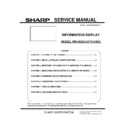Sharp PN-U423 (serv.man2) Service Manual ▷ View online
PN- U523/U473/U423 FIRMWARE UPDATE PROCEDURES 5 - 12
21) Click on [Connect].
”Result” shows “○” if the connection to display is successful.
If the ”Result” shows “X”, check whether “COM Port Setting” is properly set.
+-----------------
22) Firmware update starts after clicking on [burn!].
PN- U523/U473/U423 FIRMWARE UPDATE PROCEDURES 5 - 13
23) ”Result” shows “○” after the completing the firmware update.
24) Exit the tool and turn off/on main power on main unit.
3-3. What to Do If a Firmware Update Fails
25) Following screen appears if firmware update failed.
26) Exit “AX220ISP” if being activated.
27) Turn off/on the main unit power.
28) Refer to "11.2 Writing Firmware" and try all over again.
PN- U523/U473/U423 FIRMWARE UPDATE PROCEDURES 5 - 14
3-4. How to Confirm Version information
29) How to Confirm Firmware Version on SERVICE MENU
Display “SERVICE MENU1” screen while displaying screen image. Confirm firmware version on “MODEL/VERSION” menu.
To display “SERVICE MENU1”, press and hold [SIZE] key on remote control (for approx. 5 seconds). Once "F" appears on upper left
of the screen, press [
←], [↓], [→], [↑] keys in series.
Press [MENU] key on remote control and close “SERVICE MENU1” after confirmation of firmware version.
SERVICE1
SERVICE2
MODEL/VERSION
MODEL : PNxxxxx S/N : XXXXXXXX
VER(MAIN): VER 1.000 C/S: 4DB4
VER(SUB) : VER 1.000 C/S: 8ACF
VER(LAN) : VER 1.000 C/S: 8ACF
VER(CPLD) : VER 1.00
VER(MAIN): VER 1.000 C/S: 4DB4
VER(SUB) : VER 1.000 C/S: 8ACF
VER(LAN) : VER 1.000 C/S: 8ACF
VER(CPLD) : VER 1.00
BACK・・・[RETURN]
SERVICE3
SERVICE4
PN- U523/U473/U423 FIRMWARE UPDATE PROCEDURES 5 - 15
4. How to update LAN firmware via LAN cable
4-1. Operating condition of Firmware Updater
Browser
Internet Explorer 9 or later
Communication Port
LAN port
LAN cable: Crossing cable (or connect with straight cable using a hub)
4-2. How to Update Firmware via Web Browser
30) Setup network on both display and PC.
31) Start up Internet Explorer and enter an address:
“http://(IP address of a display)/index.htm”
32) Enter Username / Password and log on.
33) Menu screen appears if logon is successful.
Enter an address “http:// (IP address of a display)/Upload.cgi.htm” and display Update screen. (There is no link to this page, so enter
the address directly.)
Click on the first or last page to see other PN-U423 (serv.man2) service manuals if exist.