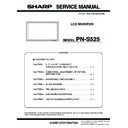Sharp PN-S525 (serv.man3) Service Manual ▷ View online
PN-S525
CONNECTION, ADJUSTMENT, OPERATION, AND FUNCTION
2 – 39
4-1-4. Version check procedures
1) Check method by the firmware updater
The current firmware version can be checked by pressing [VER-
SION] button when the monitor power lamp is lighted in green.
The check sum can be also checked by pressing [CHECK SUM]
The check sum can be also checked by pressing [CHECK SUM]
button similarly.
2) Check method by the service menu
With an image displayed on the screen, use the remote controller to dis-
play the SERVICE MENU1 screen. Check the firmware version.
play the SERVICE MENU1 screen. Check the firmware version.
(FIRM VERSION(MAIN)).
To display the SERVICE MENU1 screen, press and hold [SIZE] button
on the remote controller for 5 sec, and press the buttons in the
sequence of [
sequence of [
1] [ 4 ] [3] and [ 2 ] button.
After checking the version, press [MENU] button of the remote control-
ler to close the SERVICE MENU1 screen.
[SERVICE MENU1 display example]
4-2. SUB FIRMWARE UPDATE PROCEDURE
Caution: If the monitor power is turned OFF during rewriting the sub
firmware, rewriting is failed and the machine may not be
booted. Use enough care to prevent against this failure.
4-2-1. Operating conditions of firmware update
The operating conditions for firmware update of the information display
are as follows.
OS
:Windows 2000, Windows XP, Windows Vista
Communication port :RS-232C port recognized as a COM port
(Which allows communication in 115Kbps.)
The RS-232C cable required for update is as follows. Connect the COM
port of PC and the RS-232C input terminal of the display with the cable.
RS-232C cable: Straight cable (D-Sub 9pin female - female)
SERVICE1
SERVICE2
SERVICE MENU1 1/1
MODEL
㧦 PNXXXXX
S/N
㧦 XXXXXXXXX
MAC ADDRESS
㧦 XX-XX-XX-XX-XX-XX
FIRM VERSION (MAIN)
㧦
(080609)
(080609)
CHECK SUM (MAIN)
㧦 OK B12536B5
CHECK SUM (SUB)
㧦 OK 0000B58B
FIRM VERSION (SUB)
㧦 OK Ver 1.00
OK Ver 1.00
USAGE TIME
㧦 100H
END
[MENU]
PN-S525
CONNECTION, ADJUSTMENT, OPERATION, AND FUNCTION
2 – 40
4-2-2. Firmware update
At first, Please extract the file of “xxxxxSubCpuUpdater_Vyyy.zip” to
any folder.
( xxxxx indicates the model name and “yyy” indicates the firmware
version.
Also this zip file has two files compressed like
Also this zip file has two files compressed like
xxxxxSubCpuUpdater.exe and xxxxx_Sub_Vyyy.mot)
To update the firmware, double click the icon of
“ xxxxxSubCpuUpdater.exe” to boot the updater program, and follow the
instructions on the screen.
• COM port selection
Select the COM port to be used for communication.
("COM1" on the above screen)
• Firmware file setting
Set the file name as “PNS525_Sub_xxxx.mot”.
• Firmware update
Press [Execute(Clean)] button, and the firmware writing is started.
For about 6 minutes and writing is completed. When “Firmware update
completed” is displayed, the firmware update is completed.
completed” is displayed, the firmware update is completed.
The new version firmware can be operated by turning OFF and ON the
main power.
Display can not work if you fail updating. Please care not to turn off
main power in updating.
main power in updating.
*After updating safely, “Firmware update completed” is showed like
above image.
PN-S525
CONNECTION, ADJUSTMENT, OPERATION, AND FUNCTION
2 – 41
4-2-3. Version check procedures
With an image displayed on the screen, use the remote controller to dis-
play the SERVICE MENU1 screen. Check the firmware version(FIRM
play the SERVICE MENU1 screen. Check the firmware version(FIRM
VERSION(SUB)).
To display the SERVICE MENU1 screen, press and hold [SIZE] button
on the remote controller for 5 sec, and press the buttons in the
sequence of [
sequence of [
1] [ 4 ] [3] and [ 2 ] button.
After checking the version, press [MENU] button of the remote control-
ler to close the SERVICE MENU1 screen.
[SERVICE MENU1 display example]
4-2-4. Check method by the firmware version-up data
Press “CHECK SUM” button while the monitor power lamp is lighted in
green, and the firmware version which is currently being written and the
green, and the firmware version which is currently being written and the
check sum can be checked.
The version and the check sum (check sum in the boot area) are dis-
played in the form of “Version Check sum.”
* The boot area means where the program which processes transfer
operation of the program written in the flash memory to the SDRAM
when supplying the main power is stored.
SERVICE1
SERVICE2
SERVICE MENU1 1/1
MODEL
㧦 PNxxxxx
S/N
㧦 XXXXXXXX
MAC ADDRESS
㧦 XX-XX-XX-XX-XX-XX
FIRM VERSION (MAIN)
㧦
(080609)
(080618)
CHECK SUM (MAIN)
㧦 OK B12536B5
CHECK SUM (SUB)
㧦 OK 0000B58B
FIRM VERSION (SUB)
㧦 OK Ver 1.01
OK Ver 1.00
USAGE TIME
㧦 100H
END
[MENU]
PN-S525
CONNECTION, ADJUSTMENT, OPERATION, AND FUNCTION
2 – 42
5. EDID WRITING PROCEDURES
[Tool operating conditions]
• Windows 2000 / Windows XP / Windows Vista.
• The I/O address of the printer port must be set to 378.
(Refer to “Supplementary descriptions.”)
• When you use this model in Windows XP/ Windows Vista,
log in by manager authority.
[Installing procedures]
1) Make a folder of “c:\fg.”
2) Decompress the EDID writing tool for servicing, and copy all the
files to “c:\fg.”
(Use the latest-version launcher tool.)
[Operating procedures]
1) Connect the jig to the PC.
2) Execute “c:\fg\launcher.exe.”
However, execute it according to the following procedures to run
launcher.exe when you use Windows Vista.
i). Open the copy folder by explorer and click the right mouse but-
ton to open menu on the “launcher.exe”, and select “Run as
administrator”.
ii). Select [Accept] in the “User Account Control” dialog to run
“launcher.exe”.
3) Write the EDID of the VGA connector and the DVI connector.
Select PNxxxxx in the column of [Class].
Select [PNxxxxx write EDID (PC VGA/DVI)] in [Contents].
After selection, click [Go].
4) The window for checking the execution content is displayed. If it is
OK, press [YES], and if not, press [NO]. When [NO] is pressed, the
display returns to 3). When [YES] is pressed, the process goes on
to the next step.
to the next step.
5) When the following window is displayed, connect the monitor to the jig.
[Setting on the monitor side]
1. Connect the VGA cable and the DVI-D cable to the monitor and
the jig. (Refer to the connection diagram of the PNxxxxx EDID
writing tool.)
2. To cancel write-protect of EDID, press [INPUT] button of the
main unit and turn ON the main power of the monitor at the
same time and wait until [No Signal] is displayed.
*If write-protect cannot be canceled by [INPUT] button, send the
serial command of “EDWP1230.”
(Refer to “Canceling write-protect of EDID by the serial com-
mand.”)
6) Click [Start] button.
User Account Control
An unidentified program wants access to your computer
Don't run the program unless you know where it's from
or you've used it before.
An unidentified program wants access to your computer
Don't run the program unless you know where it's from
or you've used it before.
launcher.exe
Unidentified Publisher
Unidentified Publisher
[Cancel]
I don't know where this program is from or what it's for.
I don't know where this program is from or what it's for.
[Allow]
I trust this program. I know where it's from or I've used it
before.
I trust this program. I know where it's from or I've used it
before.
Click on the first or last page to see other PN-S525 (serv.man3) service manuals if exist.