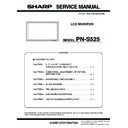Sharp PN-S525 (serv.man3) Service Manual ▷ View online
PN-S525
CONNECTION, ADJUSTMENT, OPERATION, AND FUNCTION
2 – 51
8) When reading is normally completed, the following message is dis-
played. Check to confirm that there is no “ERR” displayed in any tab
items. If there is any “ERR” item, perform reading again.
9) If the following message is displayed, reading has been failed. Per-
form procedures 6) ~ 8) to execute reading again.
(2) Reading of Temperature’s log file attached to mail.
To read the temperature’s information attached to mail, execute the fol-
lowing procedures.
1) Click [OPEN] button.
2) When the opening is clicked specifying the file, information in the
attached file is displayed.
(3) Temperature watch setting data reset
In the following cases, reset the temperature watch setting data as fol-
lows:
lows:
• When the previous temperature watch setting data are remained
when replacing the PWB.
• When USAGE TIME is reset for replacement of the panel.
(The temperature watch setting data include USAGE TIME of the
machine as basic data.)
machine as basic data.)
1) Connect the information display and the PC by the connection
method previously stated with an RS-232C cable or a LAN cable,
and turn on the information display.
2) Execute the temperature monitor setting tool, “TempWatchLaunch.
exe”, installed in the “Temperature monitor setting tool introduction
procedures”.
3) Check to confirm that “PNxxxxx” is selected in the Combo box.
4) Click [RUN] button and check to confirm that “PNxxxxx
Temperature” is booted.
5) Select the connected port with “COM Port”.
When connected to the information display with the LAN, select
[LAN] in the interface item.
When “LAN” is selected, click “LAN SET” button subsequently, and
perform setting of the IP address of the information display, etc.
perform setting of the IP address of the information display, etc.
according to the descriptions of “(1) Temperature watch setting data
read.”
6) Click [RESET] button to execute resetting.
PN-S525
CONNECTION, ADJUSTMENT, OPERATION, AND FUNCTION
2 – 52
7) Resetting is completed after a while. Check to confirm that all tab
items are as shown in the figure below. If there is any “ERR” item,
press [RESET] button to execute resetting.
8-3. NOTE FOR USING THE TEMPERATURE
MONITOR SETTING TOOL
When an error massage is indicated on the display, check the following
items.
• When “Command Sending Retry Error” and “Nothing Received” are
displayed:
Check to confirm that the PC and the information display are prop-
erly connected with the RS-232C cable.
• When “COM Port Open Error” is displayed:
Check to confirm that the set COM Port is not used by another tool. If it
is used by another tool, terminate the tool, and execute the procedures
is used by another tool, terminate the tool, and execute the procedures
again.
BRIGHT CONTROL
BRIGHT CTRL TEMP
TEMP ERR TEMP
POWER OFF TEMP
TEMP ALERT
1 DOWN VALUE
5
START1 64 STOP1 5
START1 64 STOP1 5
1: 68 2: 61 3: 99
* POSITION: *
START2 57 STOP2 5
START2 57 STOP2 5
(*)Not Initialized
Value after reset
PN-S525
CONNECTION, ADJUSTMENT, OPERATION, AND FUNCTION
2 – 53
9. OPERATING MANUAL OF THE LOG
TOOL
9-1. PREPARE
a.
When connecting to the information display with an RS-232C cable.
• PC which is installed Windows 2000, Windows XP, Windows Vista OS
and has COM port (or USB serial cable).
• RS-232C cable (Female-Female, Straight)
• Information Display which has the Logging function.
Connect PC’s COM port and Information Display’s RS-232C input con-
nector with RS-232C cable.
b.
When connecting to the information display with a LAN cable.
• PC with Windows 2000/XP/Vista OS and LAN configuration
• LAN cable (Cross cable when connecting directly to the information
display, or straight cable when connecting via a hub)
• Information display provided with the LAN function and the log output
function
Connect the PC and the information display with the LAN cable.
If they are directly connected, setting must be made both in the
PC and in the information display. For details of the setting, refer to the
Operation Manual.
When connecting a PC to the network in order to obtain log information
When connecting a PC to the network in order to obtain log information
from the information display which is already connected to the network,
consult the network administrator on the PC setting.
9-2. BOOTING
When “InfoDispReport.exe” is executed, the following window is
displayed.
displayed.
Select the model for obtaining the log, and press [OK].
9-3. GET AND DISPLAY LOGS
When a model is selected, the following window is displayed. The
actual display slightly differs depending on the selected model.
For the models which do not support the LAN function, [LAN setting]
button is not displayed and [LAN] is not displayed in the option list of the
button is not displayed and [LAN] is not displayed in the option list of the
interface.
For the models which are not provided with the sub microprocessor,
[Sub Version] is not displayed.
[Sub Version] is not displayed.
When an RS-232C cable is used for connection, perform the setting of
“a.” When a LAN cable is used for connection, perform the setting of “b.”
“a.” When a LAN cable is used for connection, perform the setting of “b.”
a. When connecting to the information display with an RS-232C cable.
Select the RS-232C port (COM1, etc.) connected to the interface.
b.
When connecting to the information display with a LAN cable.
Select [LAN] in the Interface item, and press [LAN settings] button.
The following window is displayed. Enter the IP address of the
information display and the data port number (10008 if not changed).
If setting is already made, enter the account number and the password
in addition.
in addition.
The setting is not saved. When the tool is once terminated,
perform the setting again.
IP address of the
information
display
information
display
Data port number
(Default: 10008)
(Default: 10008)
If the user name and
the password are
set in the
information display,
enter these items. If
not, keep them
blank.
the password are
set in the
information display,
enter these items. If
not, keep them
blank.
PN-S525
CONNECTION, ADJUSTMENT, OPERATION, AND FUNCTION
2 – 54
After completion of the setting of “a” or “b,” press [Get Logs] button.
Then, following window appears.
The bar progresses, if it communicates well.
If following window appears, it failed to communicate.
Then, check the connection cable and setting.
Then, check the connection cable and setting.
If the progress bar reaches right edge, the appearance changes as
below.
In the columns of Model, Serial Number, Firmware Version, and
Sub Version on the upper side of the window, the model name,
the serial number, the firmware version of the information display,
the serial number, the firmware version of the information display,
and the firmware version of the sub microprocessor (if provided)
are displayed.
Logs are displayed with list format downside. Each item’s meanings are
below.
Table1: Log’s meaning
Table2: Log Kind
*The log data are saved separately in each type (Abnormality state,
Power OFF cause, Signal change, and Operation). Since the latest
history of a same type of log is displayed in a certain number, all
the logs from the beginning of the log display with this tool are not
the logs from the beginning of the log display with this tool are not
displayed.
Header
Meaning and remark
Date
I t d i s p l a y s d a t e a n d t i m e w h e n o p e r a t i o n
occurred.The icon
occurred.The icon
is displayed on left edge to
stand out, if “Kind” is “Abnormal State”.
Kind
It disp lays the kind of log.Detail info rmation is
described in “Table2 : Log Kind”.
described in “Table2 : Log Kind”.
Input
If “Kind” is “Operation” or “Abnormal State”, it displays
the input source of main screen. If “Kind” is “Change
Signal”, it displays the input source which signal is
changed and displays which screen (Main or Sub)’s
signal is changed in parenthesis. If “Kind” is “Power
Off Reason”, it displays none.
the input source of main screen. If “Kind” is “Change
Signal”, it displays the input source which signal is
changed and displays which screen (Main or Sub)’s
signal is changed in parenthesis. If “Kind” is “Power
Off Reason”, it displays none.
Information
It displays information depending on “Kind”. Detail
information is described in Table2 : Log Kind”.
information is described in Table2 : Log Kind”.
Parameter 1/2 It displays parameter. Detail information is not open.
Kind
Meaning and remark
Abnormal State
It displays the log about abnormal state, for
example “Temperature error”. Abnormal kind is
displayed in “Information”.
example “Temperature error”. Abnormal kind is
displayed in “Information”.
Power Change
Reason
Reason
It displays the log of power off. The reason of
power change is displayed in “Information”.
power change is displayed in “Information”.
Change Signal
It displays the log changing signal.The timing
of new signal is displayed in “Information” as
“[Width]
of new signal is displayed in “Information” as
“[Width]
×
[Height] @ [Refresh rate]” or “No
Signal”.
Operation with IR
Remote/Key
(Operation)
Remote/Key
(Operation)
It displays the log of operations with IR remote
or button on body. Operation kind is displayed
in “Information”.
or button on body. Operation kind is displayed
in “Information”.
Operation
by RS-232C
(Operation)
by RS-232C
(Operation)
It displays the log of operation by RS-232C
command. The command is displayed in
“Information”.
command. The command is displayed in
“Information”.
Operation by LAN
(Operation)
(Operation)
It displays the log of operation from LAN.
The command is displayed in “Information”
The command is displayed in “Information”
Operation
by Browser
(Operation)
by Browser
(Operation)
It displays the log of operation by browser.
The command the occurred by operation
(RS-223C/LAN command) is displayed in
“Information”
The command the occurred by operation
(RS-223C/LAN command) is displayed in
“Information”
Other Operation
(Operation)
(Operation)
It displays the log of operation except above,
for example, power off by schedule timer.
Operation kind is displayed in “Information”.
for example, power off by schedule timer.
Operation kind is displayed in “Information”.
Click on the first or last page to see other PN-S525 (serv.man3) service manuals if exist.