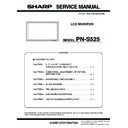Sharp PN-S525 (serv.man3) Service Manual ▷ View online
PN-S525
CONNECTION, ADJUSTMENT, OPERATION, AND FUNCTION
2 – 43
7) The window below is displayed.
On the above screen EDID is written and verified. If the operation is
interrupted before completion, the connection may be improper. Check
for it. After completion of writing, the click [Finish] button.
8) Write the EDID of the HDMI connector.
Select the follow item on section 3).
Select PNxxxxx in the column of [Class].
Select [PNxxxxx write EDID (PC HDMI)] in [Contents].
After selection, click [Go].
After selection, click [Go].
9) The window for checking the execution content is displayed. If it is
OK, press [YES].
10) When the following window is displayed, connect the monitor to the
jig.
[Setting on the monitor side]
1. Connect the DVI-HDMI cable to the monitor and the jig. (Refer
to the connection diagram 2 of the PNxxxxx EDID writing tool.)
2. Cancel write-protect of EDID. (Refer to 5) to cancel write-pro-
tect of EDID)
11) Click [Start] button.
12) The window below is displayed.
On the above screen EDID is written and verified. If the operation is
interrupted before completion, the connection may be improper. Check
for it. After completion of writing, click [Finish] button.
13) In case of an error occurs in writing or verifying
If an error occurs in writing or verifying, the above window is dis-
played.
When [Retry] button is pressed, EDID writing and verifying are per-
formed again. Check the connection between the monitor and the
PC, cancel write-protect again, and repeat the procedures from 1).
14) When writing is normally completed or when [Cancel] button is
pressed on the EDID error screen, the display returns to the window
of 5). Then writing of another set can be performed continuously.
15) Turn off the main power.
[Supplementary descriptions]
• Setting the printer port I/O address to 378
[For Windows 2000/ Windows XP]
1. Open the system of the control panel.
2. Open the hardware tag, and click the device manager button.
3. Click “+” mark on the left of “Port (COM/LPT)”
Check to confirm that there is “ECP printer port (LPT1).”
4. Open the property of the printer port (LPT1), and open the resource tag.
PN-S525
CONNECTION, ADJUSTMENT, OPERATION, AND FUNCTION
2 – 44
5. Uncheck “Use automatic settings” and select “Current
configuration.”
(If “I/O range” is already “0378 - 037F,” there is no need to change.)
• In the writing procedures, the copy destination of the files is specified
as “c:\fg”. It may be changed to any folder on the hard disk as far as
all the files are copied to that same folder.
[For Windows Vista]
1. Open the system of the Control Panel.
2. Open the System and Maintenance, and click the Device Manager.
3. Click the Continue button in User Account Control Dialog.
4. Click “+” mark on the left of “Port (COM/LPT)”.
Check to confirm that there is “ECP printer port (LPT1).”
5. Open the property of the printer port (LPT1), and open the resource
tag.
6. Uncheck “Use automatic settings” and select “Current
configuration.”
(If “I/O range” is already “0378 - 037F,” there is no need to change.)
[Canceling write-protect of EDID by the serial command]
Note: When you use the serial command in Windows Vista, because
the Hyper terminal is not equipped with in this model, use other
software corresponding to serial communication.
[Connection method]
Connect the serial port of PC with the RS-232C input pin of the monitor
by using the straight cable.
1. Execute [START] - [Program] - [Accessory] - [Communication] -
[Hyper terminal].
The window below is displayed. Enter an optional name and press
The window below is displayed. Enter an optional name and press
[OK].
2. The window below is displayed. Select the number of COM con-
nected to the monitor and press [OK.]
Microsoft Windows
User Account Control
Windows needs your permission to continue
If you started this action, continue.
Microsoft Management Console
[Continue]
[Cancel]
PN-S525
CONNECTION, ADJUSTMENT, OPERATION, AND FUNCTION
2 – 45
3. The communication setting screen is displayed.
Set as shown below.
4. Set the local echo.
1) Select “Property” in the file menu.
2) Select [Settings] tab and press [ASCII Setup...].
3) Check “Send line ends with line feeds” and “Echo typed charac-
ters locally” and press [OK].
4) Press [Enter] key once and check to confirm that “OK” is returned.
If “OK” is returned, the connection is proper.
5) Send the EDWP command.
Enter “EDPW1230” and press [Enter] key.
If “OK” is returned, the EDID write-protect is canceled.
PN-S525
CONNECTION, ADJUSTMENT, OPERATION, AND FUNCTION
2 – 46
[Connection diagram of EDID writing tool]
Diagram 1. VGA and DVI
[Connection diagram of EDID writing tool]
Diagram 2. HDMI
DIP switch setting
ġ
Parallel (EDID)
Serial (PROGRAM)
AUTO
MANUAL
1502A
T1620
1502A
T1620
Left, right, right, right with the parallel connector on the
upper side.
upper side.
Body rear
ġ
VGA
terminal
terminal
Connect to USB
port of PC
port of PC
Connect to printer port of PC
ġ
VGA cable
VGA
USB
ġ
Serial connector
ġ
Parallel connector
ġ
USB cable
ġ
No need to connect
the serial cable.
the serial cable.
DVI-D connector
DVI input
terminal
terminal
HDMI
terminal
terminal
DVI-D cable
SW1 :
SW2 :
SW3 :
SW4 :
SW2 :
SW3 :
SW4 :
Jig PWB (X1049MP-27)
DIP switch setting
ġ
Parallel (EDID)
Serial (PROGRAM)
AUTO
MANUAL
1502A
T1620
1502A
T1620
Left, right, right, right with the parallel connector on the
upper side.
upper side.
Body rear
ġ
VGA
terminal
terminal
Connect to USB
port of PC
port of PC
Connect to printer port of PC
ġ
VGA
USB
ġ
Serial connector
ġ
Parallel connector
ġ
USB cable
ġ
No need to connect
the serial cable.
the serial cable.
DVI-D connector
DVI input
terminal
terminal
HDMI
terminal
terminal
DVI-HDMI cable
SW1 :
SW2 :
SW3 :
SW4 :
SW2 :
SW3 :
SW4 :
Jig PWB (X1049MP-27)
Click on the first or last page to see other PN-S525 (serv.man3) service manuals if exist.