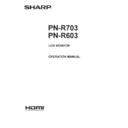Sharp PN-R603 (serv.man7) User Manual / Operation Manual ▷ View online
7
E
MOUNTING PRECAUTIONS
• This product is for use indoors.
• A mounting bracket compliant with VESA specifications is
• A mounting bracket compliant with VESA specifications is
required.
• Since the monitor is heavy, consult your dealer before
installing, removing or moving the monitor.
• Mounting the monitor on the wall requires special expertise
and the work must be performed by an authorized SHARP
dealer. You should never attempt to perform any of this
work yourself. Our company will bear no responsibility
for accidents or injuries caused by improper mounting or
mishandling.
dealer. You should never attempt to perform any of this
work yourself. Our company will bear no responsibility
for accidents or injuries caused by improper mounting or
mishandling.
• Use the monitor with the surface perpendicular to a level
surface. If necessary, the monitor may be tilted up to 20
degrees upward or downward.
degrees upward or downward.
• This monitor should be used at an ambient temperature
between 32°F (0°C) and 104°F (40°C). Provide
enough space around the monitor to prevent heat from
accumulating inside.
enough space around the monitor to prevent heat from
accumulating inside.
For the monitor in landscape orientation
For the monitor in portrait orientation
7-7/8 [200]
2 [50]
2
[50]
2
[50]
Unit: inch [mm]
Unit: inch [mm]
5/16 [7]
2 [50]
7-7/8 [200]
2
[50]
2
[50]
5/16 [7]
Power LED
• If it is difficult to provide sufficient space for any reason
such as the installation of the monitor inside a housing, or
if the ambient temperature may be outside of the range
of 32°F (0°C) to 104°F (40°C), install a fan or take other
measures to keep the ambient temperature within the
required range.
if the ambient temperature may be outside of the range
of 32°F (0°C) to 104°F (40°C), install a fan or take other
measures to keep the ambient temperature within the
required range.
• Temperature condition may change when using the monitor
together with the optional equipments recommended by
SHARP. In such cases, please check the temperature
condition specified by the optional equipments.
SHARP. In such cases, please check the temperature
condition specified by the optional equipments.
• Do not block any ventilation openings. If the temperature
inside the monitor rises, this could lead to a malfunction.
• Do not place the monitor on a device which generates heat.
• Adhere to the following when installing the monitor in its
portrait orientation. Failing to adhere to the following may
cause malfunctions.
- Install the monitor such that the power LED is located on
cause malfunctions.
- Install the monitor such that the power LED is located on
the bottom side.
- Set the MONITOR on the MONITOR menu to PORTRAIT.
(See page 26.)
- Be sure to clamp the power cord (supplied) onto the cable
clamp attachment using the supplied cable clamp. When
clamping the power cord, take care not to stress the
terminal of the power cord. Do not bend the power cord
excessively.
clamping the power cord, take care not to stress the
terminal of the power cord. Do not bend the power cord
excessively.
Cable clamp
Power cord (Supplied) Cable clamp
attachment
• Use the supplied vertical sticker when you install the
monitor in portrait orientation.
Operation panel
Cover SHARP logo
Logo
Do not remove the factory-affixed sticker but affix the
sticker over it. Be careful not to cover the remote control
sensor or buttons.
sticker over it. Be careful not to cover the remote control
sensor or buttons.
8
E
Supplied Components
If any component should be missing, please contact your dealer.
Liquid Crystal Display Monitor: 1
Remote control unit: 1
Cable clamp: 2
Power cord
R-6 battery (“AA” size): 2
CD-ROM (Utility Disk for Windows): 1
Setup Manual: 1
Vertical sticker (Logo): 1
Vertical sticker (Operation panel): 1
Cover SHARP logo: 1
Place this sticker onto the SHARP logo to cover the logo.
* SHARP Corporation holds authorship rights to the Utility Disk program. Do not reproduce it without permission.
* For environmental protection!
Do not dispose of batteries in household waste. Follow the disposal instructions for your area.
Contents
IMPORTANT INFORMATION ............................................3
DEAR SHARP CUSTOMER ..............................................4
SAFETY PRECAUTIONS ..................................................4
TIPS AND SAFETY INSTRUCTIONS ...............................6
MOUNTING PRECAUTIONS ............................................7
Supplied Components .....................................................8
Part Names .......................................................................9
Connecting Peripheral Equipment ...............................11
DEAR SHARP CUSTOMER ..............................................4
SAFETY PRECAUTIONS ..................................................4
TIPS AND SAFETY INSTRUCTIONS ...............................6
MOUNTING PRECAUTIONS ............................................7
Supplied Components .....................................................8
Part Names .......................................................................9
Connecting Peripheral Equipment ...............................11
Connection with a PC or AV equipment .....................11
Connecting the Power Cord .........................................13
Binding Cables ...............................................................14
Preparing the Remote Control Unit ..............................15
Binding Cables ...............................................................14
Preparing the Remote Control Unit ..............................15
Installing the batteries ................................................15
Remote control operation range .................................15
Remote control operation range .................................15
Turning Power On/Off ....................................................16
Turning on the main power.........................................16
Turning power on/off ..................................................16
Disabling power on/off operations ..............................17
Turning power on/off ..................................................16
Disabling power on/off operations ..............................17
Basic Operation .............................................................18
Menu Items .....................................................................20
Menu Items .....................................................................20
Displaying the menu screen .......................................20
Menu item details .......................................................21
Adjustments for PC screen display ............................31
Menu item details .......................................................21
Adjustments for PC screen display ............................31
Initialization (Reset)/Functional Restriction Setting
(FUNCTION) ....................................................................32
Controlling the Monitor with a PC (RS-232C) ..............33
(FUNCTION) ....................................................................32
Controlling the Monitor with a PC (RS-232C) ..............33
PC connection ............................................................33
Communication conditions .........................................33
Communication procedure .........................................33
Setting of the GAMMA user data ................................36
RS-232C command table ...........................................37
Communication conditions .........................................33
Communication procedure .........................................33
Setting of the GAMMA user data ................................36
RS-232C command table ...........................................37
Controlling the Monitor with a PC (LAN) .....................45
Settings to connect to a LAN ......................................45
Controlling with a PC ..................................................47
[Advanced operation] Command-based control .........53
Controlling with a PC ..................................................47
[Advanced operation] Command-based control .........53
Troubleshooting .............................................................54
Specifications ...............................................................56
Mounting Precautions
(For SHARP dealers and service engineers) ...............62
Specifications ...............................................................56
Mounting Precautions
(For SHARP dealers and service engineers) ...............62
9
E
n
Front view
2
3
4
5
1
Accessing the operation panel
1. LCD panel
2. Remote control sensor (See page 15.)
3. Input switch (See page 18.)
4. Power switch (See page 16.)
5. Power LED (See page 16.)
TIPS
• Use a pointed object such as a pen tip to press the
switches.
Part Names
n
Rear view
2
1
3
3
7
6
4
5
8
9
1011
13
12
14
15
16
17
16
17
18
19
1. Optional attachment section
This section is used to connect optional
hardware for function expansion. Offering this
attachment location is not a guarantee that
future compatible hardware attachments will
be released.
2. Vents
3. Speakers
4. Main power switch (See page 16.)
5. AC input terminal (See page 13.)
6. DisplayPort input terminal (See page 11.)
7. DisplayPort output terminal (See page 11.)
8. DVI-I input terminal (See page 11.)
9. DVI-D output terminal (See page 12.)
10. Audio1 input terminal (See page 11.)
11. Audio2 input terminal (See page 11.)
12. Optional terminal
This terminal is provided for possible future
(optional) function expansion. Offering of
this terminal is not a guarantee that future
expanded functionality will be provided.
13. LAN terminal (See page 12.)
14. RS-232C output terminal (See page 12.)
15. RS-232C input terminal (See page 12.)
16. Audio output terminal (See page 12.)
17. PC/AV D-sub input terminal (See page 11.)
18. PC/AV HDMI1 input terminal (See page 11.)
19. PC/AV HDMI2 input terminal (See page 11.)
Caution
• Consult your SHARP dealer for attachment/detachment of
optional parts.
10
E
Part Names
n
Remote control unit
1
2
3
3
4
5
6
11
8
7
9
10
1. Signal transmitter
2. POWER button (See page 16.)
3. MUTE button (See page 18.)
4. VOL +/- buttons (See page 18.)
BRIGHT +/- buttons (See page 18.)
Cursor control ( / / / ) buttons
5. DISPLAY button (See page 18.)
6. MODE button (See page 18.)
7. INPUT button (See page 18.)
8. MENU button (See page 18.)
9. ENTER button (See page 18.)
10. RETURN button (See page 18.)
11. SIZE button (See page 18.)
Click on the first or last page to see other PN-R603 (serv.man7) service manuals if exist.