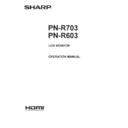Sharp PN-R603 (serv.man7) User Manual / Operation Manual ▷ View online
33
E
Controlling the Monitor with a PC (RS-232C)
You can control this monitor from a PC via RS-232C (COM
port) on the PC.
You can also connect multiple monitors via a daisy chain by
using a PC. By assigning ID numbers to each monitor (see
page 34), you can make input mode selection/adjustment or
can check the status of a specific monitor.
TIPS
• To control the monitor via RS-232C, set RS-232C/LAN
SELECT to RS-232C.
• You cannot use RS-232C and LAN control simultaneously.
PC connection
n
One-to-one connection with a PC
Connect with RS-232 straight cable between the PC’s COM
port (RS-232C connector) and the RS-232C input terminal on
the monitor.
RS-232C input terminal
RS-232 straight cable
(commercially available)
To COM port
PC
n
Daisy chain connection…
Advanced operation
Connect with RS-232 straight cable between the PC’s COM
port (RS-232C connector) and the RS-232C input terminal on
the first monitor.
Next, connect RS-232 straight cable to the first monitor’s
RS-232C output terminal and to the second monitor’s
RS-232C input terminal. Connect in the same way to the third
and subsequent monitors.
Up to 25 monitors can be connected. (Depending on the
length of the cable used and the surrounding environment.)
First monitor
Second monitor
RS-232 straight cables
(commercially available)
To COM port
PC
RS-232C
input terminal
RS-232C
output terminal
Communication conditions
Set the RS-232C communication settings on the PC to match
the monitor’s communication settings as follows:
Baud rate
*
Stop bit
1 bit
Data length
8 bits
Flow control
None
Parity bit
None
* Set to the same baud rate as the BAUD RATE setting of
SETUP menu. (Initial setting: 38400 bps)
* When connecting multiple monitors in a daisy chain, set all
monitors to the same BAUD RATE.
Communication procedure
n
Command format
When a command is sent from the PC to the monitor, the
monitor operates according to the received command and
sends a response message to the PC.
C1 C2 C3 C4 P1 P2 P3 P4
Return code
Command field
(4 prescribed
alphanumerical characters)
Parameter field
(4 character string comprised of:
0-9, +, -, space, ?)
Example: VOLM0030
VOLM 30
* Be sure to input 4 characters for the parameter. Pad with
spaces (“ ”) if necessary.
(“ ” is a return code (0D
H
, 0A
H
or 0D
H
))
Wrong : VOLM30
Right : VOLM 30
When inputting a negative value, specify a numerical value in
three digits.
Example: AUTR-005
Do not use spaces for MPOS, DATE, and SC01 through
SC08. Specify parameters using a specified number of
characters.
Example: MPOS010097
If a command has “R” listed for “DIRECTION” in the
“RS-232C command table” on page 37, the current value can
be returned by using “?” as the parameter.
Example:
VOLM ? ? ? ?
←
From PC to monitor (How much
is current volume setting?).
30
←
From monitor to PC (Current
volume setting: 30).
* If an ID number (see page 34) has been assigned
(For example, ID number = 1).
VOLM
?
←
From PC to monitor.
30 001
←
From monitor to PC.
34
E
Controlling the Monitor with a PC (RS-232C)
n
Response code format
When a command has been executed correctly
O
K
Return code
(0D
H
, 0A
H
)
A response is returned after a command is executed.
* If an ID number has been assigned
O
K SPC 0
0
1
ID number of responding monitor
Space (20
H
)
Return code
(0D
H
, 0A
H
)
When a command has not been executed
R
R
E
Return code
(0D
H
, 0A
H
)
* If an ID number has been assigned
R
R
E
SPC 0
0
1
ID number
Space (20
H
)
Return code
(0D
H
, 0A
H
)
TIPS
• “ERR” is returned when there is no relevant command or
when the command cannot be used in the current state of
the monitor.
• If communication has not been established for reasons
such as a bad connection between the PC and monitor,
nothing is returned (not even ERR).
• “ERR” may be returned when a command cannot be
received correctly due to interference from the surrounding
environment.
Please ensure that the system or software retries the
command if this occurs.
• If no monitor has been assigned the designated ID number
(e.g. if the command IDSL0002 is used, but no monitor
with ID number: 2 is found), no response is returned.
If execution of the command is taking some time
I
W
T
A
Return code
(0D
H
, 0A
H
)
When the following commands are used, “WAIT” is returned.
In this case, a value will be returned if you wait a while. Do not
send any command during this period.
No ID number is attached to WAIT response.
• Commands which return WAIT:
1. When repeater control is used
2. When an IDSL or IDLK command is used
3. When one of the following commands is used: RSET,
INPS, ASNC, WIDE, EMAG, EPOS, PXSL, POWR,
AGIN, MWIN, MWIP, MWPP, ESTG, EMHV, EPHV,
ESHV, ENLG
When control via RS-232C is locked (to prevent use)
using the operation lock function (see page 33)
E
C
D
K
O
L
Return code
(0D
H
, 0A
H
)
When RS-232C/LAN SELECT is set to LAN
U N S E L E C T E D
Return code
(0D
H
, 0A
H
)
n
Communication interval
• After OK or ERR is returned, you must send the following
commands.
To set a timeout for the command response, specify 10
seconds or longer.
When connecting multiple monitors in a daisy chain, set the
timeout to at least the product of the monitor’s position from
the computer multiplied by 10 seconds.
Example) 3rd monitor from computer: 30 seconds or longer.
• Provide an interval of 100 ms or more between the
command response and the transmission of the next
command.
VOLM0020
OK
OK
INPS0001
WAIT
OK
WAIT
OK
Interval of 100 ms or more
TIPS
• When executing ALL RESET, set the timeout period to 30
seconds or longer.
• When turning the power on while the POWER ON DELAY
function is in use, set the timeout period to the POWER ON
DELAY period + 10 seconds or longer.
Advanced operation
This section explains commands for daisy chain connection.
The basic communication procedure is the same as in the
“One-to-one connection with a PC” section.
n
ID numbers
You can assign a unique ID number to each monitor (see
page 25). This allows you to control a particular monitor in a
daisy chain of monitors.
You can assign ID numbers either from the menu screen or
from the PC using RS-232 cable.
[Example]
ID number: 1 ID number: 2 ID number: 3 ID number: 4
If monitors are connected as shown above, you can
execute commands like “Set the volume of the monitor with
ID 4 to 20”.
When designating ID numbers for a set of monitors linked in a
daisy chain, you should basically avoid any duplication of ID
numbers.
ID numbers do not have to be assigned in ascending order
starting from the PC. They can also be connected as shown
below.
[Example]
ID number: 3 ID number: 2 ID number: 4 ID number: 1
35
E
Controlling the Monitor with a PC (RS-232C)
n
Commands for ID control
The command examples shown on this page assume the
following connection and ID number set up.
ID number: 1 ID number: 2 ID number: 3 ID number: 4
IDST ......... A monitor receiving this command sets its own ID
number in the parameter field.
Example:
IDST0001
OK 001 ←
OK 001 ←
The ID number of this monitor is set to 1.
TIPS
You can automatically assign ID numbers by using the IDST
command with the Repeater control (see “Repeater control”
on page 36).
For example, using the command “IDST001+” automatically
sets the ID numbers, as shown below.
[Example]
ID number: 1 ID number: 2 ID number: 3 ID number: 4
IDST001 +
←
ID setting command with repeater control
WAIT
OK 001
OK 001
←
“OK” response from ID number: 1
OK 002
←
“OK” response from ID number: 2
OK 003
←
“OK” response from ID number: 3
OK 004
←
“OK” response from ID number: 4 (End)
IDSL ........The parameter of this command sets the ID number
of the monitor. The monitor is subject to the next
command.
Example:
IDSL0002
←
The next command is for the monitor
with ID number: 2.
WAIT
←
Searching for monitor with ID number:
2
2
OK 002
←
Found monitor with ID number: 2
VOLM0030
←
Sets volume of monitor with ID
number: 2 to 30.
WAIT
←
Processing
OK 002
←
OK response from monitor with ID
number: 2
VOLM0020
←
Sets volume to 20.
OK 001
←
The volume of the monitor with ID
number: 1 (the one directly connected
to the PC) is set to 20.*
* The IDSL command is effective only once, for the
immediately succeeding command.
IDLK ........The parameter of this command sets the ID
number of the monitor. The monitor is subject to all
subsequent commands.
Example:
IDLK0002
←
Following commands are for the monitor
with ID number: 2.
WAIT
←
Searching for monitor with ID number:
2
2
OK 002
←
Found monitor with ID number: 2
VOLM0030
←
Sets volume of monitor with ID
number: 2 to 30.*
WAIT
←
Processing
OK 002
VOLM0020
←
Sets volume of monitor with ID
number: 2 to 20.*
WAIT
OK 002
IDLK0000
OK 002
IDLK0000
←
Canceling fixed ID number setting
WAIT
←
Canceling IDLK
OK 002
←
Cancelation complete
VOLM0010
OK 001
←
The volume of the monitor with ID number:
1 (the one directly connected to the PC) is
set to 10. (IDLK is canceled.)
* The IDLK command remains effective until it is
canceled, or power is shut off.
IDCK ........Provides screen display of the ID number currently
assigned to a monitor, and the ID number currently
set for IDLK (if any).
Example:
(After executing IDLK0002)
IDCK0000
←
(Parameter has no meaning.)
ID : 001 IDLK : 002
←
Returned response. The ID
number is also displayed on the
monitor screen.
IDCK000 +
←
Repeater control. (If a command
is used with repeater control, ID
designation using IDSL or IDLK
is canceled.)
WAIT
ID : 001 IDLK : 000
ID : 002 IDLK : 000
ID : 003 IDLK : 000
ID : 004 IDLK : 000
ID : 001 IDLK : 000
ID : 002 IDLK : 000
ID : 003 IDLK : 000
ID : 004 IDLK : 000
36
E
Controlling the Monitor with a PC (RS-232C)
n
Repeater control
This system has a function to allow setting of multiple
monitors connected in a daisy chain using a single command.
This function is called repeater control. You can use Repeater
control function without assigning ID numbers.
[Example]
Set 1
Set 2
Set 3
Set 4
* If monitors are connected as shown above, you can
execute a command like “Set all monitors’ input settings to
D-SUB[RGB]”.
n
Repeater control command
Repeater control is achieved by setting the FOURTH
CHARACTER of the parameter to “+”.
Example:
VOLM030 +
←
Sets volume of all monitors to 30.
In repeater control, responses are returned by all the
connected monitors.
If you want to determine that a value has been returned by a
specific set, assign ID numbers to each monitor in advance.
When some monitors do not return their responses, the
probable cause is that the monitors could not receive the
command or command processing is not complete. Do not
send a new command.
Example: (When 4 monitors are connected, and
assigned ID numbers: 1 through 4)
VOLM030 +
WAIT
OK 001
OK 002
OK 003
OK 004
WAIT
OK 001
OK 002
OK 003
OK 004
← If 4 monitors are connected in
a chain, reliable operation can
be ensured by sending a new
command only after a reply
has been returned by 4th (last)
monitor.
Repeater control can also be used for reading settings.
Example:
VOLM ? ? ? +
WAIT
10 001
WAIT
10 001
Volume settings for all
monitors are returned.
20 002
30 003
30 004
30 003
30 004
TIPS
• If repeater control is used during ID designation (IDSL,
IDLK), the ID designation is canceled.
Setting of the GAMMA user data
n
To transfer the GAMMA user data
Use the user data transfer commands (UGRW, UGGW and
UGBW). For each of the R, G and B colors, divide the total
512 pieces of user data into 16 blocks, and transfer 32 pieces
of data with each command.
C1 C2 C3 C4 P1 P2 P3 P4
… S1 S2
Command field Block number (01 to 16) Data field Checksum field
Example: To transfer the data of block 1 (0 to 31 levels)
of red (R) data
UGRW01000000010002 … 0031C0
Command Block number 32 pieces of data
Checksum
One piece of data consists
of 4 digits.
* If data is less than 4 digits, add a “0” (zero) to make it 4
digits.
* The checksum field is the character string (ASCII) data of
lower-order one byte which indicates the sum of the block
number and 32 pieces of data in hexadecimal (0 to F).
n
Saving the GAMMA user data
Use the user data save command (UGSV) to save the
transferred user data in the monitor.
If the data is not saved, it will be cleared when:
• The main power switch is off
• STANDBY MODE is LOW POWER and the monitor enters
standby mode
n
Activating the GAMMA user data
To activate the transferred user data, select USER for GAMMA
of the PICTURE menu, or send the corresponding RS-232C
command.
n
Checking the GAMMA user data
Use the user data read commands (UGRR, UGGR and
UGBR) to return 512 pieces of user data for each of the R,
G and B colors. Divide the data into 16 blocks and return 32
pieces of data with each command. The value to be returned
is not the value stored in the monitor, but the value in the
temporary memory for display. (These values are the same
when the user data save command (UGSV) above has been
sent.)
TIPS
• The user data is not initialized by RESET of the PICTURE
menu. To initialize the user data, use ALL RESET of the
FUNCTION menu.
The GAMMA user data initialize command (UGRS) allows
the initialization of the user data only.
Click on the first or last page to see other PN-R603 (serv.man7) service manuals if exist.