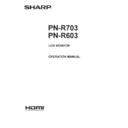Sharp PN-R603 (serv.man7) User Manual / Operation Manual ▷ View online
13
E
Connecting the Power Cord
Caution
• Use only the power cord supplied with the monitor.
1. Turn off the main power switch.
2. Plug the power cord (supplied) into the AC input terminal.
3. Plug the power cord (supplied) into the AC power outlet.
1
Main power switch
2
AC input terminal
For power
outlet
3
Power cord (Supplied)
14
E
Binding Cables
The cables connected to the terminals on the rear of the
monitor can be fastened with the cable clamp.
Insert the cable clamp into the cable clamp attachment on the
rear of the monitor and fasten the cables.
Cable clamp
Cable
Cable clamp
attachment
15
E
Preparing the Remote Control Unit
Installing the batteries
1. Press the cover gently and slide it in the direction of the arrow.
2. See the instructions in the compartment and put in the supplied batteries (R-6 (“AA” size) x 2) with their plus (+) and minus (-)
sides oriented correctly.
3. Close the cover.
TIPS
• When the batteries become exhausted, replace them with new (commercially available) batteries.
• The supplied batteries (R-6 (“AA” size) x 2) may become exhausted quickly depending on how they are stored.
• If you will not be using the remote control for a long time, remove the batteries.
• Use manganese or alkaline batteries only.
Remote control operation range
Operation panel in
The remote control can be operated even when the operation panel is stored inside the monitor.
Point the remote control toward the remote control sensor on the bottom of the monitor (or the right side of the monitor if using
portrait orientation).
For the monitor in landscape orientation
For the monitor in portrait orientation
0º
10º
10º
10º
10º
16.4 feet
(5m)
35º
10º
10º
10º
10º
16.4 feet
(5m)
0º
35º
Remote control sensor
Remote control sensor
Operation panel out
Point the remote control toward the remote control sensor on the front of the monitor.
For the monitor in landscape orientation
For the monitor in portrait orientation
10º
10º
10º
10º
16.4 feet
(5m)
10º
10º
10º
10º
16.4 feet
(5m)
Remote control sensor
Remote control sensor
TIPS
• Do not expose the remote control unit to shock by dropping or stepping on it. This could lead to a malfunction.
• Do not expose the remote control unit to liquids, and do not place it in an area with high humidity.
• The remote control unit may not work properly if the remote control sensor is under direct sunlight or strong lighting.
• Objects between the remote control unit and the remote control sensor may prevent proper operation.
• Replace the batteries when they run low as this may shorten the remote control’s operation range.
• If a fluorescent light is illuminated near the remote control unit, it may interfere with proper operation.
• Do not use it with the remote control of other equipment such as air conditioner, stereo components, etc.
16
E
Caution
• Turn on the monitor first before turning on the PC or
playback device.
Turning on the main power
Main power switch
Caution
• The main power must be turned on/off with the main power
switch. Do not connect/disconnect the power cord or turn
the breaker on/off while the main power switch is on.
• When switching the main power switch or the POWER
button off and back on, always wait for at least 5 seconds.
• For a complete electrical disconnection, pull out the main
plug.
Turning Power On/Off
Turning power on/off
Press the POWER button or POWER switch to turn the power
ON/OFF.
Power switch Power LED
Status
Status of the monitor
Green lit
Power on
Orange lit
Power off (Standby mode)
Green flashing
Input signal waiting mode
It is possible to check the power LED even when the operation
panel is stored inside the monitor.
Power LED
Caution
• When switching the main power switch or the POWER
button off and back on, always wait for at least 5 seconds.
A short interval may result in a malfunction.
TIPS
• When the main power switch is off, the monitor cannot be
turned on.
• If the monitor is in the input signal standby mode and you
press the POWER button on the remote control unit, the
monitor enters standby mode.
• Setting the SCHEDULE flashes the power LED alternately
in red and orange in standby mode.
• To disable the logo screen from displaying when turning the
power ON, set LOGO SCREEN to OFF on the OTHERS
menu. (See page 28.)
Click on the first or last page to see other PN-R603 (serv.man7) service manuals if exist.