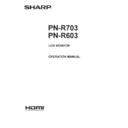Sharp PN-R603 (serv.man7) User Manual / Operation Manual ▷ View online
21
E
Menu item details
The menu will differ depending on the input mode.
n
SCREEN
You can move the menu screen display position each time
DISPLAY
is pressed.
AUTO (D-SUB[RGB]/DVI-I (analog))
The CLOCK, PHASE, H-POS, and V-POS are automatically adjusted.
Pressing
The CLOCK, PHASE, H-POS, and V-POS are automatically adjusted.
Pressing
ENTER
performs adjustment. Use this automatic adjustment when you use the D-SUB[RGB] or DVI-I (analog) to display
a PC screen for the first time or when you change the setting of the PC. (See page 31.)
CLOCK (D-SUB[RGB]/DVI-I (analog))
Adjusts frequency for sampling clock for applicable video.
CLOCK (D-SUB[RGB]/DVI-I (analog))
Adjusts frequency for sampling clock for applicable video.
Adjust when there is flickering in the form of vertical stripes.
When using the adjustment pattern (see page 31), make adjustments so that no vertical stripe noise appears in it.
PHASE (D-SUB[RGB]/DVI-I (analog))
Adjusts sampling clock phase for applicable video. Useful when small characters appear with low contrast and/or there are
PHASE (D-SUB[RGB]/DVI-I (analog))
Adjusts sampling clock phase for applicable video. Useful when small characters appear with low contrast and/or there are
flickers at corners. When using the adjustment pattern (see page 31), make adjustments so that no horizontal stripe noise
appears in it.
* Adjustments to PHASE should be made only after CLOCK has been correctly set.
H-POS
Adjust the horizontal position of the image.
V-POS
Adjust the vertical position of the image.
H-SIZE
Adjust the horizontal size of the image.
V-SIZE
Adjust the vertical size of the image.
RESOLUTION SETTING (D-SUB[RGB]/DVI-I (analog))
H-RESOLUTION
Adjust the horizontal position of the image.
V-POS
Adjust the vertical position of the image.
H-SIZE
Adjust the horizontal size of the image.
V-SIZE
Adjust the vertical size of the image.
RESOLUTION SETTING (D-SUB[RGB]/DVI-I (analog))
H-RESOLUTION
Sets proper horizontal resolution when the resolution of input signals is not recognized properly.
(Adjustment may be impossible with some signals.)
V-RESOLUTION
Sets proper vertical resolution when the resolution of input signals is not recognized properly.
(Adjustment may be impossible with some signals.)
RESET
Resets the values of the SCREEN menu items to the factory preset values.
Resets the values of the SCREEN menu items to the factory preset values.
Select “ON” and then press
ENTER
.
Menu Items
22
E
n
PICTURE
You can move the menu screen display position each time
DISPLAY
is pressed.
BRIGHT
Adjusts the backlight brightness. (In PIP mode, the main side setting is reflected in the image.)
CONTRAST
Adjusts the difference between the bright and dark portions of the image.
BLACK LEVEL
Adjusts the entire brightness of the video signals.
TINT
Adjusts the hue. Selecting + changes the color towards green, and selecting - changes it towards magenta.
COLORS
Adjusts the color intensity.
SHARPNESS
Adjusts the sharpness of the image.
COLOR ADJUSTMENT
COLOR MODE
Adjusts the backlight brightness. (In PIP mode, the main side setting is reflected in the image.)
CONTRAST
Adjusts the difference between the bright and dark portions of the image.
BLACK LEVEL
Adjusts the entire brightness of the video signals.
TINT
Adjusts the hue. Selecting + changes the color towards green, and selecting - changes it towards magenta.
COLORS
Adjusts the color intensity.
SHARPNESS
Adjusts the sharpness of the image.
COLOR ADJUSTMENT
COLOR MODE
Changes the color mode on the screen. The color mode on the screen can also be changed using a remote control unit. (See
page 18.)
* sRGB is PC input only. See page 18 for details.
(In PIP mode, the main side setting is reflected in the image.)
WHITE BALANCE
THRU ..............Displays the input signal level as is. (for PC input only)
PRESET ..........Selects the color temperature using PRESET.
USER .............. Used for adjusting R-/G-/B-CONTRAST and R-/G-/B-OFFSET respectively.
(In PIP mode, the main side setting is reflected in the image.)
PRESET
Selects the color temperature when the WHITE BALANCE is set to PRESET.
The setting values are shown for reference. The color temperature of the screen varies over time. This function is not
intended to keep the color temperature constant.
USER
Adjusts each item when the WHITE BALANCE is set to USER.
R-CONTRAST .... Adjusts bright-toned red component.
G-CONTRAST ... Adjusts bright-toned green component.
B-CONTRAST .... Adjusts bright-toned blue component.
R-OFFSET ......... Adjusts dark-toned red component.
G-OFFSET ......... Adjusts dark-toned green component.
B-OFFSET ......... Adjusts dark-toned blue component.
COPY TO USER
Copies the value of white set for PRESET to the USER setting.
Select “ON” and then press
ENTER
.
(In the case other than white, color tone may differ from the PRESET.)
GAMMA
Selects the gamma. USER sets the gamma to the sent value (see page 36).
(In PIP mode, the main side setting is reflected in the image.)
FLESH TONE (AV input)
Adjust the hue control.
When FLESH TONE is set to LOW or HIGH, C.M.S.-HUE/-SATURATION/-VALUE cannot be set.
C.M.S.-HUE (AV input)
Adjusts color tone with 6 colors of R (red), Y (yellow), G (green), C (cyan), B (blue), and M (magenta).
C.M.S.-SATURATION (AV input)
Adjusts color vividness with 6 colors of R (red), Y (yellow), G (green), C (cyan), B (blue), and M (magenta).
C.M.S.-VALUE (AV input)
Adjusts color brightness with 6 colors of R (red), Y (yellow), G (green), C (cyan), B (blue), and M (magenta).
Menu Items
23
E
Menu Items
ADVANCED
AUTO (D-SUB[RGB]/DVI-I (analog))
AUTO (D-SUB[RGB]/DVI-I (analog))
The ANALOG GAIN and ANALOG OFFSET are automatically adjusted.
Pressing
Pressing
ENTER
performs adjustment.
ANALOG GAIN (D-SUB[RGB]/DVI-I (analog))
Adjusts the bright portions of the video input signal.
ANALOG OFFSET (D-SUB[RGB]/DVI-I (analog))
Adjusts the dark portions of the video input signal.
3D-NR (AV input)
Reduce the noise of playback images on video.
Setting a higher level reduces more noise. However, it may cause blurring on an image.
MPEG-NR (AV input)
Reduce block noise caused by digital compression.
3D-Y/C (D-SUB[VIDEO])
Specify whether to perform 3-dimension Y/C separation.
If dot interference or cross-color is occurring in fast-motion scenes, selecting “OFF” may improve the image quality.
RGB INPUT RANGE (DVI-I/HDMI[PC]/HDMI[AV]/D-SUB[RGB]/DisplayPort)
Sets the RGB input signal range. When using HDMI or DisplayPort set to AUTO, the RGB input signal is detected
automatically. Use AUTO normally.
If the RGB input signal range cannot be set appropriately even when using AUTO, set according to the image. When the
setting is different, images will be displayed with washed out blacks and compressed gradients.
ACTIVE CONTRAST (AV input)
Automatically adjusts the contrast according to the image.
(In PIP mode, the main side setting is reflected in the image.)
The adjustment operation may not be smooth depending on the image. In this case select OFF.
DISPLAY COLOR PATTERN
Displays a color pattern. Can be displayed while the menu screen is displayed, so you can refer to the pattern while adjusting
the image.
OFF ...............No pattern display.
WHITE ...........White single color pattern display.
RED...............Red single color pattern display.
GREEN .........Green single color pattern display.
BLUE .............Blue single color pattern display.
USER ............Red/green/blue mixed color pattern display. When USER is selected, set each color’s level.
RESET
Resets the values of the PICTURE menu items to the factory preset values.
Resets the values of the PICTURE menu items to the factory preset values.
Select “ON” and then press
ENTER
.
24
E
Menu Items
n
AUDIO
TREBLE
Adjusts the volume of treble-level sound.
BASS
Adjusts the volume of bass-level sound.
BALANCE
Adjusts the balance of the audio sound between right and left.
RESET
Resets the values of the AUDIO menu items to the factory preset values.
Adjusts the volume of treble-level sound.
BASS
Adjusts the volume of bass-level sound.
BALANCE
Adjusts the balance of the audio sound between right and left.
RESET
Resets the values of the AUDIO menu items to the factory preset values.
Select “ON” and then press
ENTER
.
n
SETUP
DATE/TIME SETTING
Set the date and time. Press
Set the date and time. Press
or
to select the date and time, and press
or
to change the numerical values.
Set the date in “Day/Month/Year” order.
Set the time on a 24-hour basis. (Factory default)
DATE/TIME FORMAT
Sets the date/time display format.
DATE/TIME FORMAT
Sets the date/time display format.
DATE ..................MM/DD/YYYY, DD/MM/YYYY, YYYY/MM/DD
(YYYY: Year, MM: Month, DD: Day)
TIME ...................Select 12- or 24-hour time.
SCHEDULE (See page 30.)
You can turn the power on/off and change the screen brightness at a specified time.
LANGUAGE
Sets the display language for the menu screen.
INPUT SELECT
HDMI1/HDMI2
SCHEDULE (See page 30.)
You can turn the power on/off and change the screen brightness at a specified time.
LANGUAGE
Sets the display language for the menu screen.
INPUT SELECT
HDMI1/HDMI2
Select the input mode to be used in PC/AV HDMI1 and PC/AV HDMI2 input terminals.
D-SUB
Select the input mode to be used in PC/AV D-Sub input terminal. Select SET after selecting the input mode, and then press
ENTER
.
HDMI AUTO VIEW
When ON is selected, the screen size is adjusted automatically according to the screen size control signal included in the
video signal input from the AV HDMI input terminal.
HOT PLUG CONTROL
Sets whether to use hot plug control for the DVI-I, PC/AV HDMI1, and PC/AV HDMI2 input terminals.
EDID SELECT (DVI-I)
Normally, leave this setting as AUTO.
If the display is not shown properly, change the setting according to the connected device.
AUDIO SELECT
Selects the terminal used to input audio signals in each input mode.
AUDIO OPTION
AUDIO OUTPUT
Selects the terminal used to input audio signals in each input mode.
AUDIO OPTION
AUDIO OUTPUT
Sets the volume of sound output from the audio output terminals.
When set to VARIABLE 2, sound will not be output from the built-in speaker.
VARIABLE1 ........ You can adjust the volume using VOLUME.
VARIABLE2 ........ You can adjust the volume using VOLUME.
FIXED................. Fixes the sounds.
AUDIO INPUT LEVEL 1/2
Selects the maximum audio input level of the audio input 1, 2 terminals.
MONAURAL AUDIO
Outputs audio signals as monaural.
Click on the first or last page to see other PN-R603 (serv.man7) service manuals if exist.