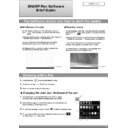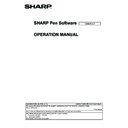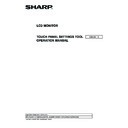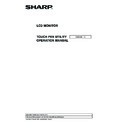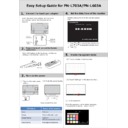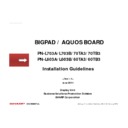Sharp PN-L603A (serv.man3) Service Manual ▷ View online
PN-L703A/L703B, PN-70TA3/70TB3, PN-L603A/L603B, PN-60TA3/60TB3
SERVICE MENU/VARIOUS SETTING TOOL OPERATING PROCEDURES 4- 59
[Channel settings]
The channel can be set from ch11 to ch26. The factory default setting is ch26.
When the some channel is in poor communication state, the frequencies close to the channel in poor communication state are also in poor
communication state. (The frequency close to the channel in poor communication state means the channel number close to the channel
number in poor communication state. )
Therefore, when the the some channel is in poor communication state, it is effective to change the channel number by leaving the several
channel numbers. Ex.) ch21 -> ch16 -> ch11
ch11
Third channel change
ch12
ch13
ch14
ch15
ch16
Second channel change
ch17
ch18
ch19
ch20
ch21
First channel change
ch22
ch23
ch24
ch25
ch26 Factory
default
PN-L703A/L703B, PN-70TA3/70TB3, PN-L603A/L603B, PN-60TA3/60TB3
SERVICE MENU/VARIOUS SETTING TOOL OPERATING PROCEDURES 4- 60
26-4. REGISTER TOUCH PEN
When the channel is changed, all registered touch pens are deregistered. The touch pen registration must be done. (paring) from the
[Touch Pen Settings] of [Touch Pen] in the launcher.
Regarding the registration of the touch pen, refer to the operation manual for the LCD monitor.
26-5. CONFIRM OPERATION
Disconnect the touch pen adaptor from the PC and connect the touch pen adaptorto the monitor.
Start up the SHARP Pen spftware and confirm the operation.
-> When the communication state is poor, perform [26-3. CHANGE THE COMMUNICATION CHANNEL OF THE TOUCH PEN ADAPTOR]
again.
When the operation is correct, delete the created short-cut icon.
PN-L703A/L703B, PN-70TA3/70TB3, PN-L603A/L603B, PN-60TA3/60TB3
FIRMWARE UPDATE PROCEDURES 5 - 1
CHAPTER 5. FIRMWARE UPDATE PROCEDURES
1. FIRMWARE UPDATE
1-1. OVERVIEW
Main firmware and LAN firmware are updated through this tool. Follow the steps below to update the firmware:
[Data included in Main firmware]
Content Description
Main firmware
It handles video picture display.
Sub firmware
It handles power source and the LAN control
DP RX firmware
It handles signals for Displayport.
DP TX firmware
It handles signals for Displayport.
DSD (FRC) firmware
It handles double-speed device.
TP FW firmware
It handles touch panel control
TP CON firmware
It handles touch panel control
1- 2. OPERATION OF FIRMWARE UPDATE
Firmware is updated according to the operation flow shown below.
Touch panel Formware
update (Automatically)
update (Automatically)
- TPFW
-
TPCON
Update result is displayed.
Restart
(Automatically)
(Automatically)
Check the uodate
procedure and perform the
update again from the
beginning.
失敗
Start
Success
-
Writing firmware via USB flash drive
-
Writing firmware via network
Failed
End
Main Firmware update
(Automatically)
・DPTX ・DPRX
・Main ・FRC
(Automatically)
・DPTX ・DPRX
・Main ・FRC
Success
PN-L703A/L703B, PN-70TA3/70TB3, PN-L603A/L603B, PN-60TA3/60TB3
FIRMWARE UPDATE PROCEDURES 5 - 2
The monitor is resterted automatically after six firmwares except the Sub firmware are updated. Then, the Sub firmware is updated.
When the Sub firmware is not needs to be updated, the Sub firmware is not updated even if this operation is done.
During the six firmwares are updated, the following OSD is displayed. However, during updating the Sub firmware, there is no message
on the monitor. Therefore, be sure not to turn off the main power during updating the Sub firmware.
1-3. DISPLAY UPDATE RESULT
1) When the firmware update by the USB flash drive is finished, the following OSD is displayed. Check that the displayed versions are
correct.
1) When the firmware update by the network is finished, the following OSD is displayed. Check that the displayed versions are correct.
<CAUTION>
Do not perform the firmware update and the update of the internal controller at the same time.
Updating is finished.
The lates firmware versions are as follows.
The lates firmware versions are as follows.
MAIN
: Ver 1.04
SUB
: Ver 1.01
TPFW
: Ver 1.03
TPCON
: Ver 1.03
DSD
: Ver 1.21
DP TX
: Ver 1.02
DP RX
: Ver 1.02
End…[RETURN]
Updating software.
Do not turn off power until
the finish message appears.
終了…
[RETURN]
Updating is finished