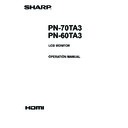Sharp PN-70TB3 (serv.man9) User Manual / Operation Manual ▷ View online
13
E
Connecting Peripheral Equipment
7. Audio 1 input terminal
8. Audio 2 input terminal
• Use an audio cable without resistance.
• Set the audio input terminal to be used in each input
mode in AUDIO SELECT on the SETUP menu.
9. DisplayPort output terminal
• The screen displayed on the monitor and the audio output
from the monitor can be output to an external device.
• Use a commercially available DisplayPort cable
(conforming to the DisplayPort standard).
• Outputting HDCP-encrypted video requires an external
device which supports HDCP.
10. Audio output terminal
• The output sound varies depending on the input mode.
• The volume of the output sound can be fixed by setting
AUDIO OUTPUT of AUDIO OPTION on the SETUP
menu.
• It is not possible to control the sound output from the
audio output terminals with the AUDIO menu.
11. Touch pen adapter port
• Connect the touch pen adapter in order to use the touch
pen. (See page 19.)
12. USB 1 (type B) port
• To use the touch panel with the computer connected to
the bottom, connect the touch panel to the computer with
the USB cable.
(Factory setting. Can be changed in TOUCH INPUT
SELECT on the SETUP menu.)
13. USB 2 (type B) port
• To use the touch panel with the computer connected to
the side, connect to the computer with the USB cable.
(Factory setting. Can be changed in TOUCH INPUT
SELECT in the SETUP menu.)
14. LAN terminal
• You can control the monitor from a computer on a network
by connecting a commercially available LAN cable
between this terminal and a network.
15. External speaker terminals
• To use external speakers, set SPEAKER SELECT to
EXTERNAL in AUDIO OPTION on the SETUP menu.
• Be sure to use external speakers with an impedance of 6 Ω
or greater and a rated input of at least 10 W.
1
2
1. While pushing the tab, insert the tip of the cable.
2. Release the tab.
TIPS
• Be sure to connect the + and - terminals and the left and
right speakers properly.
• Avoid short circuiting the + and - terminals.
• When SPEAKER SELECT is set to EXTERNAL, the
internal speakers are disabled.
WHITEBOARD mode terminals
16. USB ports
16. USB ports
• Connect USB devices that you will use with the
WHITEBOARD (USB flash drive, USB keyboard, USB
mouse).
• Removing a USB flash drive.
(1) Touch [Eject USB Media] (
).
(2) Touch the USB flash drive that you want to remove.
(3) Touch [Stop].
(4) When “You can eject the USB device.” appears,
remove the USB flash drive.
(5) Touch [Close].
17. LAN terminal
• A commercially available LAN cable can be used to
connect the WHITEBOARD to the network while in use.
14
E
Connecting the Power Cord
Caution
• Use only the power cord supplied with the monitor.
1. Turn off the main power switch.
2. Plug the power cord (supplied) into the AC input terminal.
3. Plug the power cord (supplied) into the AC power outlet.
Binding Cables
AC input terminal
2
1
Main power switch
Power cord (Supplied)
For power
outlet
3
Cable
Cable clamp
(insertion type)
*1
*2
*1
*1
*2
*1
*2
*2
*2
*2
Cable clamp
Cable
Cable clamp
attachment
Cable clamp
attachment
PN-70TA3 only
The cables connected to the terminals on the rear of the
monitor can be fastened with the cable clamp.
15
E
Preparing the Remote Control Unit
Installing the batteries
1. Press the cover gently and slide it in the direction of the
arrow.
2. See the instructions in the compartment and put in the
supplied batteries (R-6 (“AA” size) x 2) with their plus (+)
and minus (-) sides oriented correctly.
3. Close the cover.
TIPS
• When the batteries become exhausted, replace them with
new (commercially available) batteries.
• The supplied batteries (R-6 (“AA” size) x 2) may become
exhausted quickly depending on how they are stored.
• If you will not be using the remote control for a long time,
remove the batteries.
• Use manganese or alkaline batteries only.
Remote control operation range
The operation range of the remote control unit is approx. 16.4
feet (5 m) at an angle of approx 10° from the center to the top/
bottom/right/left of the remote control sensor.
10°
10°
10°
10°
Remote
control sensor
16.4
feet
(5 m)
TIPS
• Do not expose the remote control unit to shock by dropping
or stepping on it. This could lead to a malfunction.
• Do not expose the remote control unit to liquids, and do not
place it in an area with high humidity.
• The remote control unit may not work properly if the remote
control sensor is under direct sunlight or strong lighting.
• Objects between the remote control unit and the remote
control sensor may prevent proper operation.
• Replace the batteries when they run low as this may
shorten the remote control’s operation range.
• If a fluorescent light is illuminated near the remote control
unit, it may interfere with proper operation.
• Do not use it with the remote control of other equipment
such as air conditioner, stereo components, etc.
16
E
Removing the Handles
Mounting a web camera
The handles can be removed.
Handle
Handle screws
Caution
• The removable handles and handle screws are for use with this monitor. Do not use them for any other devices.
• To attach handles, be sure to use the handles and handle screws which were removed from this monitor.
• Be sure the handles are attached securely.
(1)
(2)
(3)
It is possible to mount a commercially available web camera in the following positions:
Mounting on the tray
Attach the web camera to the mounting hole on the right or left
side of the tray with the supplied camera screw (inch thread)
(x1).
Mounting on the top of the monitor
(1) Remove the screws from the monitor.
(2) Attach the supplied camera mount with the screws of (1)
(x2).
(3) Attach the web camera to the camera mount with the
supplied camera screw (inch thread) (x1).
Click on the first or last page to see other PN-70TB3 (serv.man9) service manuals if exist.