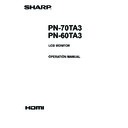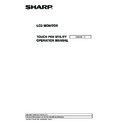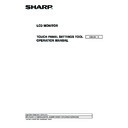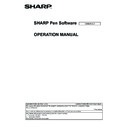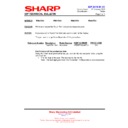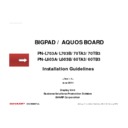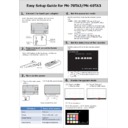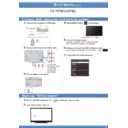Sharp PN-70TB3 (serv.man9) User Manual / Operation Manual ▷ View online
69
E
n
D-sub input terminal pins
(Mini D-sub 15 pin)
No.
Function
No.
Function
1 Red video signal input
9 +5V
2 Green video signal input
10 GND
3 Blue video signal input
11 N.C.
4 N.C.
12 DDC data
5 GND
13 Hsync signal input
6 GND for red video signal
14 Vsync signal input
7 GND for green video signal 15 DDC clock
8 GND for blue video signal
8 GND for blue video signal
n
HDMI input terminal pins
(HDMI
TM
Connector)
No.
Function
No.
Function
1 TMDS data 2+
11 TMDS clock shield
2 TMDS data 2 shield
12 TMDS clock-
3 TMDS data 2-
13 CEC
4 TMDS data 1+
14 N.C.
5 TMDS data 1 shield
15 SCL
6 TMDS data 1-
16 SDA
7 TMDS data 0+
17 DDC/CEC GND
8 TMDS data 0 shield
18 +5V
9 TMDS data 0-
19 Hot-plug detection
10 TMDS clock+
n
DisplayPort input terminal pins
(DisplayPort 20 pin)
No.
Function
No.
Function
1 MainLane 3-
11 Gnd
2 Gnd
12 MainLane 0+
3 MainLane 3+
13 Gnd
4 MainLane 2-
14 Gnd
5 Gnd
15 Aux +
6 MainLane 2+
16 Gnd
7 MainLane 1-
17 Aux -
8 Gnd
18 Hot-plug detection
9 MainLane 1+
19 Gnd
10 MainLane 0-
20 3.3V
n
DisplayPort output terminal pins
(DisplayPort 20 pin)
No.
Function
No.
Function
1 MainLane 0+
11 Gnd
2 Gnd
12 MainLane 3-
3 MainLane 0-
13 Gnd
4 MainLane 1+
14 Gnd
5 Gnd
15 Aux +
6 MainLane 1-
16 Gnd
7 MainLane 2+
17 Aux -
8 Gnd
18 Hot-plug detection
9 MainLane 2-
19 Gnd
10 MainLane 3+
20 3.3V
Specifications
70
E
Appendix: System Settings
You can configure the settings related to system among
WHITEBOARD settings.
1. Touch [System mode] on the “System Settings” tab in
WHITEBOARD mode settings screen (see page 31.).
You will be prompted to enter a password.
2. Enter the password and touch [OK].
Enter the password set in the System password.
If a password is not set, enter “00000”.
System restarts in System mode.
3. When you have completed the settings, touch [Normal
mode] on the “System Settings” tab .
You will be prompted to enter a password.
4. Enter the password and touch [OK].
Enter the password set in the System password.
If a password is not set, enter “00000”.
System restarts in Normal mode.
System Settings
System
Normal mode
Normal mode
Restarts the system in Normal mode.
System mode
Restarts the system in System mode.
Startup Settings
Settings for service technicians.
Region and Language Settings
Sets the region and language to be used.
Firewall
Sets the firewall.
Network Settings
Sets the network.
System password
Sets the system password that is required to access the
Settings for service technicians.
Region and Language Settings
Sets the region and language to be used.
Firewall
Sets the firewall.
Network Settings
Sets the network.
System password
Sets the system password that is required to access the
System Settings screen.
Language
Chages the language of application used in WHITEBOARD.
Language
Chages the language of application used in WHITEBOARD.
Change the language to be used in each application.
Set the language according to
“Region and Language
Settings”.
Printer Settings
Sets the printer.
Menu Settings
Adds the button to the launcher.
Printer Settings
Sets the printer.
Menu Settings
Adds the button to the launcher.
Press [Setting] to select an application.
The button name can be edited.
71
E
• When installing, removing or moving the monitor, ensure that this is carried out by at least 4 people.
• Be sure to use a wall-mount bracket designed or designated for mounting the monitor.
• This monitor is designed to be installed on a concrete wall or pillar. Reinforced work might be necessary for some materials
• Be sure to use a wall-mount bracket designed or designated for mounting the monitor.
• This monitor is designed to be installed on a concrete wall or pillar. Reinforced work might be necessary for some materials
such as plaster / thin plastic board / wood before starting installation.
This monitor and bracket must be installed on a wall which can endure at least 4 times or more the weight of the monitor.
Install by the most suitable method for the material and the structure.
This monitor and bracket must be installed on a wall which can endure at least 4 times or more the weight of the monitor.
Install by the most suitable method for the material and the structure.
• To attach a VESA-compliant mounting bracket, use M6 screws that are 5/16 inch (8 mm) to 3/8 inch (10 mm) longer than the
thickness of the mounting bracket.
• Do not use an impact driver.
• After mounting, please carefully ensure the monitor is secure, and not able to come loose from the wall or mount.
• Do not use any screw holes other than VESA holes for installation.
• After mounting, please carefully ensure the monitor is secure, and not able to come loose from the wall or mount.
• Do not use any screw holes other than VESA holes for installation.
Mounting Precautions
(For SHARP dealers and service engineers)
n
Attaching the Tray
Secure the tray using 5 tray mounting screws (M3) (supplied).
PN-70TA3-60TA3 M EN14C(1)